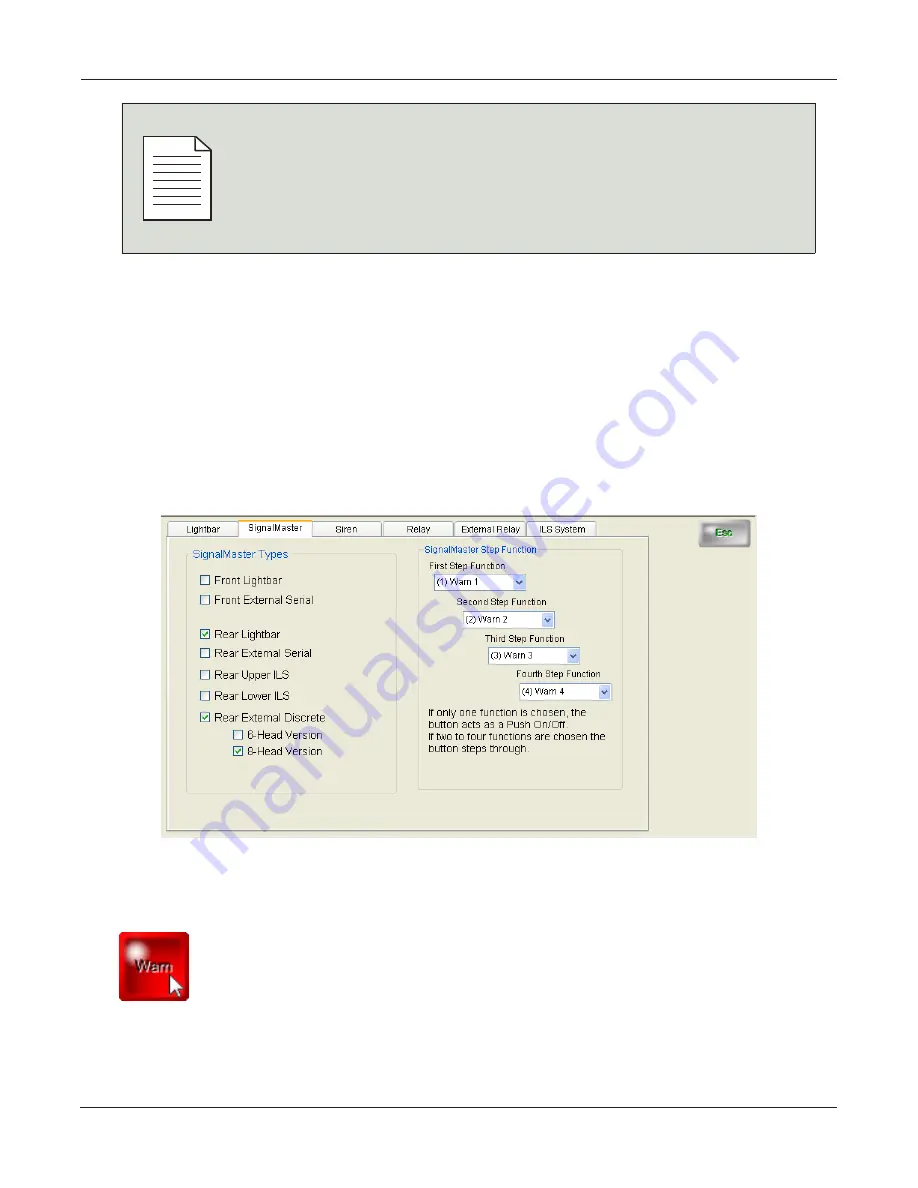
Configuring the SignalMaster
48
SmartSiren Platinum Series
NO
TE
Pop-Up Message: “Overwriting the Default Configuration”
When you select
Save
for the first time, the message “Trying to overwrite
protected default configuration” appears. Click
OK
. In the
Save As
dialog
box, navigate to the folder you created for your configuration files and save
the file under a new name. When you click
Save
again before closing the
application, it updates your renamed file by overwriting it.
Assigning SignalMaster Control to the Warn Button
When you select the
Warn
button, a SignalMaster pane appears in the
Device Selection Module
with
four step functions, each with 14 selectable warning patterns. SAE directional warn patterns are
Warn
Patterns 1
through
4
. Non-SAE Emergency Warn Patterns are
Warn Patterns 5
through
14
.
Buttons 1
to
5
and
Buttons 14
and
15
can be programmed to activate when the operator puts the
slide switch into a position linked to one or more of these buttons. This feature enables the operator to
turn selected directional patterns on and off or skip steps in selecting a step-through SignalMaster warn
or directional pattern without changing the position of the slide switch. See “Assigning SignalMaster
Control to the Slide Switch” on page 54.
To assign a Signalmaster function to the
Warn
button:
1.
Click the
Warn
button. The
SignalMaster
pane moves to the front.






























