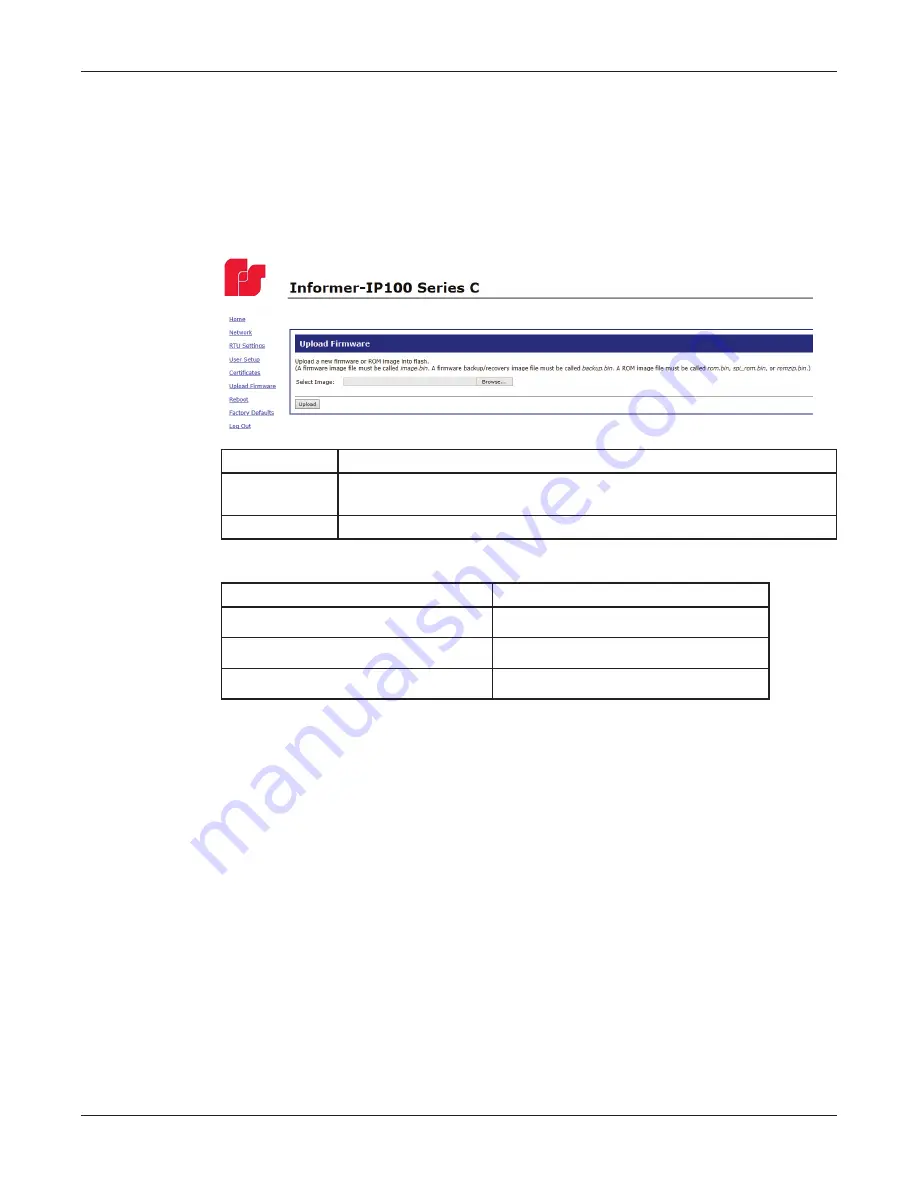
30
Configuring Informers Using the Web Interface
Informer-IP Series C
Federal Signal www.fedsig.com
5. Uploading Firmware
Use the Upload Firmware page to load a new operating system into the Digi® Ethernet
module. The Home page displays the current version of the firmware.
To upload new firmware:
1. Select Upload Firmware.
The Upload Firmware page appears.
Fields
Description
Select Image
Click Choose File to open a dialog box. Select the new image.bin file
to upload.
Upload
Click the Upload button to upload the new image.bin file.
2. Click Browse to open a dialog box to select the new image.bin file to upload.
File type
Filename
Firmware image file
image.bin
Firmware backup or recovery image backup.bin
ROM image
rom.bin, spi_rom.bin, or romzip.bin
3. Click the Upload button to upload the new image.bin file.
IMPORTANT: To prevent operating system corruption, power must not be interrupted
during the upload process.
4. Reboot the device for the changes to take effect.






























