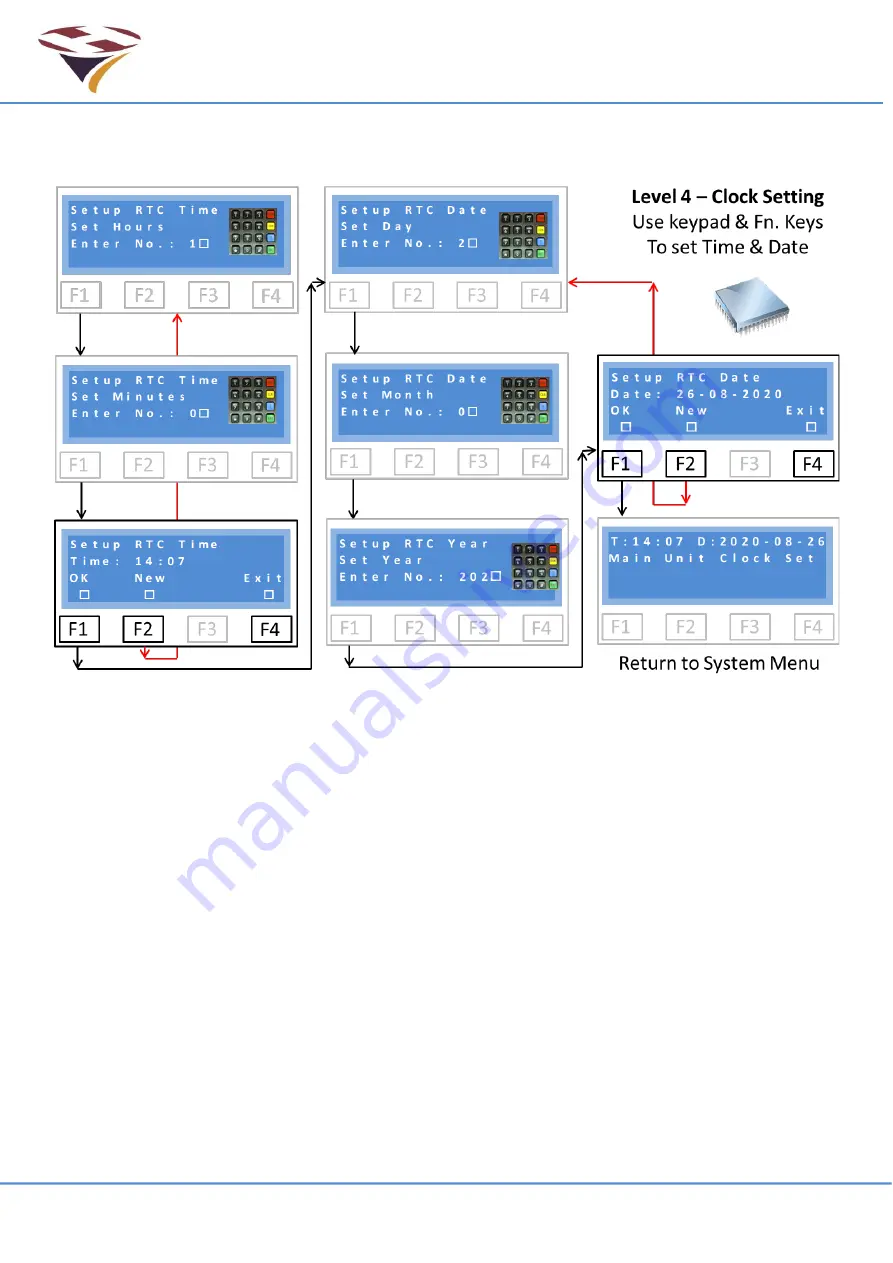
FEC Remote Lighting Controller V4 HP0832
User Installation and Operation Manual
© Interleader Ltd 2020
23 of 64
26/08/2020
6.4.2 Set Real Time Clocks
Selecting RTC from the previous menus starts the clock setting process:
The first screen requests the hour. This must be entered in 24 hour format and as a two digit
number. For example,
9 o’clock in the morning would be entered ‘09’ and 5 o’clock in the
afternoon ‘17’.
Immediately that the two numbers for the hours have been entered you are prompted to enter
minutes. Again, this is as a two digit number.
Immediately the minutes have been entered the time is shown (bottom left screen) which you can
accept (F1 -OK) or reject and start over (F2-New).
Once the time has been correctly entered, the day of the month is prompted for. Again this is in a
two digit format. The number is checked to be in the range 01-31 but does not check against the
month which is entered in the same way, again being checked to be in a valid range of 01-12.
Once the month has been correctly entered you are prompted for the year. The system pre-fills the
Century (20) and accepts all years from 15 - 99.
On completion of the above there is a screen to confirm the date with the same options as before.
Pressing F1 accepts the date/time and sets the clocks.
Confirmation that the clocks have been set is displayed for a short period before returning to the
main menu.
The clock can also be set via SMS.
Summary of Contents for HP0832
Page 64: ...End of Document...






























