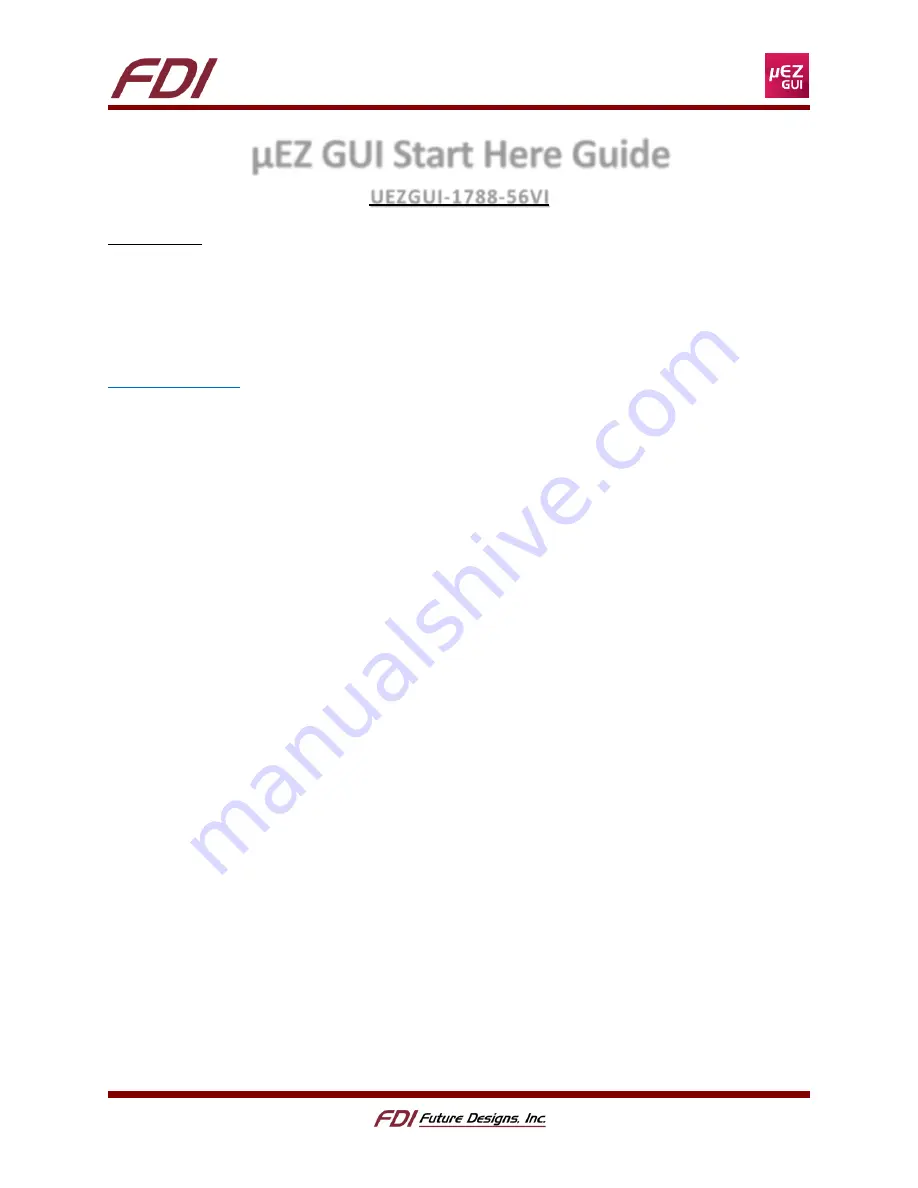
www.TeamFDI.com
Rev. 1.11 Aug 31, 2016
Page 1
FDI_AN_µEZ_009
µEZ GUI Start Here Guide
UEZGUI-1788-56VI
Introduction
At Future Designs, our goal is to make it easy for our customers to get their projects up and running as
quickly as possible. In this guide, you will develop a simple graphical user interface (GUI) on the µEZ
platform to demonstrate how to use some of the core features of emWin and µEZ. Using this “Hello
World” type of walkthrough as a starting point, we hope to shorten the learning curve for GUI
development. Aside from this document, there are many additional resources available at
. If you ever need more help, contact us and we will be happy to assist you.
Hardware Used in This Guide: (Included in Kit)
UEZGUI-1788-56VI-BA
SEGGER J-Link Lite Probe
FDI J-Link 20-pin to mini-10 pin adapter model JLINK-ARM-AD
USB Type A to USB Type Mini B Cable (2x)
Universal AC to 5V USB plug Power Supply Unit
Software Used in This Guide:
(Installation and usage instructions are provided within the guide)
SEGGER J-Link Software
µEZ Source w/ Project Maker (v2.08 or later)
One of the following IDEs:
o
Rowley CrossWorks v3.6.5
o
IAR Embedded Workbench v7.60
Files Used in This Guide:
(Installation and usage instructions are provided within the guide)
Start Here Project Files (located in the µEZ source download)
















