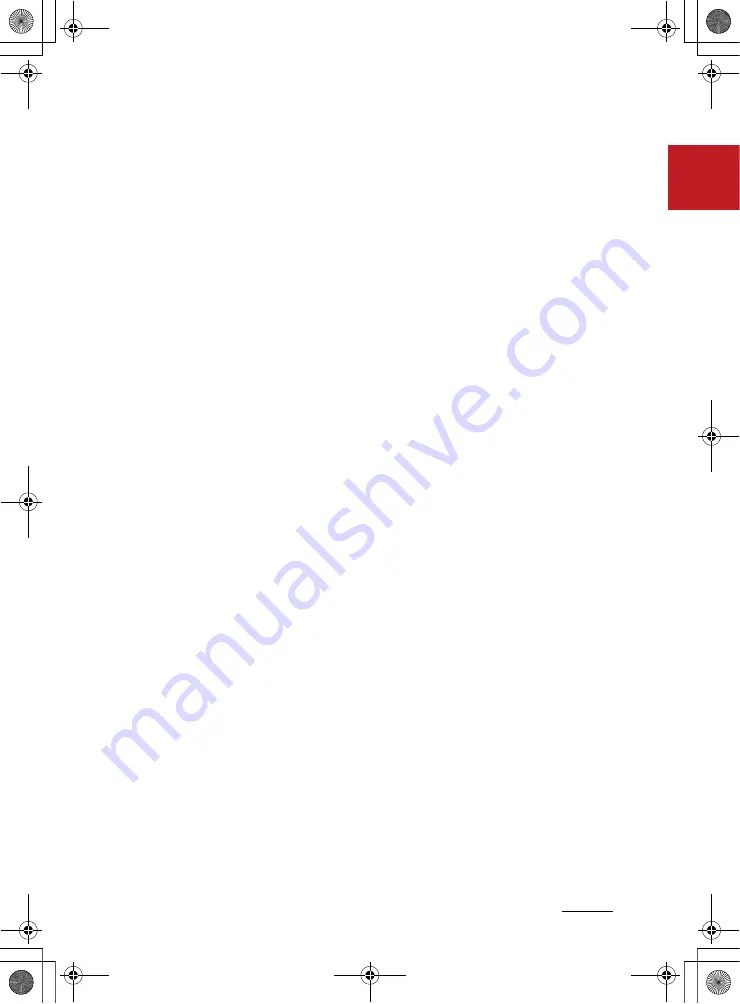
3
1
1
Infotainment system
Audio (Without Touch Screen)
INFOTAINMENT SYSTEM
Audio (Without Touch Screen)
System layout 䳍 control panel
(With
Bluetooth
Wireless Technology)
* The system䳓s actual appearance and layout may differ depending on the
vehicle model and specification.
1. AUDIO button
䳜 Press to display the radio/
media mode selection window.
䳜 When the mode selection win
-
dow displays, turn the [
TUNE
]
knob to select the desired mode
and then press the knob.
䳜 When the Mode popup is not
selected in [
MENU/CLOCK
] ▶
Mode popup
, press the [
AUDIO
]
button on the control panel to
change the mode.
Each time you press the
[
AUDIO
] button on the control
panel, the mode switches to
radio ▶ media in order.
2. PHONE button
䳜 Press to start connecting a
mobile phone via Bluetooth.
䳜 After a Bluetooth phone con
-
nection is made, press to access
the Bluetooth phone menu.
3. FAV button
䳜 While listening to the radio,
press to move to next page of
the preset list.
4. POWER button/VOL knob
䳜 Press to turn the system on or off.
䳜 Turn to the left or right to
adjust the system sound vol
-
ume.
K_NVVK040_KA4 20_G4.0V[EG,AR]AUD_R0MS2J4000.fm Page 3 Monday, August 31, 2020 4:55 PM
AU210GYGG AU210GYGN AU210GYGP
AU210GYEG AU210GYEP AU211GYEP
AU212GYGL AU211GYGG AU210GYBB
AU211GYMG


































