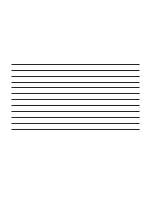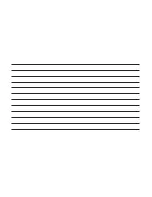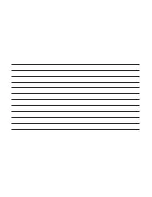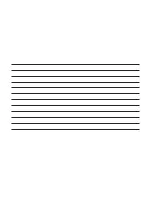Audio
Refer to “Operating Radio Mode” for the adjust-
able audio settings.
IPOD/USB MODE
USB/iPod Mode is entered by either inserting a
USB Jump Drive or iPod cable into the USB
port, or by pushing the MEDIA button located on
the faceplate. Once in Media Mode, press the
“Source” button on the touchscreen and select
“USB/iPod.”
Inserting USB/iPod Device
Gently insert the USB/iPod device into the USB
Port. If you insert a USB/iPod device with the
ignition ON, the unit will switch to USB/iPod
mode and begin to play when you insert the
device. The display will show the track number
and index time in minutes and seconds. Play will
begin at the start of track 1.
Browse
Press the “Browse” button on the touchscreen to
select Artist, Albums, Genres, Songs, Playlists
or Folders from the USB/iPod device. Once the
desired selection is made you can chose from
the available media by pressing the button on
the touchscreen. Press the “Exit” button on the
touchscreen if you wish to cancel the browse
function.
BLUETOOTH MODE
Bluetooth Streaming Audio (BTSA) or Bluetooth
Mode is entered by pairing a Bluetooth device
containing music to the Uconnect system.
Before proceeding, the Bluetooth device must
be paired with the Uconnect Phone to commu-
nicate with the Uconnect system.
See the pairing procedure within this manual.
Once the Bluetooth device is paired to the
Uconnect system, push the MEDIA button lo-
cated on the faceplate. Once in Media Mode,
press the “Source” button on the touchscreen
and select “Bluetooth.”
NOTE: For mobile phone compatibility and pairing
instructions, please visit UconnectPhone.com.
AUX MODE
AUX Mode is entered by inserting a AUX device
using a stereo cable with a 3.5 mm audio jack
into the AUX port, or by pushing the MEDIA
button located on the faceplate. Once in Media
Mode, press the “Source” button on the touch-
screen and select “AUX.”
Inserting Auxiliary Device
Gently insert the Auxiliary device cable into the
AUX Port. If you insert a Auxiliary device with
the ignition ON, the unit will switch to AUX mode
and begin to play when you insert the device
cable.
Controlling The Auxiliary Device
The control of the Auxiliary device (e.g., select-
ing playlists, play, fast forward, etc.) cannot be
provided by the radio; use the device controls
instead. Adjust the volume with the VOLUME
rotary knob, or with the volume of the attached
device.
The vehicle radio unit is acting as the amplifier
for audio output from the Auxiliary device.
Therefore if the volume control on the Auxiliary
device is set too low, there will be insufficient
audio signal for the radio unit to play the music
on the device.
DISC MODE — IF EQUIPPED
Your vehicle may have a remote Disc player
located in the center console storage bin.
Disc Mode is entered by either inserting a
CD/Disc or by pushing the MEDIA button on the
faceplate. Once in Media Mode, press the
“Source” button on the touchscreen and select
“Disc.”
Inserting Compact Disc
Gently insert one Disc into the Disc player with
the Disc label following the illustration indicated
on the player. The Disc will automatically be
pulled into the Disc player and the Disc icon will
illuminate on the radio display. If a Disc does not
go into the slot more than 1.0 inch (2.5 cm), a
Disc may already be loaded and must be
ejected before a new Disc can be loaded.
17