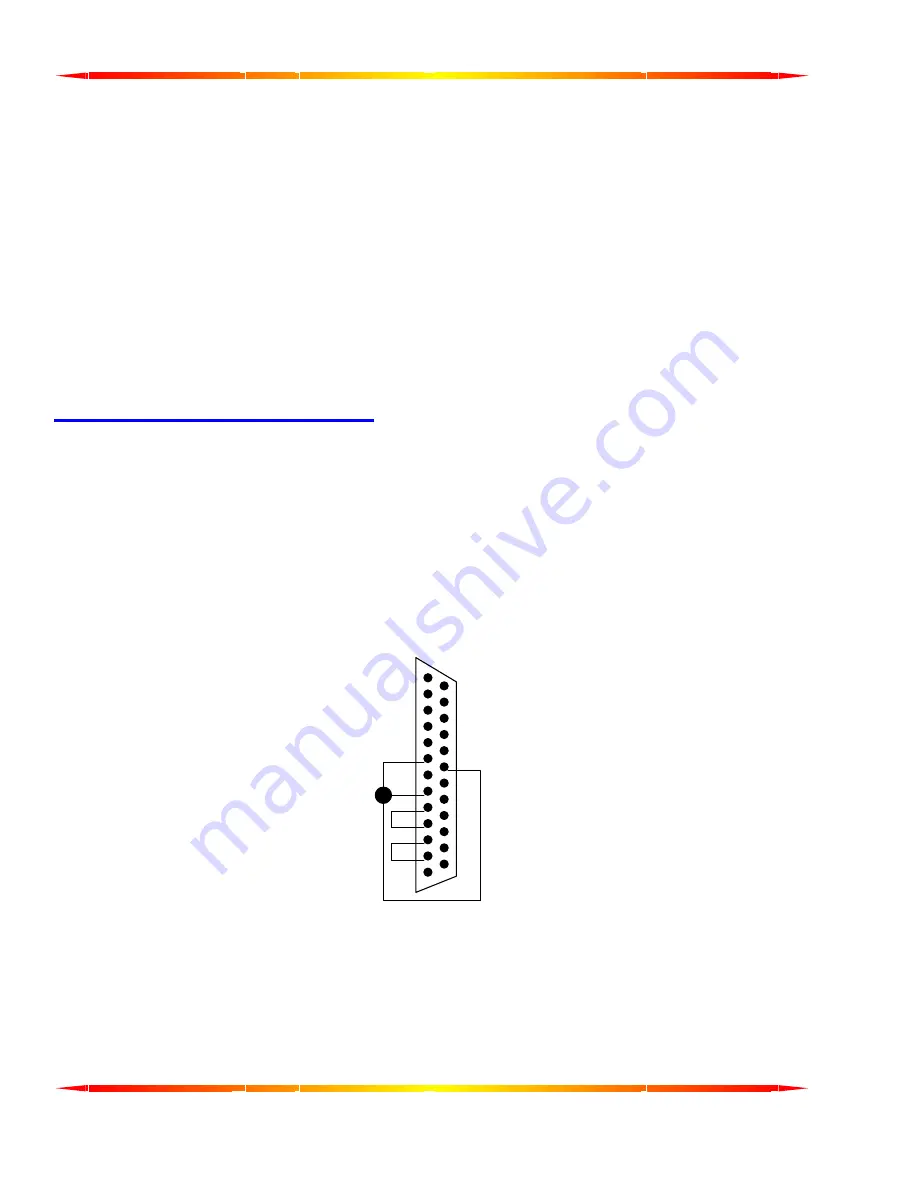
6
HARDWARE INSTALLATION
Important: Observe Electrostatic Discharge (ESD) precautions when handling the Fastcom: 232/8-PCI
board.
1. Unpack the Fastcom: 232/8-PCI. Keep the box and static bag for warranty repair returns
.
2. Select an open PCI slot in your PC.
3. After removing the blank bracket from your PC, install the Fastcom: 232/8-PCI in the PC by pressing it firmly
into the slot. Install the bracket screw to hold it firmly in place.
4. Re-install the cover on your PC.
Select the link above to open the Installation Manual. Under Fastcom – Async-PCI series cards, select your
operating system and follow the instructions. When you are finished, select Fastcom: 232/8-PCI from the list at
the end of the Fastcom – Async-PCI series cards section to return to this manual.
TESTING THE INSTALLATION
2
3
4
5
6
8
20
To fully test the installation of your Fastcom: 232/8-PCI, you will need to build a "loop back plug". Materials
needed are a DB25 female receptacle, solder cup style, and a few short pieces of 20 or 24 AWG stranded wire.
This loop back plug can be used to test any RS-232 port. Jumper the pins together on the DB25 as illustrated
below:
2 TRANSMIT
3 RECEIVE
4 RTS
5 CTS
6 DSR
8 DCD
20 DTR
TESTING YOUR FASTCOM ASYNC PCI PORT IN WINDOWS
These instructions assume that you have already installed the card and have followed the installation instructions.
The SERIALGT.EXE program (98, NT) or the Device Manager (2K, XP) should show the boards/ports that are
installed, and the COM numbers assigned to those ports.
1. Attach the “octopus” cable supplied to the DB37 connector. Install the loopback plug on the port to test.

















