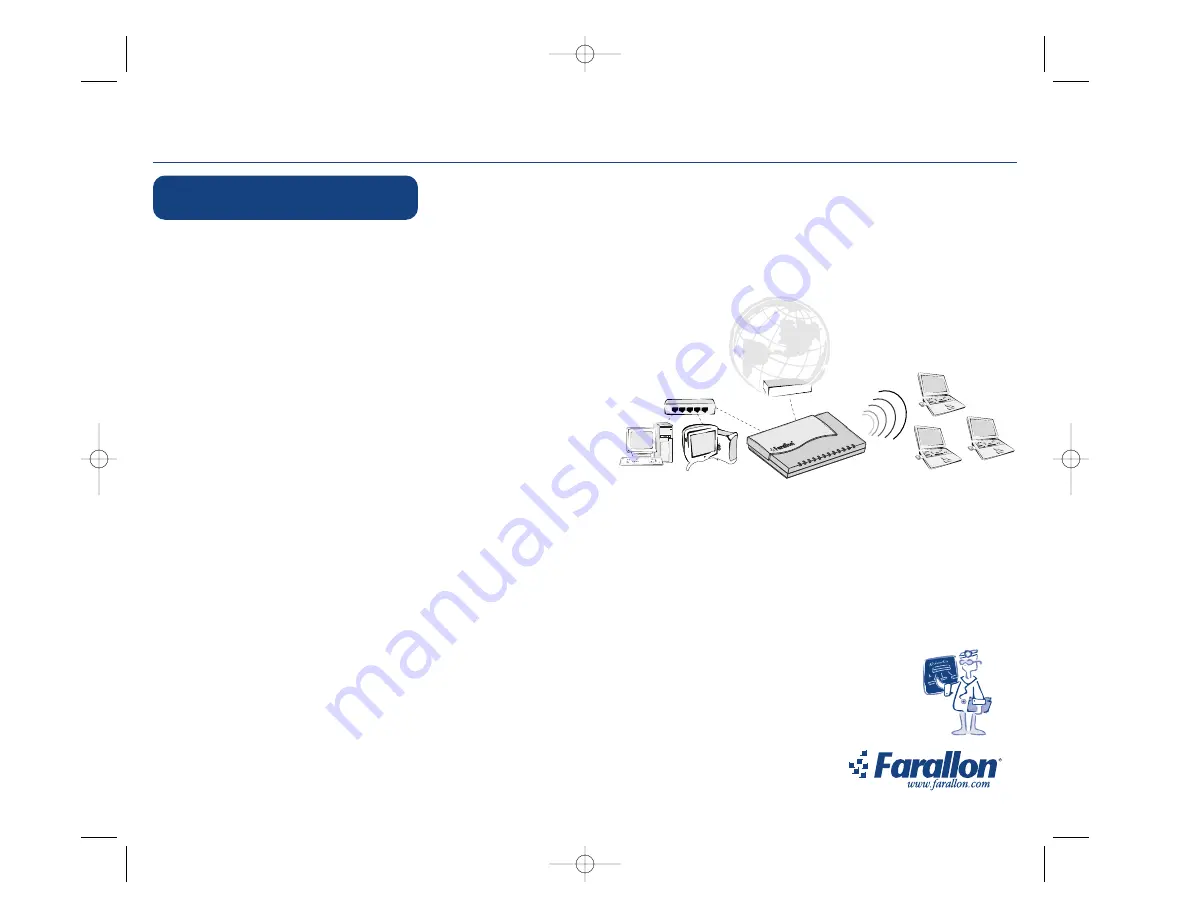
NetLINE Wireless Broadband Gateway
Farallon’s NetLINE Wireless Broadband Gateway connects to your cable/DSL modem, allowing computers on your local wired and wireless networks to share a single
broadband connection to the Internet. This Setup Guide covers the most common situations for installing your NetLINE Wireless Broadband Gateway. Please see the user
guide on the CD-ROM that came in your NetLINE Wireless Broadband Gateway package for complete setup and operation instructions.
Installation overview
NetLINE Wireless Broadband Gateway installation instructions begin on
page 2
of this setup guide.
•
Local network installation
– Insert the wireless PC card for wireless network access and connect the
Ethernet
port to a hub or switch on the wired network.
•
Broadband connection
– Connect the
Broadband Connection
port to the cable/DSL modem.
•
Client configuration
– Configure wired and wireless client computers to use the
NetLINE Wireless Broadband Gateway.
•
NetLINE Wireless Gateway configuration
– The default settings of the NetLINE
Wireless Broadband Gateway will work for many users, but it is recommended that you
verify the Local Network and Broadband Network configurations as described in this
setup guide. You must configure your NetLINE Wireless Broadband Gateway if your
Internet Service Provider (ISP) is using the following for your Internet connection:
• PPPoE (your ISP assigns dynamic addresses over Ethernet or uses EnterNet, MacPoet or WinPoet)
• A fixed IP Address (your ISP has provided you with a static IP Address)
IMPORTANT NOTE!
The complete user guide for the NetLINE Wireless Broadband Gateway is available on the CD-ROM included in your NetLINE package. Acrobat
Reader 4.0, the software required to view the user guide, is also included on the CD-ROM.
Package contents
• NetLINE Wireless Broadband Gateway and power supply
• Wireless PC Card for use in the NetLINE Wireless Broadband Gateway
• NetLINE CD-ROM including the complete user guide, utilities and bookmarks for finding networking help online
• Straight-through Ethernet (UTP) cable
• Setup Guide
Getting help
Click the
Help
button in the NetLINE Wireless Broadband Gateway web utility to access online help. Farallon Technical Support can be
reached by phone at (510) 346-8001 (7:00 am to 4:30 pm PST, Monday through Friday), or by email at [email protected]. Visit us at
www.farallon.com anytime for product support, registration and information.
Setup Guide
wired network
®
®
®
wireless network
cable/DSL
modem
NetLINE Wireless Broadband Gateway
NetLINE
™
Wireless Br
oadband Gateway
Power
Status
Br
oadban
d
Link/Activity
Local Network
10 Mb Link/Activity
Local Network
100 Mb Link/Activity
W
ireless Network
Link/Activity
Dr. Farallon's
FREE Technical
Support
6150270-00-02
6150270-00-02 4/3/01 12:46 PM Page 1








