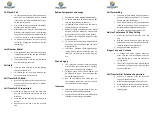FNVL-X6 User Guide
Voice2Net Corp
200 Prescott Street
Kemptville, ON K0G 1G0
PH 877-454-0761
Email [email protected]
Voicemail Access
➢
If there is an active voice mail on your
phone, the Red Lamp on the top right of the
phone will be Flashing
➢
Dial *98 or press the Voicemail button on
the phone.
➢
Enter your password followed by the # key,
contact your system administrator to acquire
your password. Default is 10xx (extension)
➢
You will hear directions to listen to the mes-
sage.
➢
While listening to a message, you may save it
by pressing 2 or delete it by pressing 7.
.
Call Park
➢
Call Park places a call on public hold making
it accessible to others.
➢
Each phone is equipped with park buttons
➢
To park a call, while conversing, press a
green park key, it changes to red on all asso-
ciated phones to mark it in use..
➢
To pick up a parked call, on any phone
press the red park key.
Do Not Disturb
➢
Press the DND Soft key to turn DND on
➢
When in the DND mode, the letters,
‘
DND
’
will be display on the top right of the screen.
➢
To turn DND off, press the DND soft key.
Soft Keys
➢
The buttons immediately below the LCD
display are called
“
soft keys
”
➢
Each soft key will perform the action that is
described immediately above it on the dis-
play.
➢
The behavior of soft keys is context sensitive
--
the action associated with each soft key
will change depending on the phone
’
s cur-
rent state.
WEB Access
➢
To access the web for your Telephone to
view call history enter the URL specific to
your Service; i.e.: company.voice2net.ca
The user name will be you telephones ex-
tension number, contact your system admin-
istrator for the password.
➢
You may view the call history for your tele-
phone by pressing the History Button on the
left. Once on this page, select the month
and day you would like to view, select day 00
for the complete month. You may go back 1
year in history.
➢
You may view the Voice Mails saved on the
system by pressing the voice mail button on
the left. You will get a list of all voice mails
on your extension. If your computer is
equipped with a speaker, you may listen to
the voice mails by pressing the Little blue
screen beside the voicemail
➢
You may delete voice mails by checking the
box beside the voicemail you wish to delete,
then press the delete button at the bottom
of the list.
➢
A very popular feature of Voice over IP ser-
vice is Voice Mail to Email. On the extension
configuration page, enter your email in the
Slot beside Email Address, the n select Send
Voice Mail to Email to True. On the bottom
of the page press the submit key.
➢
You may now test the email address entered
by pressing the Test Email Button, this will
not work until you press the Submit Key on
the bottom after you enter your email ad-
dress. You may enter multiple Email ad-
dresses by separating them with a coma.
Voice2Net Corp
200 Prescott Street
Kemptville, ON K0G 1G0
PH 877-454-0761
Email [email protected]
Line & BLF Keys
Redial
Speaker
Soft Keys
VoiceMail
Volume Control
Headset
BLF Shift