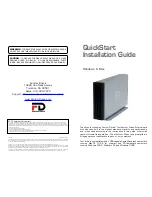18
3
Introduction
Welcome, and thank you for purchasing the Fantom Drives
Titanium Combo High Capacity Hard Disk from Fantom
Drives.
In photos and illustrations in this guide, The following alert
symbols are used in this guide:
This signifies impor-
tant information for
ALL users.
This signifies impor-
tant information for
USB 2.0 users.
This signifies impor-
tant information for
FireWire users.
The Fantom Drives Titanium Hard Disk can only sustain one
connection type at any given time; the drive will appear as a
FireWire device when connected via FireWire, and as a USB
device if the USB cable is connected.
USB 2.0 compatibility with USB 1.x
USB 2.0 ports are backward compatible with USB 1.x.
However, if you connect the Drive to a USB 1.x port, it will
operate at USB 1.x speeds.
any part of any Product serviced hereunder. Be sure to remove all
features, parts, options, alterations, and attachments not under
warranty prior to returning the Product to Fantom Drives. Fantom
Drives is not liable for any loss or damage to these items.
This limited warranty does not cover: (1) any consumables (such as
batteries) supplied with this product; cosmetic damages; damage or
loss to any software programs, data or removable storage media;
or damage due to the Product such as but not limited to excessive
heat or humidity, or modifications of this Product; (2) improper
installation, operation, testing or maintenance of this Product;
(3) power failure or connection to improper voltage supply; or;
(4) attempted repair by any party other than Fantom Drives. This
Warranty does not apply when the malfunction results from the use
of this Product in conjunction with accessories, products or ancillary
or peripheral equipment, or where it is determined by Fantom
Drives that there is no fault with this Product itself.
This Limited Warranty is invalid if the factory applied serial number
has been altered or removed from the Product.
Repair or replacement as provided under this warranty is the
exclusive remedy of the consumer. Fantom Drives shall not be
liable for any incidental or consequential damages for breach of
any express or implied warranty, breach of contract, negligence,
strict liability or any other legal theory related to this product.
Such damage include, but are not limited to, loss of profits, loss
of data, loss of use of the product or any associated equipment,
down time and purchaser’s time. Except to the extend prohibited
by applicable law, any implied warranty of merchantability or fitness
for a particular purpose on this product is limited in duration of this
warranty.
Some states do not allow the exclusion or limitation of incidental or
consequential damages, or allow limitations on how long on implied
warranty lasts, so the above limitation or exclusions may not apply
to you. This warranty gives you specific rights; you may have other
rights which vary from state to state.