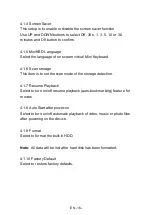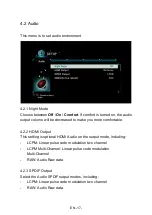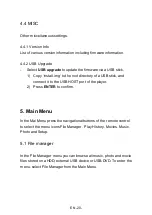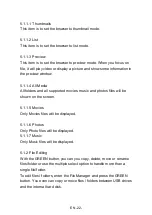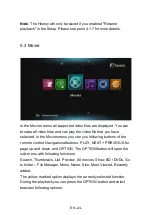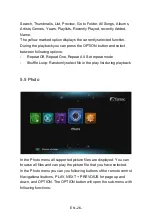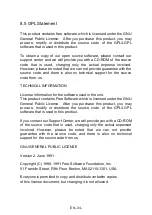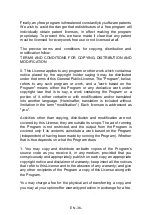EN -27-
Search, Thumbnails, List, Preview, Photo Directory, Folder View,
Date View, All Photos and Albums.
The yellow marked option displays the currently selected function.
During the playback you can press the OPTION button and select
between following options:
-
Slide Timing: Setting the display time of each picture.
-
Slide Transition: Optional special effects when switch picture
-
Set repeat mode: Repeat Off, Repeat All
-
Shuffle Loop: Randomly select files during Slide Show
-
Select Music: Background music playback
-
Video Setting: Set Brightness, Contrast, Saturation, Hue