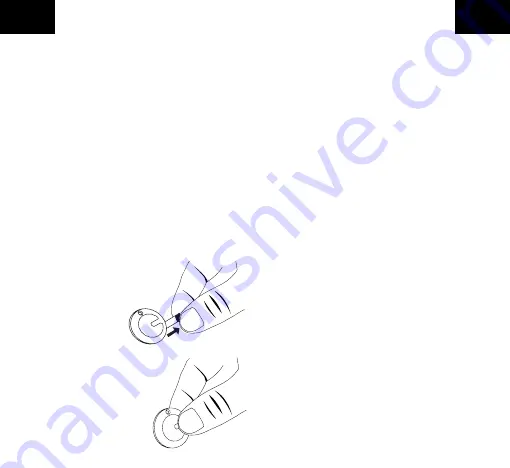
GB
GB
11
12
Press!
User Manual
Thank you for choosing the Fontastic
®
FonTag
Smart-Finder. The FonTag Smart-Finder provides an
easy and secure way to find personal items by using
the iOS Find My app on your iPhone, iPad or Mac.
Please read the user manual carefully and follow the
safety instructions. Please keep this user manual for
future reference.
Scope of delivery:
• FonTag Smart-Finder
• Button cell type CR2032
• Key ring
• User manual
Additionally needed:
• Apple/ iOS device
Activate Smart Finder
Pull the strip out of the side of
the housing to establish contact
between the battery and
the device. The Smart
Finder is activated.
Button & Sound Description
Power On:
Press the smart finder
once (long beep).
Power off:
Press the smart finder
for 3 seconds (2 beeps).
Reset:
Press the smart finder 5 times in a row, and
then hold it down until you hear a long beep (please
remove the smart finder from your Find My app
before resetting it).
Play sound:
Press „Play sound“ in the Find My app
(beep 13 times).
Turn on/off:
Power on:
Press the smart finder case once to turn
the device on. It should beep once to indicate that
it is on.
Power Off:
Press the smart finder case for 3
seconds to turn the device off. You will hear 2 short
beeps to indicate that the device is off.
Install App:
To operate with a mobile device, you will need the
free iOS Find My app which is pre-installed on all
Apple devices. The app, establishes the connection
between your FonTag Smart-Finder and your mobile
device.
NOTE: To use the Apple Find My app to locate
this smart finder, the latest version of iOS,
iPadOS or macOS is recommended. The Find
My app on the Apple Watch requires the latest
version of watchOS.
Pairing:
1.
Activate the Bluetooth
®
function iOS device
and turn on the Finder.
2.
Open the
Find My app
and select
„Objects“
.
3.
If you haven‘t added an object yet, select
„Add object“
and then „
Other supported





















