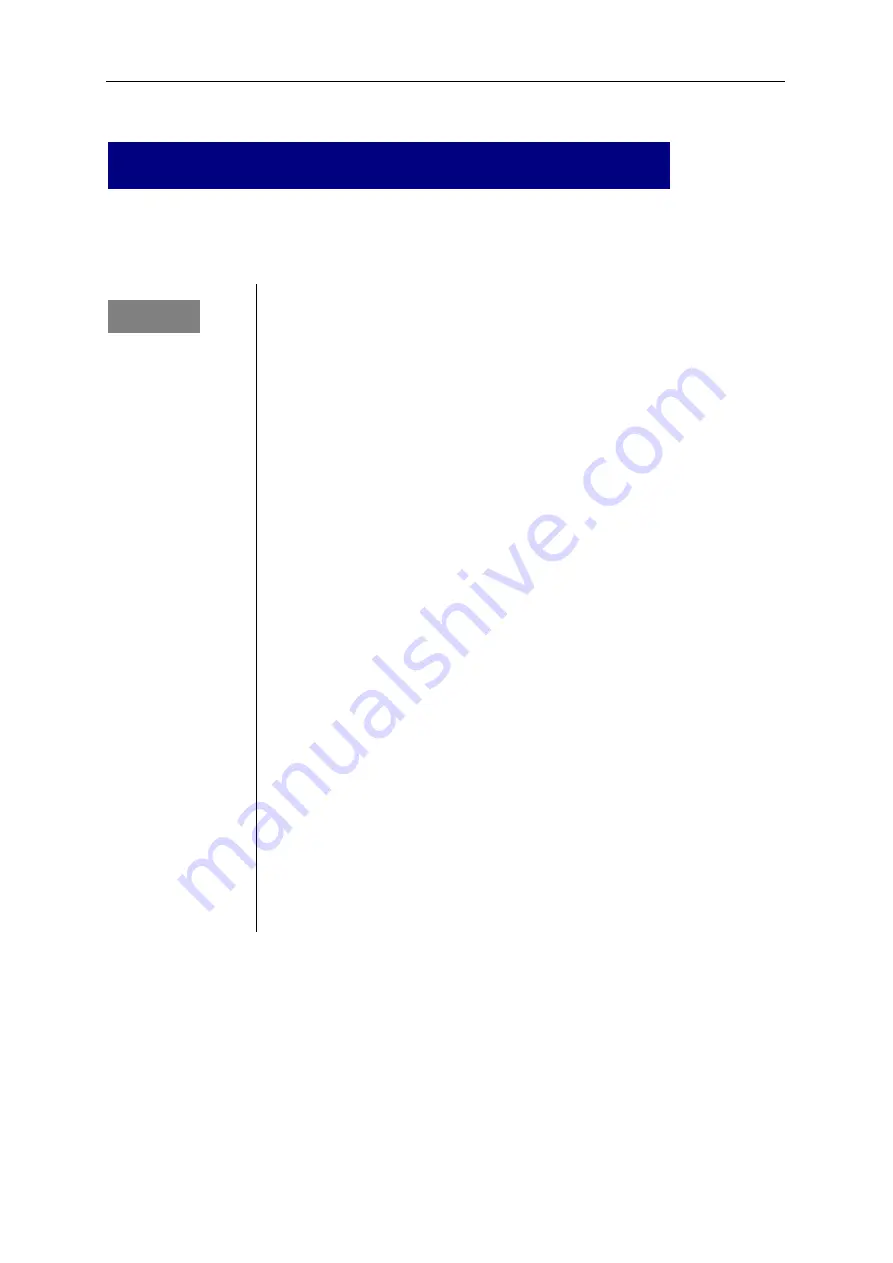
FalconEye 4G HD dual recorder
Manual
3
Important security rules and prompt
!
Warning
:
Please read warnings before setting up and using this
product:
Should not be put on where rained or other corrosive
liquid pureed for long time.
Keep far from heat source, strong magnetic field and
dust.
Do not put heavy things on top of the equipment, no
stacking debris around inside 50cm.
Do not flush water directly to the equipment while
cleaning the vehicle.
Output power of the equipment not allow to connect to
other not recommended equipment.
Do not try to put your fingers or anything into the
cracks of the equipment while is working.
Do not open or disassemble the equipment without
professional guide.
Do not change any modules while equipment is charged.
1.1
Product summary
With industrial design, using high speed processor and embedded system, integrated
with video, GPS, alarm sensor, etc. Supports up-to 2 channels 1080P camera, 2 sd
card each up to 256GB. With CMS can remote live view in real time recording.




























