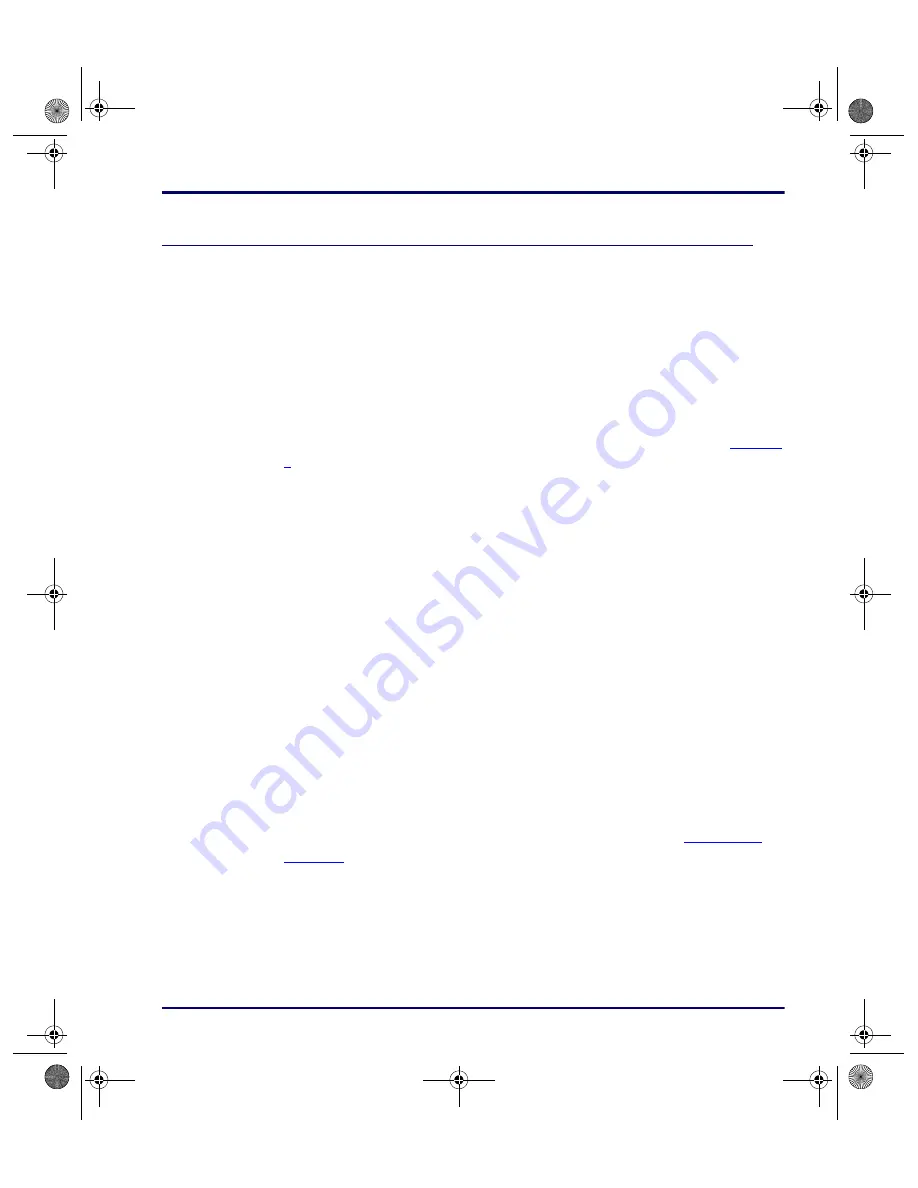
Transferring Files
Advanced User’s Guide
1-11
Transferring Files
To transfer data or program files, connect the Falcon unit to the host computer
with any of the following accessories:
z
Falcon serial cable
z
Falcon Dock
z
Falcon 4-Slot Dock (Only available for Falcon models
31x
and
32x
.)
The Falcon application may have simple file-transfer options, or use the Falcon
XFER utility.
When using the Falcon Configuration Utility to transfer files (refer to
), the configuration utility runs XFER automatically. If the configuration
utility is not used, XFER requires entering commands at the DOS command
line on both the Falcon and the PC.
Falcon and the PC.
The XFER utility is loaded into the Falcon at the factory and placed on drive
B
. If the PATH statement has not been changed, XFER can be run from any
drive on the Falcon. However, before running XFER32 on a PC, install the
Falcon Configuration Utility onto the hard drive. By default,
XFER32
xfer32
is placed in the directory:
\PDTFiles
The command line syntax for XFER is as follows:
XFER [
/option1 [/option2]
. . .] filename
Use a slash (
/
) or a hyphen (
-
) to denote options, and use uppercase or
lowercase letters. Options can be placed before or after the filename on the
command line. A sample command line appears at the end of this section.
Transfer a single file by using XFER with the Xmodem protocol (the default
protocol) or transfer multiple files with the Xmodem or Zmodem protocol.
Basic options for Xmodem protocol are listed and described in
. The “Default” column indicates whether the option is used (“On”)
or ignored (“Off”) if not included in the command line. For options that have
two or more possible values, the default value is given.
advuser.book Page 11 Friday, September 27, 2002 4:22 PM






























