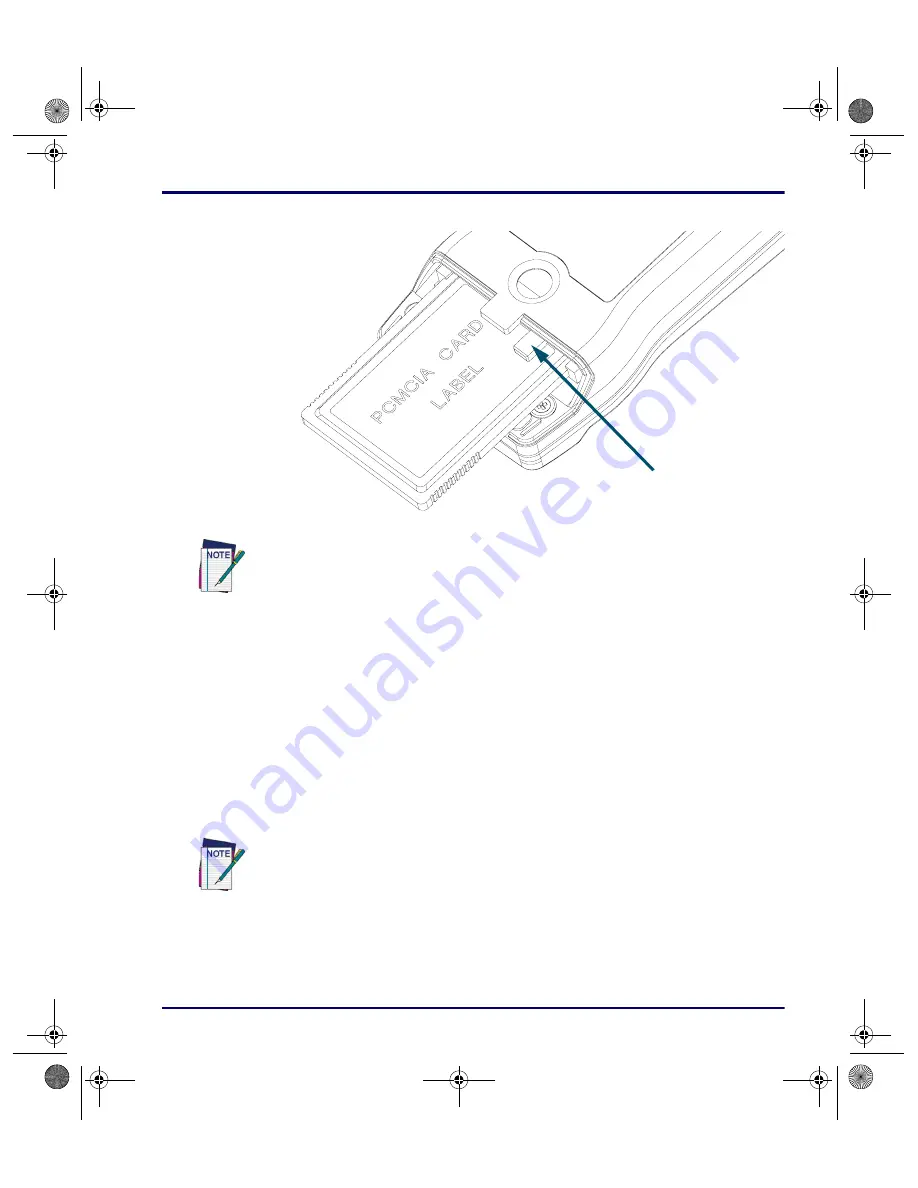
Using PC Cards
Advanced User’s Guide
1-7
Figure 1-4: Inserting a PC Card into the Slot
Card Recognition and Configuration
Once the card is inserted into the slot complete the following steps:
1.
Turn the Falcon on. The Falcon will attempt to recognize and configure
the card.
2.
If the Falcon responds with one beep, the PhoenixCARD Manager Plus
drivers successfully recognized and configured the card.
3.
If the Falcon does not beep, the drivers might not be loaded in the
Falcon, or the beeper may be disabled.
Do not force the card
into the slot. It should
slide in easily.
Ejector tab
The PC card slot on the Falcon is designed so a card cannot be inserted upside down
or backward. If the card does not push into the slot easily, make sure the card is
positioned properly. Put the end with the sockets into the slot first. Then flip the card
upside down and try to insert it again.
In some cases, drivers provided by a specific card’s vendor are responsible for
configuring the card. If one of these cards is being used, there may be no audio
signals for card configuration. See the configuration instructions that came with the
card.
advuser.book Page 7 Friday, September 27, 2002 4:22 PM






























