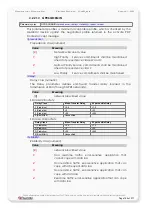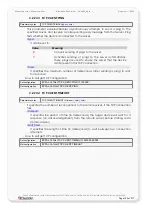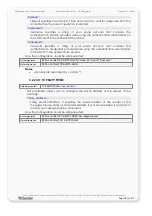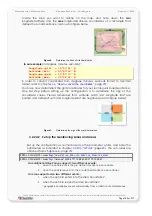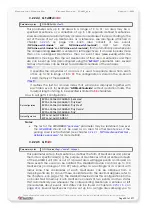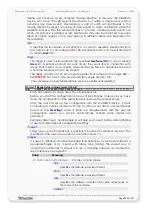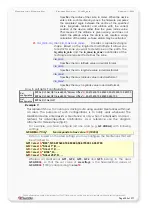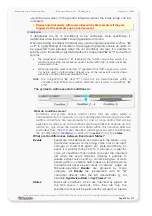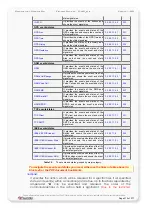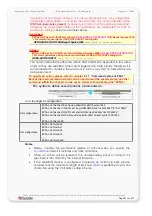C
ONFIGURATION
C
OMMAND
S
ET
- F
IRMWARE
R
EVISION
2.4.0_
BETA
-
V
ERSION
1.0.0
3.2.24 GF parameter (Geofences)
This section describes how to set up a Geofencing zone to the MAMBOII device and
how the Geofencing works. It is assumed that the users have a basic understanding of
conditional logic and geographic coordinates.
3.2.24.1 How to do Geofencing with the MAMBOII
A geofence is a geographical region that you define and use to trigger an event when
a user enters or leaves the region. For example, you can create an application that
sends an (SMS) message or TCP packet about vehicles when they enters within a one-
mile radius of a specific location. This functionality can be used for territory
management, route verification, arrival/departure notification and prohibited
locations. Exception reporting can also be applied to a wide variety of additional
events, such as arrivals, departures, deliveries, pick-ups, illegal entries, unauthorized
movement, and more. The MAMBOII device based on the GPS system recognizes if the
vehicle crosses a user-defined geographic boundary, therefore, a SMS alert is issued or
other services can be used for notification. The constructed form of geographic
boundary zones (customer GeoFences) may be either a rectangular or circular one in
different sizes.
The scenarios in this section use a rectangle region as the geofence, with the
coordinates of the rectangle defined in decimal format. The figure below shows
possibilities of defining geographic zones (GeoFences).
Figure 5:
Possibilities of defining GeoFences within an area
3.2.24.1.1 Determine the Zone’s Grid Coordinates
The MAMBOII firmware supports one kind of coordinate format for latitude and
longitude (decimal format). The supported format is based on the output of NMEA
protocol format.
•
Latitude, longitude (in decimal format).
$GPRMC,141128.638,A,50.712222,N,
10.881944
,E,0.07,103.22,280104,,*3E
You have to use your mapping software (Map&Guide or another one) first to
determine the rectangle coordinates for your set GeoFences. To do this, open
the map firmware and locate the coordinate text that displays the geographic
coordinates of your cursor location on the map:
-
For Map&Guide, the current coordinates (Longitude/Latitude in degrees, minute and
second) are displayed at the bottom corner on the first panel of the viewer window
when moving the mouse cursor on the map.
This confidential document is a property of FALCOM and may not be copied or circulated without previous permission.
Page 198 of 271