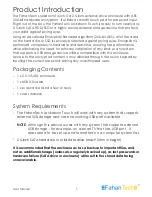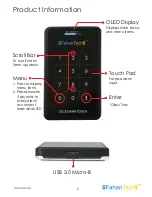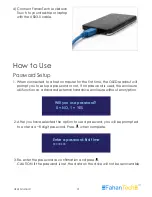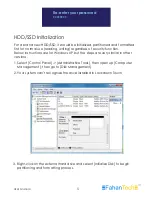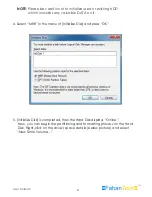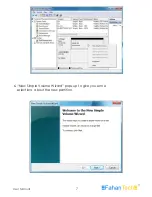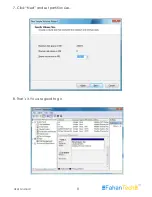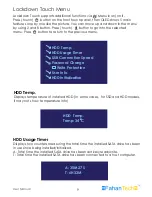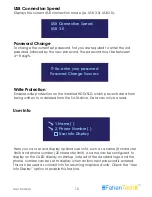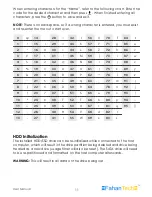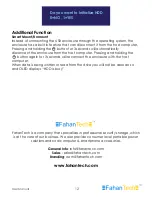HDD/SSD Installation
1)
There is a small groove near the
USB3.0 port on FahanTech
Lockdown Touch. Simply push up
the back panel using your
fingertip to open it.
2)
Install a 2.5-inch hard drive or
SSD. Please note that Lockdown
Touch only supports maximum
9.5mm thick 2.5-inch HDD/SSD.
For slimmer HDD/SSD, it is
recommended to add extra
padding material to help fix it
in place.
3) Close the back panel and screw
it tightly by using the included
screw driver and screws.
User Manual
3