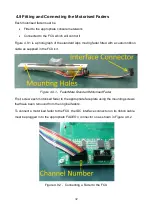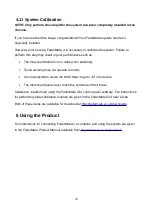4.8 Connecting Console Audio to the FCU
NOTE: Only perform this step if you are actually installing the system in a console.
If you are performing a ‘dry run’ to ensure that the system is working correctly, skip
this step.
Console audio is connected to the relevant FCU by means of the connectors labelled ‘
AFn
‘
(where
n
can be any number between 1 and 8 [inclusive]). Figure 4.8.1 illustrates the
positions of these connectors on the FCU board.
Figure 4.8.1 - FCU Audio Connector Positions
As shown in Figure 4.8.1, the signals from top to bottom are ‘Ground’, ‘Wiper’ and ‘Top’.
The audio cables which have been removed from the existing faders in the console should
be soldered to the appropriate
AFn
pads on the FCU board.
31
Summary of Contents for Master Control Unit
Page 1: ...Product Fitting Guide v1 0 0 October 2018 2018 FaderMate All rights reserved 1...
Page 11: ...Figure 3 3 1 FCU Circuit Board Dimensions 11...
Page 23: ...Figure 4 4 4 Data Connections 23...
Page 26: ...Figure 4 5 4 Daisychain Power Connections Block Diagram 26...
Page 36: ...Version History Version Date Author Details 1 0 0 08 October 2018 AJN First release 36...