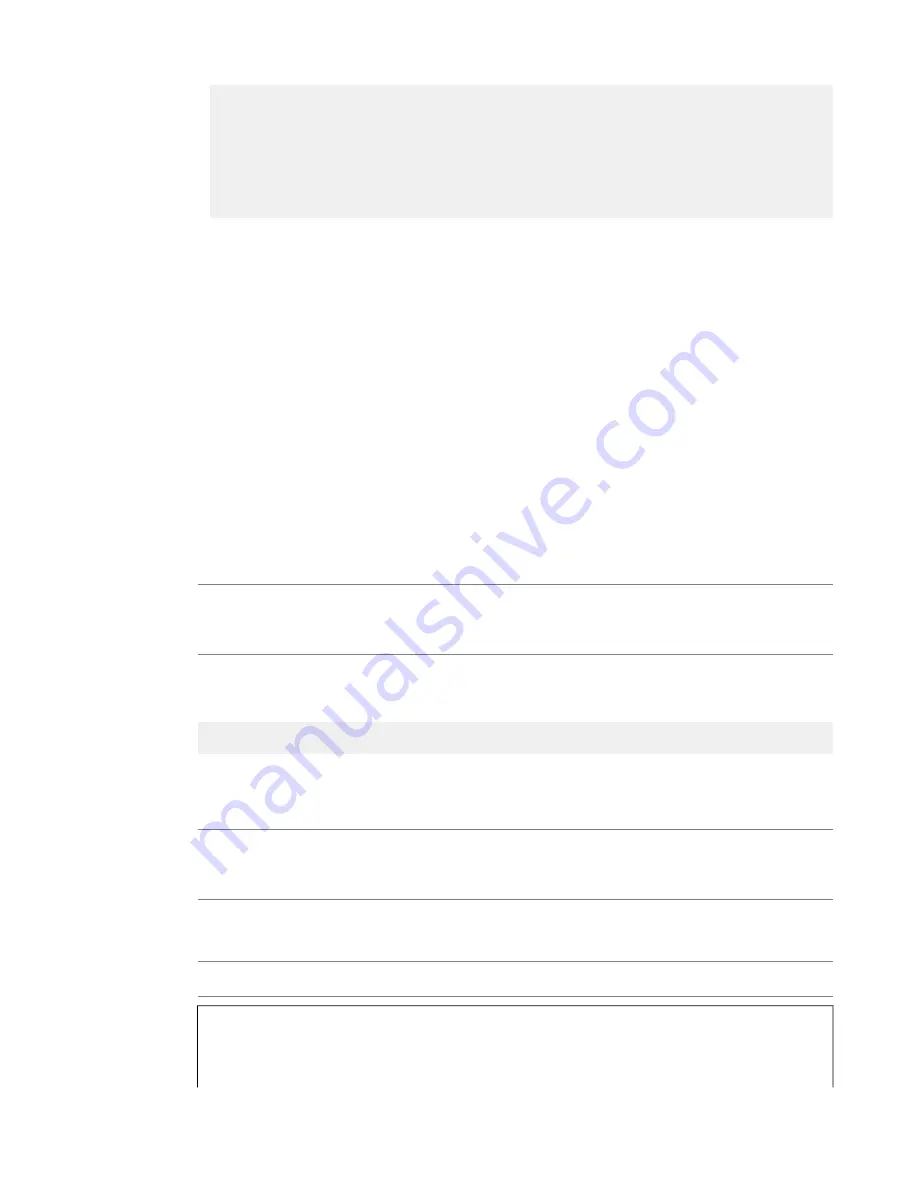
------------------------------------------------------------
1.1
down
0
0
0
0
0
0
0
1.2
up 191.4K
0
0
0
374
0
0
1.3
down
0
0
0
0
0
0
0
1.4
up
22.5K
0
0
0
44
0
0
2.1
miss
0
0
0
0
0
0
0
2.2
miss
0
0
0
0
0
0
0
mgmt
up
43.2G
160.0G
0
0
0
0
0
Viewing the status of all interfaces using the Configuration utility
You can use the Configuration utility to view the status of all interfaces on the platform.
1.
On the Main tab, click
Network
>
Interfaces
.
This displays the list of available interfaces.
2.
Click
Statistics
.
The Statistics screen for all interfaces opens.
About interface media type and duplex mode
All interfaces on the system default to auto-negotiate speed and full duplex settings. We recommend that
you also configure any network equipment that you plan to use with the system to auto-negotiate speed and
duplex settings. If you connect the system to network devices with forced speed and duplex settings, you
must force the speed and duplex settings of the system to match the settings of the other network device.
Important: If the system is attempting to auto-negotiate interface settings with an interface that has the
speed and duplex settings forced (that is, auto-negotiation is disabled), you will experience severe
performance degradation. This applies to 10GbE and 40GbE interfaces.
By default, the media type on interfaces is set to automatically detect speed and duplex settings, but you
can specify a media type as well. Use the following syntax to set the media type:
tmsh modify net interface
<interface_key>
media
<media_type>
| auto
If the media type does not accept the duplex mode setting, a message appears. If media type is set to
auto
,
or if the interface does not accept the duplex mode setting, the duplex setting is not saved to the
/config/bigip_base.conf
file.
Important: Auto-MDI/MDIX functionality is retained when you manually configure an interface to use
specific speed and duplex settings. You can use either a straight-through cable or a crossover cable when
media settings are forced, and you will be able to successfully link to either DTE or DCE devices.
Valid media types
These media types are valid for the
tmsh interface
command.
Note: This platform might not support all of the media type options that are available in
tmsh
.
100BaseTX full
10BaseT half
1000BaseLX full
10BaseT full
1000BaseCX full
10GBaseER full
20
The VIPRION
®
2400 Platform
Summary of Contents for VIPRION 2400
Page 1: ...Platform Guide VIPRION 2400 MAN 0344 05 ...
Page 2: ......
Page 6: ...6 Table of Contents ...
Page 44: ......
Page 58: ...Figure 16 Airflow in the VIPRION 2400 platform 58 Environmental Guidelines ...
Page 68: ......
Page 70: ...70 China RoHS Requirements ...
Page 71: ...71 Platform Guide VIPRION 2400 ...
Page 72: ......
Page 78: ......
Page 82: ......






























