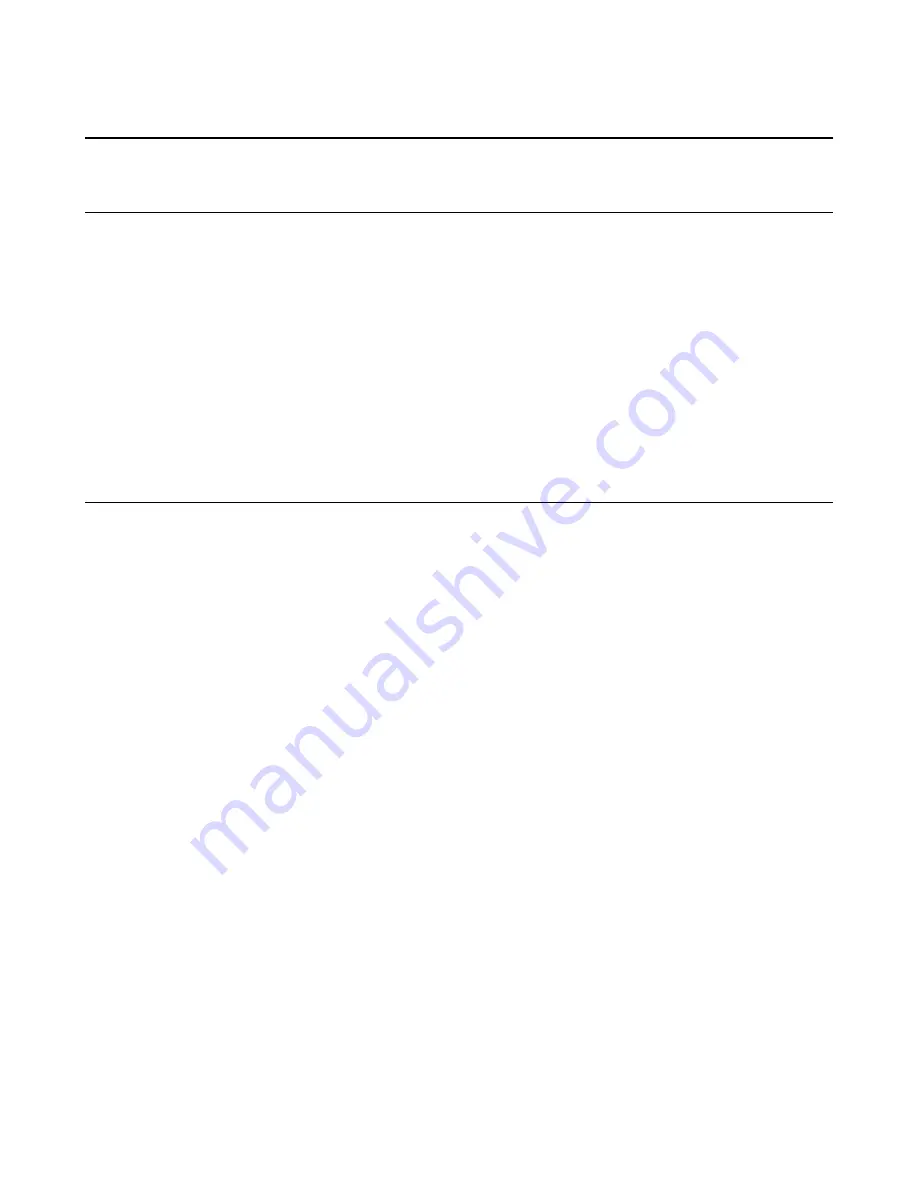
Importing and Exporting Configurations for Deployment
Overview: Importing and exporting configurations for deployment
You can use F5
®
Herculon
™
SSL Orchestrator
™
to both import and export previously successful
configurations to resolve specific configuration deployment issues or deploy into any Herculon SSL
Orchestrator environment. By importing new configurations, you can use external configuration JSON
(JavaScript
®
Object Notation) files to reset your Herculon SSL Orchestrator settings. When importing
past configurations, you can use the roll back capability by selecting a previously saved or imported file
from a list that also contains user-specified comments. By rolling back to a previously successful
deployment configuration, you can quickly resolve specific configuration issues in a current deployment,
or fix a corrupted environment.
You can also export previously successful deployment configurations as JSON files to use in any
Herculon SSL Orchestrator environment. These exported configurations can be used to address other
specific configuration issues.
Importing new configurations for deployment
Before you import new configurations for deployment, complete all areas in General Properties. Refer to
the
Configuring general properties
section of this document for more information.
You can import previously successful configuration JSON files, and examine any differences between the
current configuration and the imported configuration prior to deployment.
1.
On the Main tab, click
SSL Orchestrator
>
Configuration
, and on the menu bar, click
Settings
>
Import Configs
to view import configuration settings.
The Import Configurations screen opens.
2.
From the
Import Configurations From
list, select
File
.
3.
Click
Choose File
and select the location of the configuration JSON file saved on your local system
that you want to import.
4.
Select the JSON file and click
Open
.
The JSON file you selected opens next to the
Choose File
button. If the file contains the correct
structure, the
Update
button is enabled.
5.
Click
Update
.
If the file's configuration has been altered, a dialog box opens asking if you want to continue
importing the file.
6.
Specify what you want to do.
• To examine the differences between the current configuration and the imported configuration,
click
OK
.
• To stop the import process, click
Cancel
.
If you clicked
OK
, an automatically generated JSON dialog box opens asking
Do you wish to
import these SSL Orchestrator configuration settings?
. The current
configuration and the imported configuration display next to each other, and show any configuration
differences that might be found between the two files. Make sure to review all of the differences
between the two files to verify that this is the configuration you want to import.
7.
To import the contents of the configuration file, click
OK
, or click
Cancel
to stop the import process.
8.
Click
Deploy
to deploy the imported configuration into Herculon SSL Orchestrator.
9.
Click
Finished
.
Summary of Contents for Herculon SSL Orchestrator
Page 1: ...F5 Herculon SSL Orchestrator Setup Version 13 1 3 0 ...
Page 2: ......
Page 6: ...What is F5 Herculon SSL Orchestrator 6 ...
Page 26: ...Setting Up a Basic Configuration 26 ...
Page 38: ...Importing and Exporting Configurations for Deployment 38 ...
Page 54: ...Using Herculon SSL Orchestrator Analytics 54 ...
















































