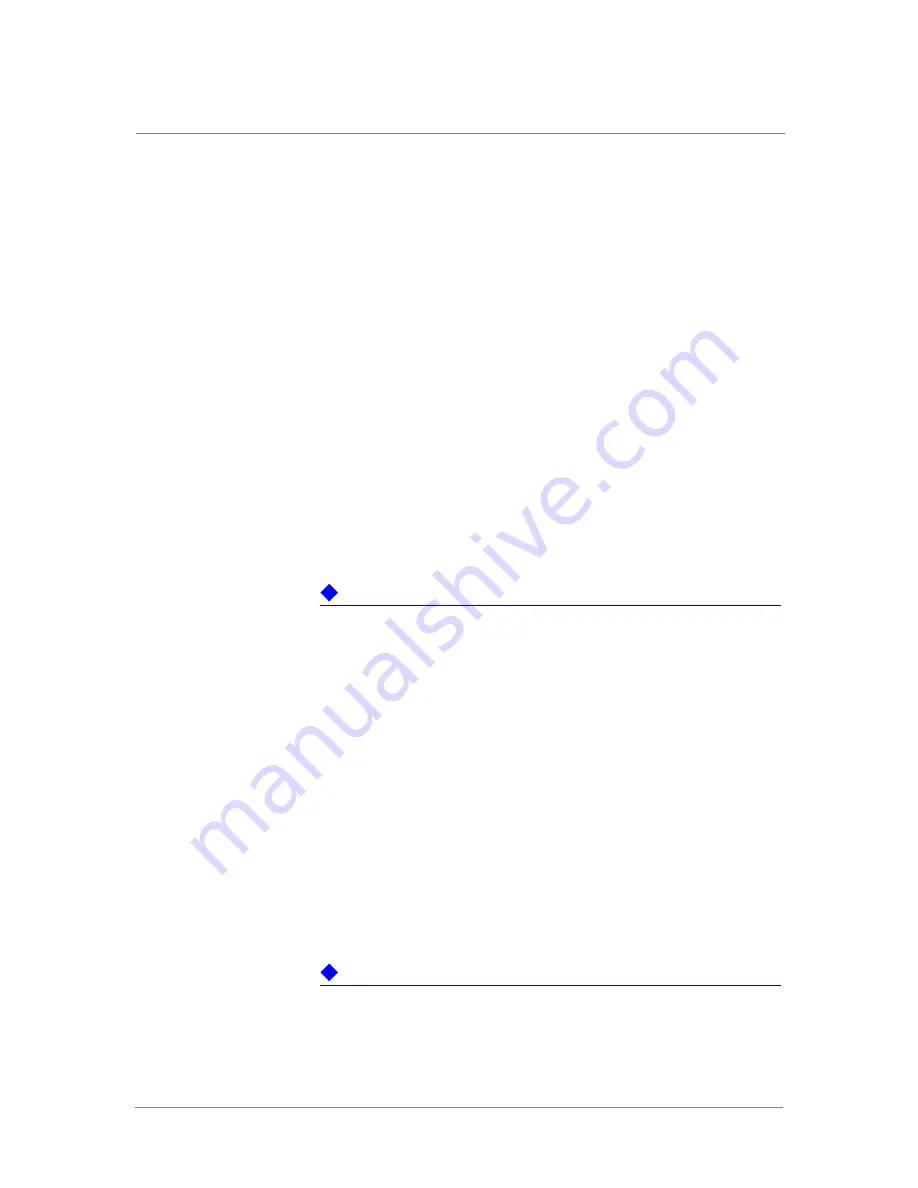
Appendix A
Removing and Replacing FRUs
A - 4
To display the installed-software versions and a summary of the chassis
configuration and state, issue the
show version
command.
The following
example output from the CLI
show version
command shows
both the CP
(ACM) and DP (NSM) as
Enabled
and
Online
:
minturnA4k#
show version
Copyright (c) 2002-2008 by Acopia Networks Inc. All rights reserved.
Running Release
System Configuration: Version 400000.6
minturnA4k uptime is 0 weeks, 0 days, 1 hours, 40 minutes.
Slot Admin ModuleType ModuleState FW Upgrade
---- ------- ------------ ---------------- ----------
1 Enabled ACM Online Disabled
2 Enabled NSM Online Disabled
For more information, see the
show version
command in the
Replacing the Control Plane or the Data Plane
Important
The CP and the DP are NOT hot-swappable. Before removing or replacing
the CP or the DP, you must step through the following procedure.
1. Take the system out of service (or “take offline”).
2. Power down the CP and DP by pressing the power button.
3. Turn off and unplug all peripheral devices connected to the system.
4. Remove all cables, including the PCI-E cable and power cables.
5. Pull both units (CP and DP)
partially
out of the rack together
(6” – 8”) so that the ear assemblies are exposed and can be removed.
6. Remove the ear assemblies.
7. Remove the front bezel.
8. Push back in the unit not being removed.
9. Remove the failed unit (CP or DP or both) from the rack.
Important
Removing the CP or the DP causes the system to reboot.
In a redundant pair where this switch is active, services fail over to the
Summary of Contents for ARX-4000
Page 1: ...ARX 4000 Hardware Installation Guide version 4 00 001 810 0055 00 ...
Page 2: ......
Page 5: ...Table of Contents ...
Page 6: ......
Page 9: ......
Page 10: ...Table of Contents x ...
Page 12: ......
Page 22: ......
Page 28: ...Chapter 2 Product Overview 2 8 ...
Page 30: ......
Page 38: ......
Page 50: ......
Page 56: ...Chapter 5 Unpacking and Installing the Switch 5 8 ...
Page 58: ......
Page 70: ...Chapter 6 Connecting the Switch to the Network 6 14 ...
Page 72: ......
Page 76: ...Chapter 7 Operational Status and Troubleshooting 7 6 ...
Page 78: ......
Page 90: ...Appendix A Removing and Replacing FRUs A 14 ...
Page 91: ...Index ...
Page 92: ......





























