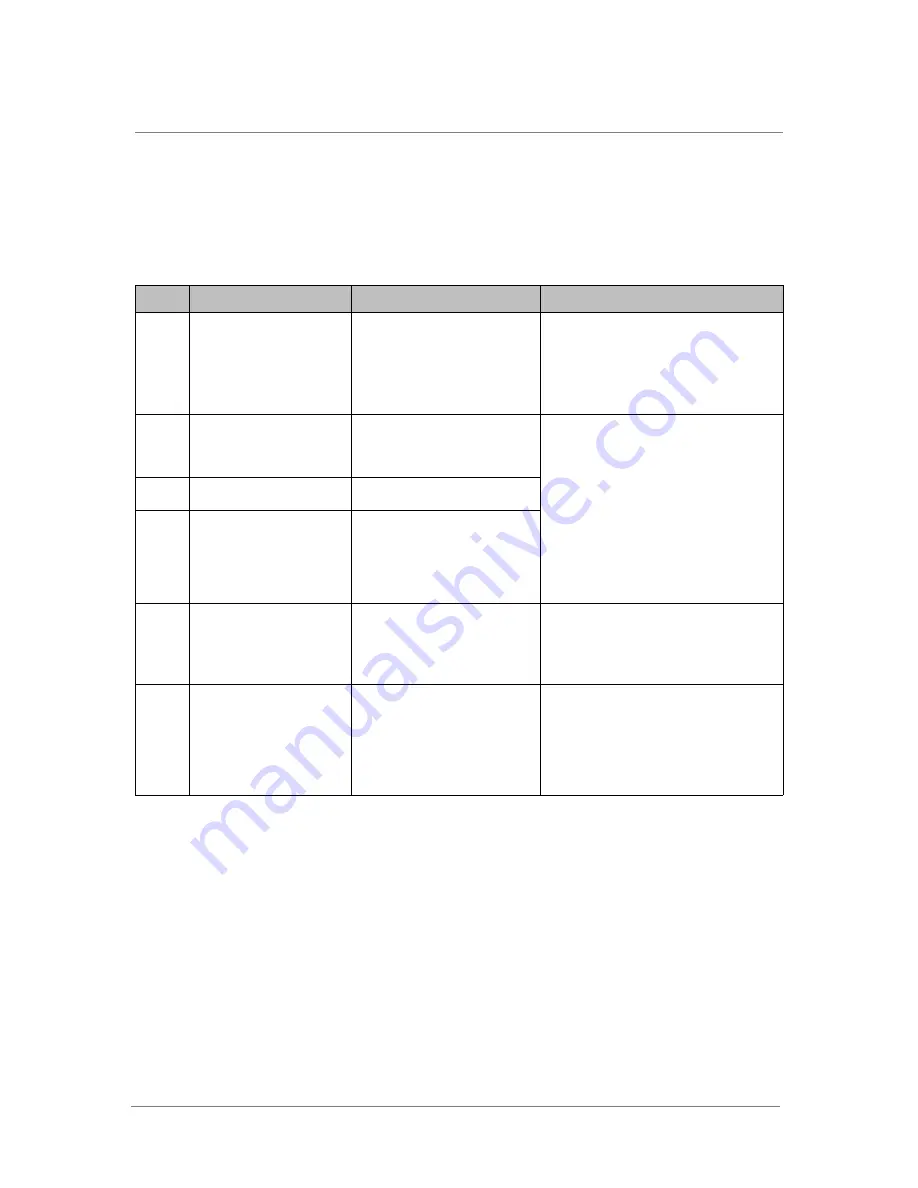
Power Cord and Cable Requirements
ARX®4000 Hardware Installation Guide
3 - 5
Power Cord and Cable Requirements
The following table lists the required cables and power cords. All cables
except
the AC power cords and the console cable are customer-supplied.
Table 3.2
Required Cables and Power Cords
Qty.
Cable/Cord
Used on...
Specification
4
AC power cords
AC/DC power supplies
You can choose from the following types
of cables shipped with the switch:
•
20 A/250 Vac or
•
15 A/120 Vac.
Both types have IEC-320 type connectors.
1
Console cable (flat,
crossover) with
RJ-45-to-DB9 adapter
Console port
100BASE-T Category 5 unshielded
twisted pair (UTP); 24 AWG
1
PCI-E interconnect cable
CP and DP
1
Ethernet cable for
connection to 10/100/1000
Mbps Ethernet
management port (RJ-45
connector);
Management interface
12
Ethernet cables for
connection to 100/1000
Mbps Ethernet
(RJ-45 connectors)
12 copper gigabit Ethernet ports
a
100/1000BASE-T Category 5/6,
unshielded twisted pair (UTP) cable; 24
AWG.
a.Gigabit Ethernet ports support automatic MDI/MDIX cross-over. This feature automatically corrects the polarity of the
attached CAT5 cable, regardless of whether it is a cross-over or straight-through type. However, for this feature to work,
the port
speed
must be set to
auto
(auto-negotiate) through the CLI. When the port speed/duplex is forced (auto-negotiate
is disabled), automatic MDI/MDIX cross-over is disabled, and you must cable the port using standard cross-over or
straight-through cabling.
2
Fiber-optic cables for
connection to 10-Gbps
Ethernet
X2 MSA-compliant form
factor
2 optical 10 gigabit Ethernet
ports
10GBASE-SR (gigabit Ethernet) fiber
cable:
Short-reach multi-mode fiber (MMF) with
duplex SC-style connectors. Distances up
to 300m on 50/125um MMF, or 33m on
62.5/125um MMF.
Summary of Contents for ARX-4000
Page 1: ...ARX 4000 Hardware Installation Guide version 4 00 001 810 0055 00 ...
Page 2: ......
Page 5: ...Table of Contents ...
Page 6: ......
Page 9: ......
Page 10: ...Table of Contents x ...
Page 12: ......
Page 22: ......
Page 28: ...Chapter 2 Product Overview 2 8 ...
Page 30: ......
Page 38: ......
Page 50: ......
Page 56: ...Chapter 5 Unpacking and Installing the Switch 5 8 ...
Page 58: ......
Page 70: ...Chapter 6 Connecting the Switch to the Network 6 14 ...
Page 72: ......
Page 76: ...Chapter 7 Operational Status and Troubleshooting 7 6 ...
Page 78: ......
Page 90: ...Appendix A Removing and Replacing FRUs A 14 ...
Page 91: ...Index ...
Page 92: ......






























