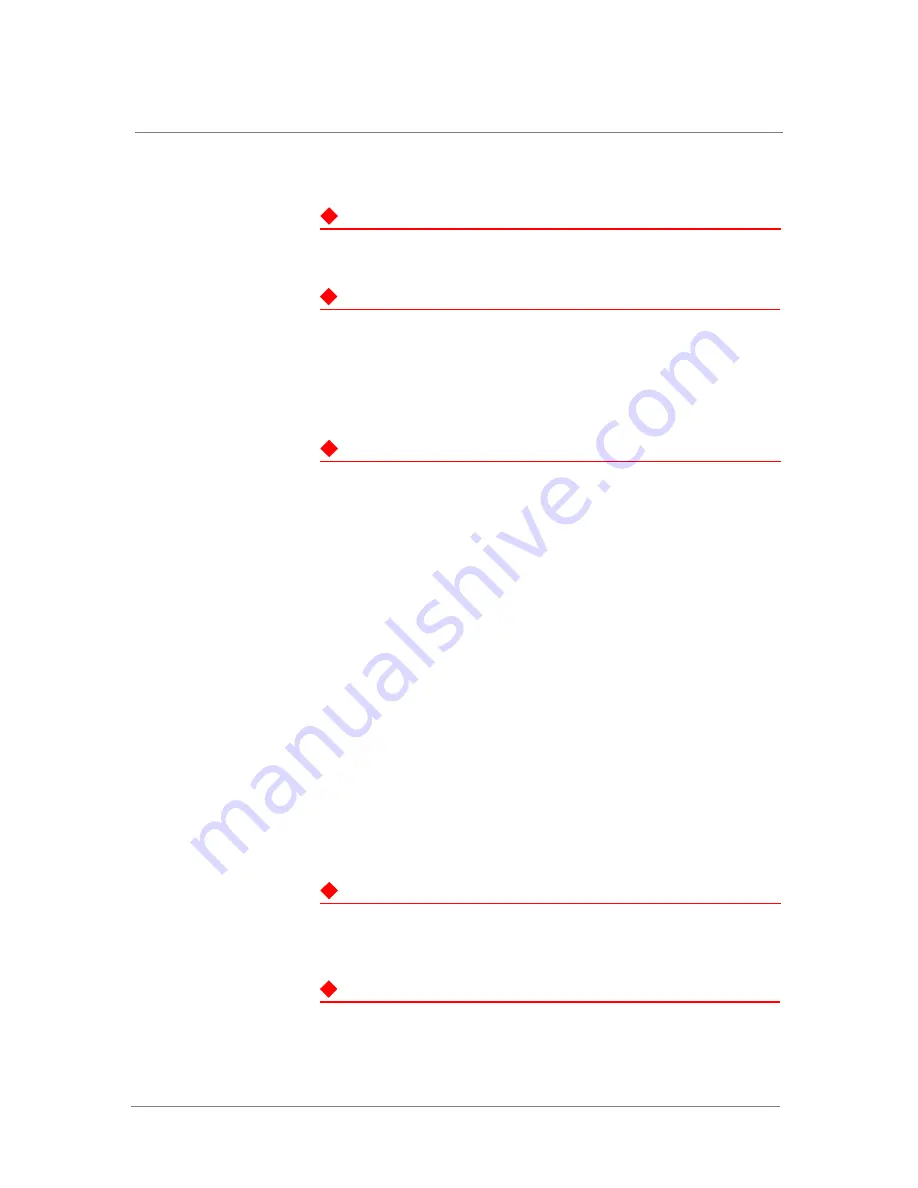
Safety and Regulatory Notices
ARX®4000 Hardware Installation Guide
1 - 5
Laser Product Notice
WARNING
Class 1 laser product.
ATTENTION
Produit laser de classe I.
Class 1 lasers are defined as products which do not permit human access to
laser radiation in excess of the accessible limits of Class 1 for applicable
wavelengths and durations. These lasers are safe under reasonably
foreseeable conditions of operation.
WARNING
Do not stare into the beam or view the beam with optical instruments.
Harmonized IC Label Requirements: The following statement is applicable
to products that are intended for market in Canada under the harmonized
FCC-DOC EMI requirements. Equipment Requirements for units imported
into Canada shall bear both English and French translations as follows:
“This digital apparatus does not exceed the Class A or B limits for radio
noise emissions from digital apparatus set out in the Radio Interference
Regulations of the Canadian Department of Communications.
This Class A or B digital apparatus complies with ICES-003
“Le present appareil numerique n'emet pas de bruits radioelectriques
depassant les limites applicables aux appareils numeriques de la class A
prescrites dans le Reglement sur le brouillage radioelectrique edicte par
le ministere des Communications du Canada.'1
Cet appareil numerique de la classe A or B est conforme a la norme
NMB-003 du Canada.
Qualified Personnel Warning
WARNING
Only trained and qualified personnel should be allowed to install, replace,
or service this equipment.
ATTENTION
Il est vivement recommandé de confier l'installation, le remplacement et la
maintenance de ces équipements à des personnels qualifiés et expérimentés.
Summary of Contents for ARX-4000
Page 1: ...ARX 4000 Hardware Installation Guide version 4 00 001 810 0055 00 ...
Page 2: ......
Page 5: ...Table of Contents ...
Page 6: ......
Page 9: ......
Page 10: ...Table of Contents x ...
Page 12: ......
Page 22: ......
Page 28: ...Chapter 2 Product Overview 2 8 ...
Page 30: ......
Page 38: ......
Page 50: ......
Page 56: ...Chapter 5 Unpacking and Installing the Switch 5 8 ...
Page 58: ......
Page 70: ...Chapter 6 Connecting the Switch to the Network 6 14 ...
Page 72: ......
Page 76: ...Chapter 7 Operational Status and Troubleshooting 7 6 ...
Page 78: ......
Page 90: ...Appendix A Removing and Replacing FRUs A 14 ...
Page 91: ...Index ...
Page 92: ......






























