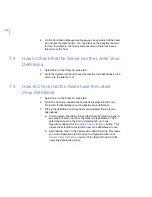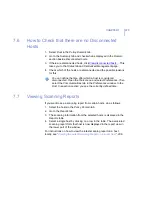236
9.3
Viewing the Latest Scanning Report on a Local
Host
The
Virus & Spy Protection
tab in the F-Secure Client Security user
interface displays the scanning report status. If you have an unread report
waiting, the status is shown as “
New report available
”. You can access the
report by clicking
View...
.
If you have read the most recent report, the status is shown as “
No new
report
”.
9.4
Adding a Scheduled Scan from a Local Host
You can add a scheduled scanning task from the local user interface for a
scan to be executed daily, weekly or monthly. It is done as follows:
1.
Go to the
Virus & Spy Protection
page and click
Advanced...
.
2.
On the
Advanced Virus Protection Settings
page select
Virus & Spy
Protection
Æ
Scheduled Scanning
.
3.
You can set F-Secure Client Security to scan your computer at
specific times by selecting the
Enable scheduled scanning
check box.
Scheduled scan is required to ensure host integrity. A host is clean
of known viruses only it has been fully scanned. The full scan
should be done periodically.
Summary of Contents for CLIENT SECURITY 7.00
Page 1: ...F Secure Client Security Administrator s Guide...
Page 10: ...10 ABOUT THIS GUIDE Overview 11 Additional Documentation 13...
Page 41: ...CHAPTER2 41 Click Next to continue...
Page 75: ...CHAPTER3 75 Real Time Scanning Figure 3 10 Settings Real Time Scanning page...
Page 78: ...78 Manual Scanning Figure 3 11 Settings Manual Scanning...
Page 82: ...82 Spyware Control Figure 3 12 Settings Spyware Control...
Page 88: ...88 Firewall Security Levels Figure 3 15 Settings Firewall Security Levels...
Page 91: ...CHAPTER3 91 Firewall Rules Figure 3 16 Settings Firewall Rules...
Page 229: ...229 8 UPGRADING SOFTWARE Overview Upgrading Software 230...
Page 278: ...278 A APPENDIX Modifying PRODSETT INI Overview 279 Configurable Prodsett ini Settings 279...
Page 292: ...292 B APPENDIX E mail Scanning Alert and Error Messages Overview 293...
Page 297: ...297 GLOSSARY...