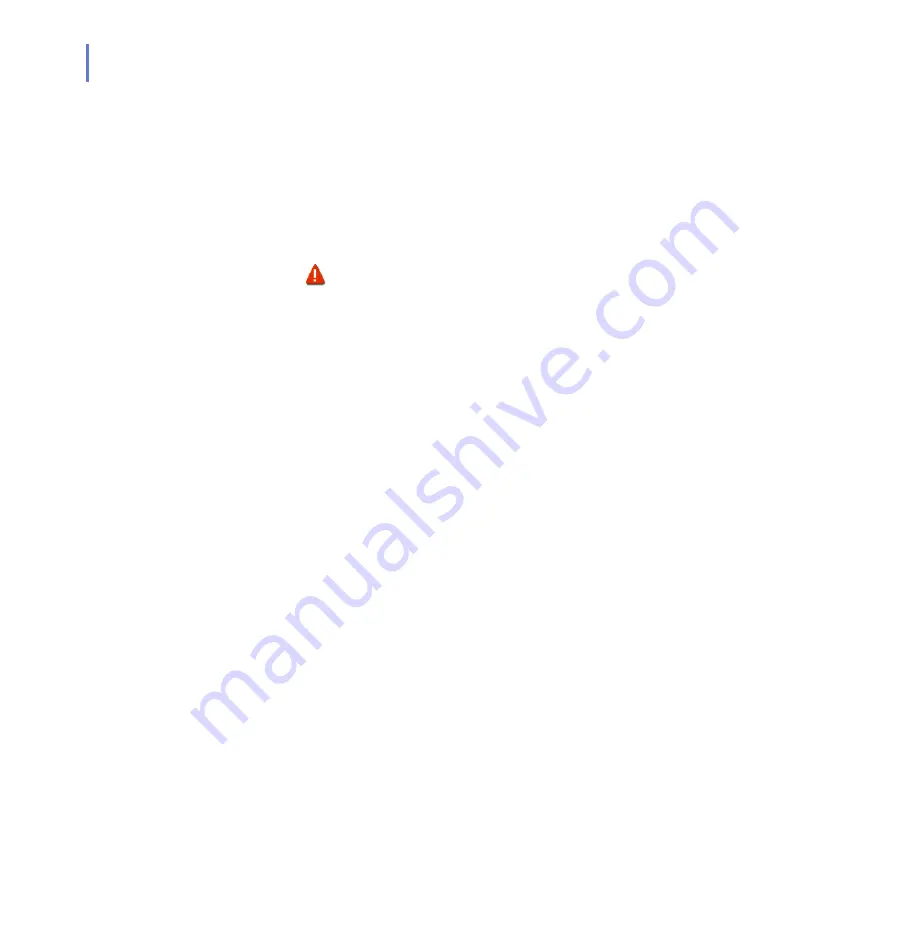
316
Quarantined Attachment Operations
You can select an operation to perform on the attachments that were
found in the query:
Click
Send
to deliver the currently selected attachment without
further processing, or click
Send All
to deliver all attachments
that were found. For more information, see “
.
Click
Delete
to delete the currently selected e-mail from the
quarantine, or click
Delete All
to delete all e-mail messages that
were found. For more information, see “
.
7.5
Viewing Details of a Quarantined Message
To view the details of a quarantined message, do the following:
1.
On the
Query Search Results
page, click the Quarantine ID (QID)
number link in the QID column.
2.
The
Quarantined Content Details
page opens.
WARNING: Releasing quarantined content entails a
security risk, because the content is delivered to the
recipient without being scanned.
Summary of Contents for ANTI-VIRUS FOR MICROSOFT EXCHANGE 6.62 -
Page 1: ...F Secure Anti Virus for Microsoft Exchange Administrator s Guide ...
Page 9: ...9 ABOUT THIS GUIDE How This Guide Is Organized 10 Conventions Used in F Secure Guides 13 ...
Page 23: ...23 2 DEPLOYMENT Installation Modes 24 Network Requirements 24 Deployment Scenarios 25 ...
Page 41: ...CHAPTER3 41 Installation Click Next to continue Step 3 Read the licence agreement ...
Page 44: ...44 Step 6 Choose the destination folder for the installation Click Next to continue ...
Page 134: ...134 Inbound Mail Figure 5 4 Real Time Processing Virus Scanning Inbound Mail settings ...
Page 138: ...138 Outbound Figure 5 5 Real Time Processing Virus Scanning Outbound Mail settings ...
Page 142: ...142 Figure 5 6 Real Time Processing Virus Scanning Public Folders settings ...
Page 152: ...152 Figure 5 9 Real Time Processing Content Blocking Inbound Mail Content Filtering settings ...
Page 178: ...178 5 2 5 Quarantine Figure 5 17 Quarantine settings ...
Page 254: ...254 Figure 6 15 Manual Processing page ...
Page 258: ...258 Quarantine Thresholds Figure 6 17 Quarantine thresholds settings ...
Page 397: ......






























