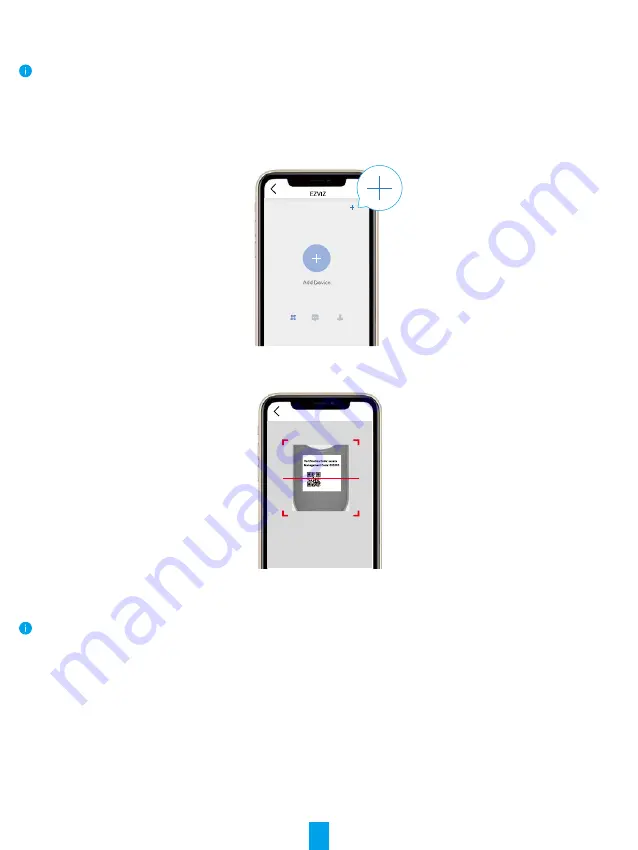
9
Add Lock to EZVIZ
The app interface may be different due to version update, and the interface of the app you installed on your
phone shall prevail.
1� Add Lock to EZVIZ
1. Log in to your account through EZVIZ app
, tap the device adding icon and then the QR code scanning
interface will be displayed.
2. Scan the QR code
on the back of the front cover
.
Scan QR Code
3. Press and hold the
Matching Key
of lock for 3 seconds after you hear 'Di'. When the indicator ring is fast
flashing blue, the bluetooth is enabled and the lock enters adding mode which will last 3 minutes.
During adding configuration EZVIZ may ask for the bluetooth permission includes the scanning, adding and
using bluetooth devices. Please click Yes to grant this permission.
4. Put your cellphone close to the lock. Enter the six-digits management code when needed. The management
code is on the back of the front cover.






































