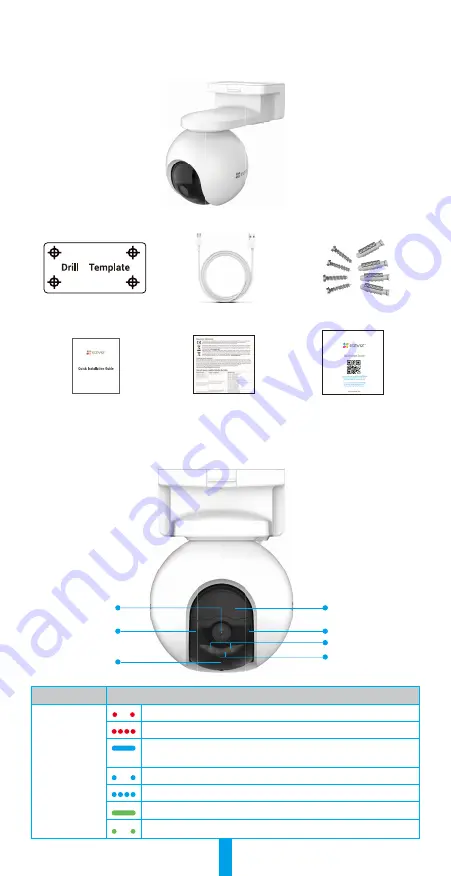
1
Overview
1� Package Contents
Camera (x1)
Drilling Template(x1)
USB Cable (x1)
Screw Kit(x1)
Quick Installation Guide(x1)
Regulatory
Information(x2)
Quick Start Guide(x1)
2� Basics
Lens
MIC
LED Indicator
Photoresistor
IR Light
Spotlight
PIR
Name
Description
LED Indicator
Slow-flashing Red: Network exception.
Fast-flashing Red: Camera exception.
Solid Blue: Camera starting up or being live viewed in the
EZVIZ app.
Slow-flashing Blue: Camera working properly.
Fast-flashing Blue: Camera ready for Wi-Fi connection.
Solid Green: Camera fully charged.
Slow-flashing Green: Charging.






























