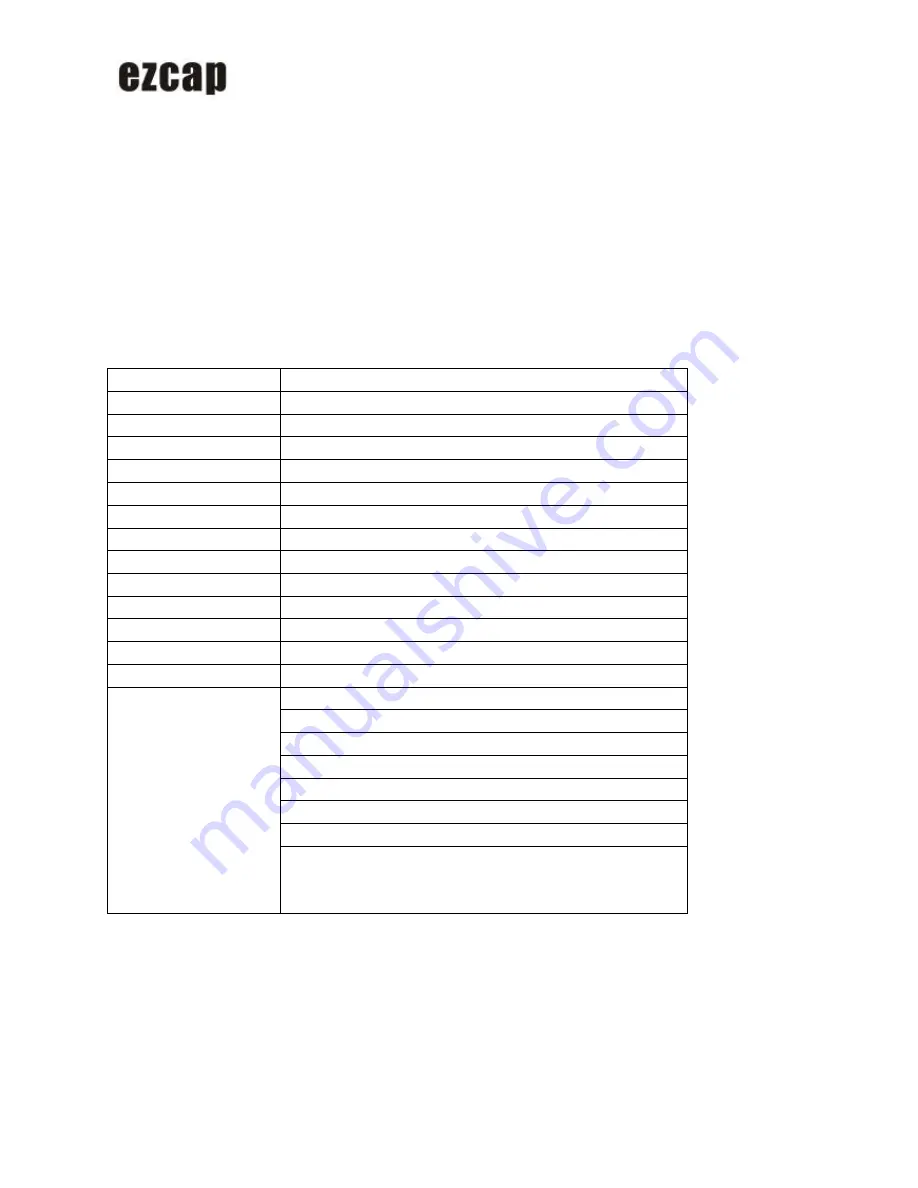
USB 2.0 ISDB-T Stick
We would you like to thank you for choosing an ezcap product. You have made an excellent decision.
The following contents guide you how to use the product. Hope this device will bring you nice digital experience
Overview
You now have all the options you need for watching your favorite TV shows on your computer. And record them,
so you can watch them any where and any time.
With the
ezcap USB 2.0 ISDB-T Stick,
you can record live TV or schedule recordings using the built-scheduler.
The Time-shift function also allows you to pause and instantly replay your favorite scenes.
Specification
Item Name
USB 2.0 ISDB-T Stick
Interface
USB 2.0 standard
Recording Format
MPEG-2
Input
50 Ohm MCX connector
Output
A type USB male connector
Receiving Frequency
48.25
~ 863.25 MHz
TV System
Fully ISDB-T compliant - FullSeg
Punctured Codes
1/2, 2/3, 3/4, 4/5, 5/6 and 7/8
Bandwidth
6MHz
De-Multiplexing
Power Supply
USB Bus
Consumed Power
≤
1.5W
TV Player Software
Blaze Video HDTV Player 6.0
Dimension / Weight
56(L)
×
20(W)
×
10(H)mm / 12g
Cable Length
120cm for Portable Antenna
One available USB 2.0 port
Pentium4 CPU or above
512MB RAM or above
Graphics card supports DirectX 9.0C
1GB free HDD space
CD-ROM for installation
Windows XP, Vista, Seven
System Requirements
ISDB-T stick device, Portable antenna, Remote Controller,
Quick installation guide, Software CD(includes driver,
application and manual)
Connection Guide












