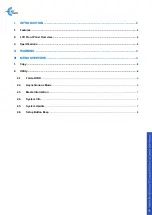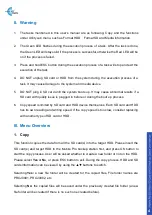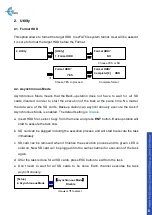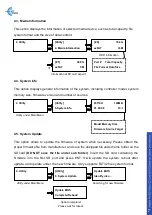2. LCD Front Panel Overview
▲Button: Up, Backward:
To navigate backward in the menu.
▼
Button:
Down, Forward:
To navigate forward in the menu.
ENT Button:
Enter, OK:
Execute the function.
ESC Button:
Escape, Cancel:
Go back to the previous level in the menu.
3. Specifications
Operating Type
Stand-alone (No PC Required)
Supported Media
Source
SD, SDHC, SDXC
Target
2.5" SATA HDD
Supported File System
Source
FAT16/32, exFAT.
Target
exFAT
Power Requirement
DC 5V/2.1A (Power Bank or Adapter)
LCD Display
2 x 16 characters (Backlit)
Buffer Memory
128MB
Control Button
4 push buttons
Speed
SD Card reading speed: 25MB/sec
HDD writing speed: 150MB/sec
▼ Button
LCD Screen
▲
Button
ENT Button
ESC Button
3