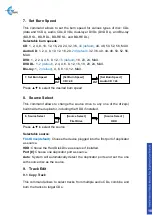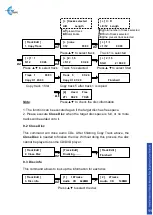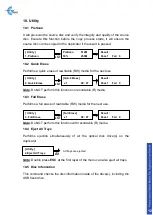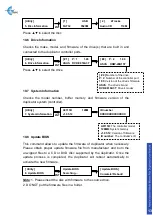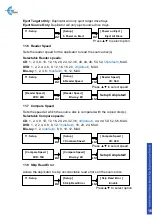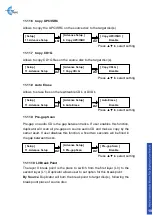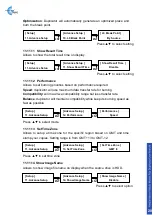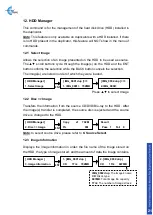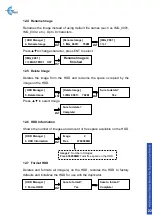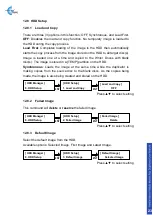IV. Basic Troubleshooting
Follow these simple steps for quick and proper troubleshooting.
1
: Power does not turn on or unit receives no power.
a.
Check power cord and outlet to make sure power connections are
secured.
b.
Check voltage switch on the back of the duplicator to make sure power
supply is set for correct outlet rating.
c.
Test with another power cord (same as a PC power cord) to eliminate
cable failure.
2
: Source disc cannot be read
a.
Change the source disc. The source disc may be of poor quality or with
error(s) that can make duplication difficult or impossible.
b.
Remake the source disc on another disc. Source disc may be of poor
quality or with error(s) that make duplication difficult or impossible.
c.
Change the source drive to one of the other drives to test.
d
. Make sure the source disc is finalized in standard ISO format.
3
: High failure rate
a.
Change the media type. Certain types of media may not be compatible
with the drives. Poor-quality media can also cause high failure rate.
b.
Lower the burn speed and attempt another copy process. Lowering the
speed increases the stability of the duplication process.
c.
Check for available firmware updates for the unit. A firmware update may
resolve unspecified issues.
4
: Machine locks up during the copy process
a.
Hold down the ESC button to abort the copy process. The copy process
will cancel and menu goes back to the last function executed.
b.
If the button cancel does not work, power cycle the unit (power the unit off,
leave off for five seconds and power the unit back on).
c.
Change the source disc. A source disc with error(s) or a poor quality
source disc can cause duplication to lock up at particular points during the
copy process.
5
: Button(s) do not function on the unit.
24