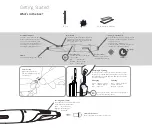What's in the box ?
Getting Started
EZ Pen
Pen Nib x2
Charging & Syncing
Charging
Syncing
To recharge or sync your EZ pen, insert it (pen nib-up) into the
charging port on the EZ Holder or EZ Buttons . Please use the
LED indications on the EZ Buttons & EZ Holder to check the
sync and charge status.
Protective Cap
Remove the protective cap
from the charging and syncing
port before use.
Green : Charging complete
Red : Charge in Progress
Blue : Power On
Tip: To sync the EZ Pen, place it into the charging port
for 3 seconds and then remove.
Blue : Synced / Power On
Yellow : Sync Issue
Magenta : Sync Issue
Pen Nib Replacement
Replace the pen Nib only when it is worn out.
Checking Battery Status
Quick Manual & Warranty
Press and hold the scroll wheel for 3 seconds
to check the status of the battery .
Blue : More than 50%
Magenta : More than 20%
Red : Below 20%
•
•
•
Logo
Charging & Syncing Port
4 Colour Clicker
Mode Button
Scroll Wheel & Button
Pen Nib
LED Indications
Click the scroll wheel to switch
between pen and eraser functions.
Scroll the scroll wheel to adjust
pen nib and eraser thickness when
annotating, or to navigate up and
down when reviewing a document.
•
•
•
Specially designed ergonomic pen nib .
Click the Mode Button to tab back and forth
between the OS UI and D3 annotation UI.
Additionally, press for more than 3 seconds
to access the home screen.
EZ Pen colour selection
(Red, Blue, White, Black)
2.5Hr Charge
10Hr Use
The LED indications on the EZ Pen
are as follows:
Blue : More than 50%
Magenta : More than 20%
Red : Below 20%
Insert the EZ Pen into the charging port on the
EZ Holder or EZ Buttons to begin charging or
to sync your EZ Pen.
Full Charge Time : MAX 2.5 hours
Continuous Uptime : Approximately 10 hours
Standby Time : Approximately 6 days