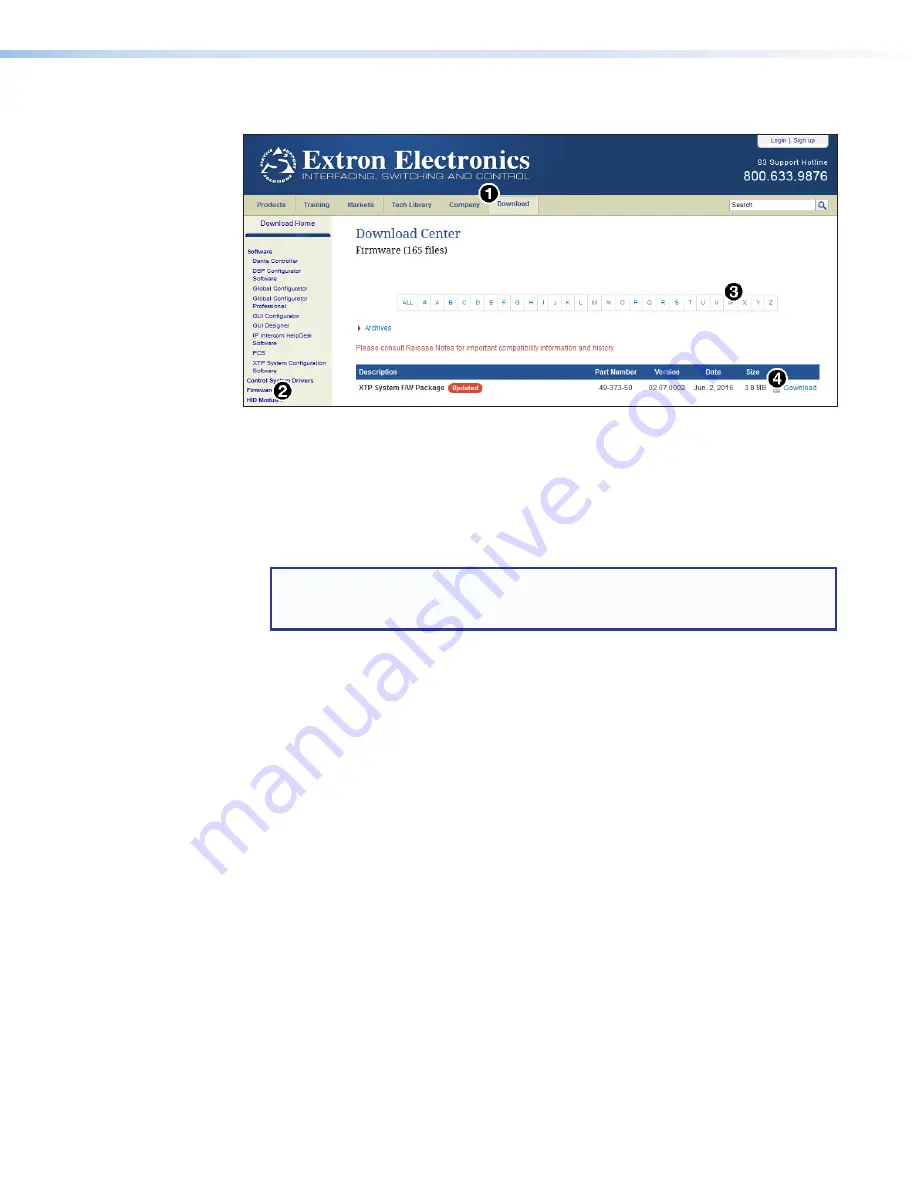
XTP T HWP 101 4K Wallplate Transmitter • Reference Information
35
Firmware Download
Figure 27.
Downloading Firmware from the Extron Website
1.
On the Extron website,
Download
tab (see figure 30,
1
).
2.
On the left sidebar, click the
Firmware
link (
2
).
3.
Navigate to the desired product (
3
).
4.
Ensure the available firmware version is a later version than the current one on the
device.
NOTE:
The firmware release notes are a PDF file that provides details about the
changes between different firmware versions. The file can be downloaded from the
same page as the firmware.
5.
Click the
Download
link (
4
) to the right of the desired product.
6.
Submit any required information to start the download. Note where the file is saved.
Summary of Contents for XTP T HWP 101 4K
Page 6: ......
Page 8: ...XTP T HWP 101 4K Wallplate Transmitter Contents viii ...
















