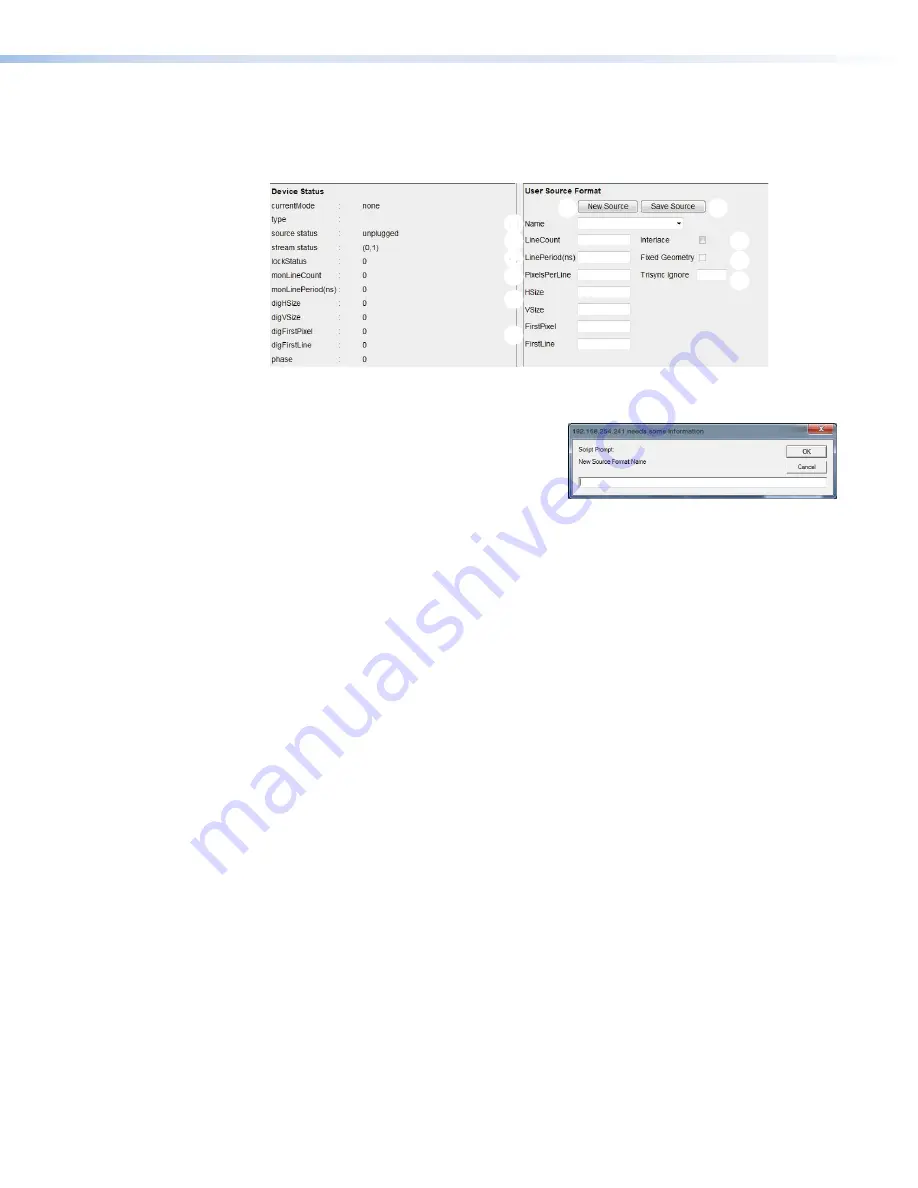
6.
Select a source type similar to the desired source type in the
Name
field of the
User
Source
Format
panel (see figure 68,
1
). If an existing (incorrect) mode was detected
and displayed in the
currentMode
field of the
Device Status
panel, select that mode
from the drop-down list. This acts as a baseline for the custom source format.
1
1
2
2
3
3
4
4
5
5
6
6
7
7
8
8
9
9
¢
¢
£
£
Figure 68.
User Source Format Panel
7.
Click
New
Source
(
2
). Enter a name for
the new source in the popup box that
opens and click
OK
(see the figure to
the right). Suggested naming scheme is
HresxVres_Frequency_Timing; for example,
1360x768_60Hz_CVT
.
8.
Select
Interlace
mode or leave the box blank for progressive (
3
).
9.
Some source types do not show content over their full active areas or have content
which shows poorly defined edges and contrast. These types of sources should have
Fixed
Geometry
(
4
) checked. These source types are matched solely on sync timings
not on active video timings. The Fixed Geometry option cannot be edited by the user at
this time.
10.
If configuring a HD video mode that uses TriSync, set the
Trisync
Ignore
field (
5
) to
100. Otherwise, leave it at 0.
HDTV sources with embedded synchronization data use a modified synchronization
system called trisync. The synchronization pulse makes excursions into the active
video area, causing the active area measurements to fail unless the pulses are ignored.
Setting
Trisync
Ignore
to 100 causes the active video detection logic to ignore any
data until 2*100 pixels after the start of the horizontal sync pulse. 100 is a suitable
setting for 1080i. This should always be set to zero unless it is known trisync is being
used.
11.
Copy the
monLineCount
value from the
Device
Status
panel to the
User
Source
Format
LineCount
field (
6
).
12.
Copy
monLinePeriod
from the
Device
Status
panel to the
User
Source
Format
LinePeriod
field (
7
).
13.
Enter the pixels per line in the
Pixels Per Line
field (
8
). If this is unknown, consult a
VESA timing chart, or calculate the value by using the following formula:
(Horizontal location of first pixel -1 + pixels per line of detected source) * (1+[desired
mode hsize - digHSize]/digHSize).
For example, if the new mode you are creating has a resolution of 1360x768, but
1280x768 is the detected mode and digFirstPixel is 401, the formula would be:
(401-1+1280) * (1+[1360-1280]/1280) =
1680 * (1 + 0.0625) =
1680 * (1.0625) = 1785
VNM 250 • Configuration with the VNM 250 GUI
82
Summary of Contents for VN-Matrix 250 Series
Page 6: ......






























