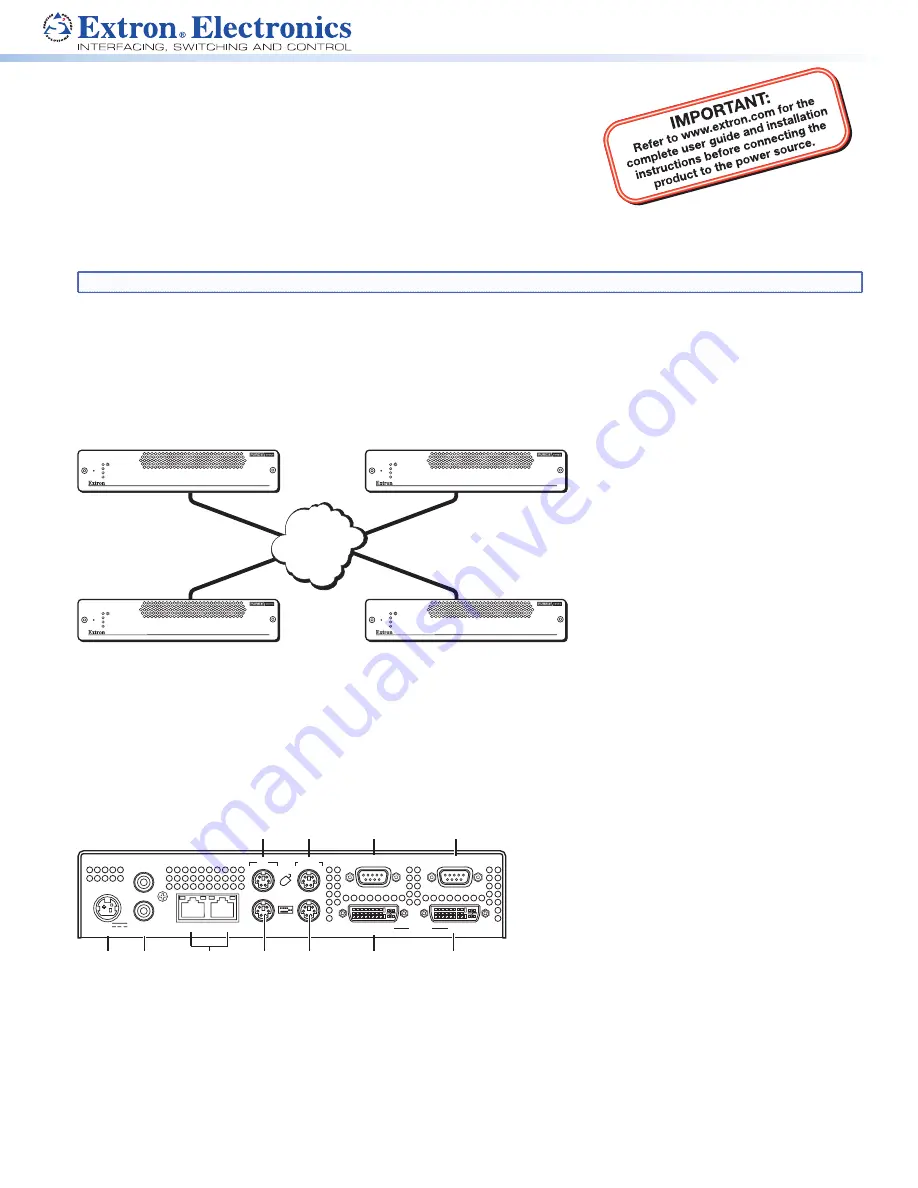
1
4
68-2120-50
Rev. A
06 11
Extron USA - West
Headquarters
+800.633.9876
Inside USA/Canada
Only
+1.714.491.1500
+1.714.491.1517 FAX
Extron USA - East
+800.633.9876
Inside USA/Canada
Only
+1.919.863.1794
+1.919.863.1797 FAX
Extron Europe
+800.3987.6673
Inside Europe Only
+31.33.453.4040
+31.33.453.4050 FAX
Extron Asia
+800.7339.8766
Inside Asia Only
+65.6383.4400
+65.6383.4664 FAX
Extron Japan
+81.3.3511.7655
+81.3.3511.7656 FAX
Extron China
+400.833.1568
Inside China Only
+86.21.3760.1568
+86.21.3760.1566 FAX
Extron Middle East
+971.4.2991800
+971.4.2991880 FAX
© 2011 Extron Electronics. All rights reserved.
www.extron.com
VN-Matrix 225 • Setup Guide, cont’d
Configure the VN-Matrix 225 Units as Encoders or Decoders
The Mode column on the Device List tab shows how each VN-Matrix 225 unit is configured using the following icons:
= Encoder
= Decoder
= Recorder or a playback device
= Undefined
NOTE:
The VN-Matrix Recorder/Undefined option is not documented here. The device list may show more devices than
are in your system. This is because the controller maintains a list of devices that have been used previously, but
may not be currently available. In this case, the IP address entry for that device is blank.
Configure the device as an encoder or decoder as follows:
1.
In the device list double-click any of the list entries for a device
to be configured. The following web page displays.
2.
In the Device Setup box
a
shown to the right, click the
create source
b
button to configure the device as an
encoder or click the create display
c
button to configure the
device as a decoder. See “Device Setup” on the Help tab for
more configuration details.
3.
After configuring the device, set the Mode to enable
d
and save the configuration by selecting the Save All tab
e
.
4.
From the Display page of the decoder select an encoder source
device. See the illustration below.
Local Monitor and Display Messages
NOTE:
The following messages may be displayed on the local monitor connected to the decoder.
z
z
“No Source Present” — An encoder message indicating that
either no source device is connected or it is not compatible with
the VN-Matrix 225.
z
z
“No Source Datastream” — A decoder message indicating that
either no encoder is selected or the chosen encoder is not
streaming.
Front Panel LED indicators
z
z
The top power LED lights green when the unit
receives power; it flashes green when an over
temperature, overload, or underload condition
occurs. Cycle the power on and off to reset the unit.
z
z
LAN-1 and LAN-2 LEDs indicate the status of the indicated network ports. They light or flash orange to indicate that
data is being transmitted or received; an unlit state indicates no network or data activity.
z
z
The Status LED lights green when source data is present but not being streamed (unit disabled or in standby mode); it
flashes green when the source data is being streamed and received; an unlit state indicates that source data is neither
detected nor received.
LAN-1
LAN-2
STATUS
VN-Matrix
®
225 • Setup Guide
The Extron VN-Matrix 225 Series provides real-time transmission of
high resolution audio visual content across standard IP networks for live
viewing, collaboration, storage, and playback. The VN-Matrix 225 Series
encodes video or graphics sources at resolutions up to HD or WUXGA,
streams the video and audio over an IP network, then decodes the content
back to the original source resolution. VN-Matrix applies the Extron
PURE3
™
Codec, a unique wavelet-based compression technology. The
VN-Matrix 225 Series offers real-time streaming and low latency, making it
ideal for remote collaborative and interactive or control applications. It can be
deployed in live event streaming and high level conferencing for specialized projects.
NOTE:
For full installation, configuration, and operation details, refer to the VN-Matrix 225 User Guide, at
www.extron.com
.
Before You Connect to a Network
Before connecting each VN-Matrix to a network you must change its default network settings. On an existing network, check with the
network administrator for a range of suitable IP addresses.
On a closed network, used exclusively by VN-Matrix, we recommend that you use addresses in the range 192.168.0.1 to 192.168.0.254 with
a subnet mask of 255.255.255.0. The following diagram shows an example addressing scheme for a simple system comprised of four VN-
Matrix units:
TCP/IP
Network
Controller
IP Address: 192.168.0.101
Subnet mask: 255.255.255.0
IP Address: 192.168.0.102
Subnet mask: 255.255.255.0
IP Address: 192.168.0.104
Subnet mask: 255.255.255.0
IP Address: 192.168.0.103
Subnet mask: 255.255.255.0
VN-MATRIX 225 SERIES
RGB/DVI OVER IP
LAN-1
LAN-2
STATUS
VN-MATRIX 225 SERIES
RGB/DVI OVER IP
LAN-1
LAN-2
STATUS
VN-MATRIX 225 SERIES
RGB/DVI OVER IP
LAN-1
LAN-2
STATUS
VN-MATRIX 225 SERIES
RGB/DVI OVER IP
LAN-1
LAN-2
STATUS
VN-Matrix Controller
One VN-Matrix device in a group must be designated as the “controller.” All system configuration is achieved via a web interface that
is served up by the controller. In the above example, the unit at address 192.168.0.101 is designated the controller for this group of VN-
Matrix devices. Note that the controller IP value on each device is set to this address.
Setup Procedure
Follow the step-by-step instructions in the “
Initial Setup
” section for each VN-Matrix, then follow the “
Operation
” section instructions
to create a simple VN-Matrix system. For more detailed information and advanced setup procedures refer to the user guide.
Rear Panel Features
12V DC
5A MAX
POWER
1 — LAN — 2
IN
OUT/
LOOP
AUDIO
SPDIF
REMOTE
TO PC
IN
IN
DVI-I
OUT/LOOP
RS-232
OVER LAN
a b
e
g
j
k
c
d
f
h
i
a
DC power connector — The VN-Matrix 225 requires a 12 VDC regulated power supply (rated at 5A) via this connector. A suitable power supply unit
(PSU) is provided.
b
Digital audio connectors
— Use these two female RCA connectors for input or output digital audio signals through S/PDIF coaxial
cables.
c
Network connectors (I and II)
— Two female RJ-45 connectors are used to connect the VN-Matrix 225 to an Ethernet network.
Typically, port I is used for data streaming and device configuration (using the Web interface). Port II is reserved for future use and
special applications.
d
Peripheral
keyboard connector
— Connect the keyboard to the PS/2 port.




