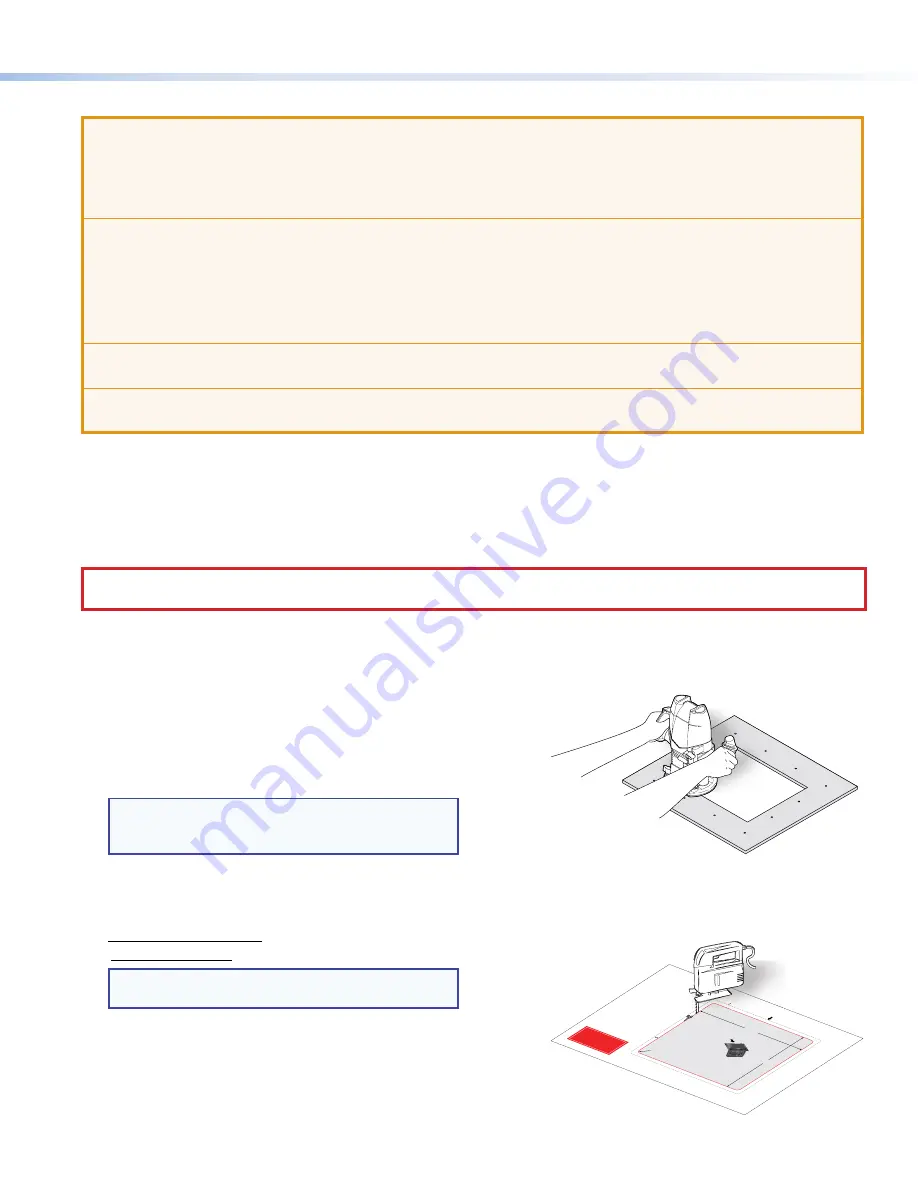
3
Product Category
Step 1 — Cut-out Dimensions
ATTENTION:
•
The opening in the table for the Cable Cubby should be cut only by licensed and bonded craftspeople. Exercise care to
prevent scarring or damaging the furniture.
•
L’ouverture dans la table pour le Cable Cubby doit être coupée uniquement par un ouvrier détenteur d’une licence. Veillez
à ne pas laisser de marques ni à détériorer le mobilier.
•
Use the appropriate metal Extron routing template or refer to the surface cutout dimensions before cutting a hole in the
furniture or other surface. Pay special attention to the direction the unit will face. The connector access side is underlined
(see Using a CNC wood cutter below). Extron is not responsible for miscut mounting holes.
•
Utilisez le gabarit de détourage métallique approprié ou reportez-vous aux dimensions de découpe de la surface
indiquées ci-après avant de découper le meuble ou la surface. Faites particulièrement attention à la direction dans
laquelle l’unité sera dirigée. Le côté pour accéder au connecteur est souligné. Extron décline toute responsabilité en cas
d’erreurs de coupe.
•
Ensure that the orientation of the Cable Cubby and the hole dimensions are correct before cutting the table.
•
Assurez vous que la position du Cable Cubby et les dimensions du trou soient correctes avant de couper la table.
•
Ensure the table surface is at least 0.375 inch (9.5 mm) thick.
•
Assurez vous que la surface de la table est au moins 9,5 mm (0,375 pouce) d’épaisseur.
If using a hand router, you should purchase the Extron TLP Pro 725C routing template (see “Installation Routing Templates for
Cable Cubby Series/2 Enclosures” at
www.extron.com
).
If using a CNC wood router, use the exact cut-out dimensions (see Using a CNC wood cutter below).
If using a reciprocating saw or jigsaw, use the paper cut-out template (available under the Downloads tab on the TLP Pro 725C
page at
www.extron.com
).
Step 2 — Cut the Surface
CAUTION:
Risk of personal injury: Wear safety glasses when operating power equipment.
ATTENTION :
Risque de blessure: Portez des lunettes de sécurité lorsque vous utilisez l’équipement électrique.
Be certain the cut is laid out in exactly the desired location and the edge that opens on the lid is correctly oriented. After verifying
and checking dimensions, cut a hole in the surface of the furniture where the enclosure will be installed (see “Preparing the Table”
in the
TLP Pro 725C Series User Guide
). There are three methods for cutting the hole in the table:
Using a hand router
Recommended method
— Use the Extron TLP Pro 725C
routing template (see “Installation Routing Templates for
Cable Cubby Series/2 Enclosures” at
www.extron.com
).
Refer to the
Routing Template User Guide
, available at
www.extron.com
, to prepare the template and use the
template to cut the hole.
NOTE:
The metal routing template must be
purchased separately. It is reusable and should not
be discarded when the installation is complete.
Using a CNC wood cutter
Recommended method
— Use the exact cut-out
dimensions:
8.90 +0.00/-0.02 inches W x 7.10 +0.00/-0.02 inches D
(226 +0.0/-0.1 mm W x 180 +0.00/-0.1 mm D)
NOTE:
The underlined dimension is the connector or
AAP access side for the unit.
Using a reciprocating saw or jigsaw
Acceptable method
— Use the paper cut-out template
(available under the
Downloads
tab on the TLP Pro 725C
product page at
www.extron.com
).
USE
R AC
CES
S
EXTR
ON E
LEC
TRO
NICS
TLP 7
10C
V RO
UTE
R GU
IDE -
ALL
MO
DELS
STAN
DAR
D
0.625
IN O
UTS
IDE D
IAM
ETER
GUID
E BU
SHIN
G
0.500
IN C
UT D
IAM
ETER
STR
AIGH
T RO
UTE
R BIT
MET
RIC
16 M
M O
UTS
IDE D
IAM
ETER
GUID
E BU
SHIN
G
12 M
M O
R 12
.7 M
M C
UT D
IAM
ETER
STR
AIGH
T RO
UTE
R BIT
AND
A
Figure 3.
Using a hand router
Cut-
Out
Tem
pla
te fo
r th
e Ex
tron
TLP
Pro
720
C and
TLP
Pro
725
C
1.
Con
firm
th
e pr
odu
ct t
o be
ins
tal
led.
2.
Dou
ble
-ch
eck
th
e pr
int
se
ttings
,
befo
re
ing
, a
nd
mak
e s
ure
the
pa
ge
is
not
sc
ale
d.
3.
R
em
ove
th
e su
rfa
ce
cut-out
are
a
(gr
ay)
fr
om
the
te
mpl
ate
by
cut
tin
g
along
the
re
d li
ne.
DO
N
OT CU
T th
e gr
ay
dot
ted
line
s.
4.
Mea
sure
the
cu
tou
t a
nd te
mpl
ate
.
Mak
e sure
th
e di
mens
ion
s a
re th
e
sam
e a
s thos
e sh
own
.
5.
Pla
ce
the
te
mpl
ate
and
mar
k th
e
pos
ition
on
the
m
oun
ting
su
rfa
ce
whe
re
the
R
WM
2
is
bein
g in
sta
lle
d.
6.
D
oub
le
che
ck
pos
itio
n an
d
dim
ens
ion
s, t
hen
cut
th
e o
peni
ng
in th
e wa
ll.
68-21
79-
02 R
ev.
B
Trim
Ri
ng
Oute
r E
dge
(Do
not
cu
t th
is lin
e.)
Page
si
ze:
11"
x 17
"
Prin
t sc
ale
1:1
Do n
ot s
hrink
.
User
Acces
s
User
A
cce
ss
R =
0.
25"
(6
.4
mm
)
7.1
0"
(18
0 m
m)
8.9
0"
(22
6 m
m)
+ 0
.00
" (0
.00
cm
)
- 0
.02
" (0
.05
cm
)
SU
RFA
CE
CUT
-OU
T
ARE
A
Trim
R
ing
Lip
Widt
h =
0.
325
" (8
.3
mm
)
Trim
R
ing
O
Trim
r E
dge
r E
dg
er E
d
ter E
d
ute
rE
(Do
not
cu
t
(Do
his
line
.
his
l
his
li
this
li
this
l
th
is
)
Figure 4.
Using a reciprocating saw or jigsaw


























