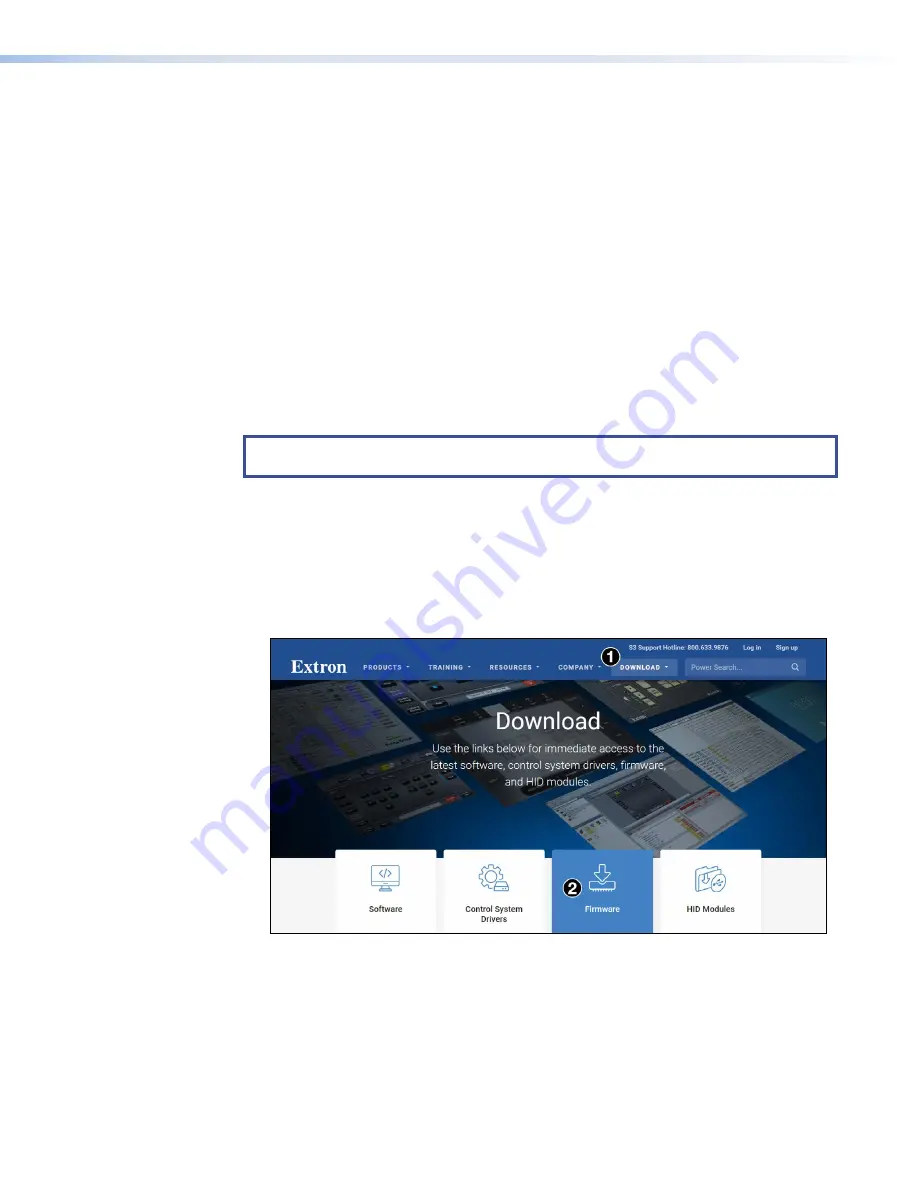
Result
Reset to Factory Defaults mode performs a complete reset to factory defaults (except the
firmware).
•
Does everything Reset All IP Settings mode does.
•
Removes button and touchpanel user interface layout and configurations.
•
Resets all touchpanel IP settings to factory default.
•
Removes all scheduling settings.
•
Removes or clears all files from the TLP 350CV.
Updating Firmware
There are three methods available to update firmware for the TLP 350CV:
•
Updating Firmware Using Firmware Loader
•
Updating Firmware Using GUI Configurator
•
Updating Firmware Using the Touchpanel Web Pages
Before starting, consult your IT team and ensure that the TLP 350CV has a unique IP address.
NOTE:
The factory default IP address for the TLP 350CV is
192.168.254.254
. Consult
with your IT Department to ensure all IP addresses are correctly assigned.
Obtaining the Latest Firmware File
Before updating the firmware, you must download from the Extron website to a PC.
1.
Using a computer that is connected to the same network as the touchpanel, open a browser
and go to
.
2.
Click
Download
(see figure 41,
1
).
3.
Click
Firmware
(
2
).
Figure 41.
Firmware Download Center
TLP 350CV and TLE 350 • Reference Material
40
Summary of Contents for TouchLink TLP 350CV
Page 6: ......





















