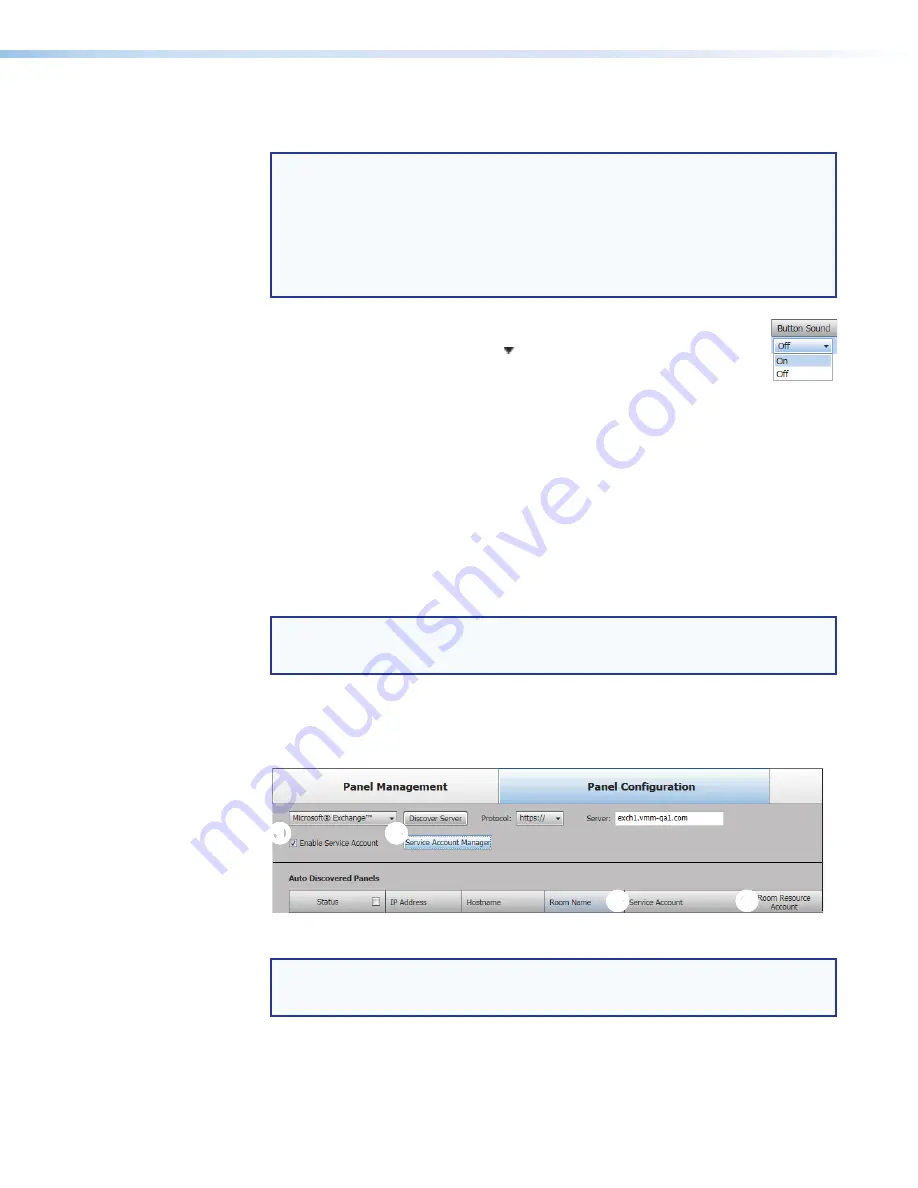
Room Scheduling System • Room Agent Installation and Configuration
24
3.
For the drop-down lists,
Language
,
6
on the previous page),
Button
Sound
Panel
Design
(
NOTES:
•
The
Language
menu includes a number of different languages. See
on page 62 for a complete list.
•
The
Button
Sound
menu consists of
On
and
Off
.
•
The
Panel
Design
menu includes the
DefaultTLPTemplate
, which is the
default that is installed as part of the Room Agent software, as well as any
templates that you have created and saved (see
a.
Click in the desired field.
b.
Click the drop-down list button ( ).
c.
Click the desired setting.
Use service accounts
The Room Agent software can use the service account functions of the Exchange and
Office 365 "impersonation" feature as a single point to manage the configuration of multiple
panels. One example of this application is a facility where passwords are changed every few
months; rather than change the password on multiple panels, an administrator can change
the password of one service account tied to multiple panels.
Enable and add service accounts —
1.
If necessary, access the Exchange server
Active
Directory
Users
and
Computers
window or the Office 365
Admin
center
page and create one or more service accounts
with valid e-mail addresses.
NOTE:
The service account requires the UPN, the name of a Windows network
user in an e-mail address format. The UPN
must
have an SMTP e-mail address
assigned to it.
2.
On the Room Agent software
Panel
Configuration
page, select the
Enable
Service
Account
checkbox (see figure 22,
1
). The
Service
Account
Manager
button appears
(
2
). The
Exchange
User
ID
and
Exchange
User
Password
columns become
Service
Account
(
3
) and
Room
Resource
Account
(
4
).
1
1
1
1
1
1
1
1
1
1
1
1
1
1
2
2
2
2
2
2
2
2
2
2
2
2
2
2
3
3
3
3
3
3
3
3
3
3
3
3
3
3
4
4
4
4
4
4
4
4
4
4
4
4
4
4
Figure 22.
Enable Service Accounts
NOTE:
Figure 22 shows
Microsoft
®
Exchange™
selected. With the exception
of the selection, the appearance is identical when
Microsoft
®
Office
365™
is
selected.






























