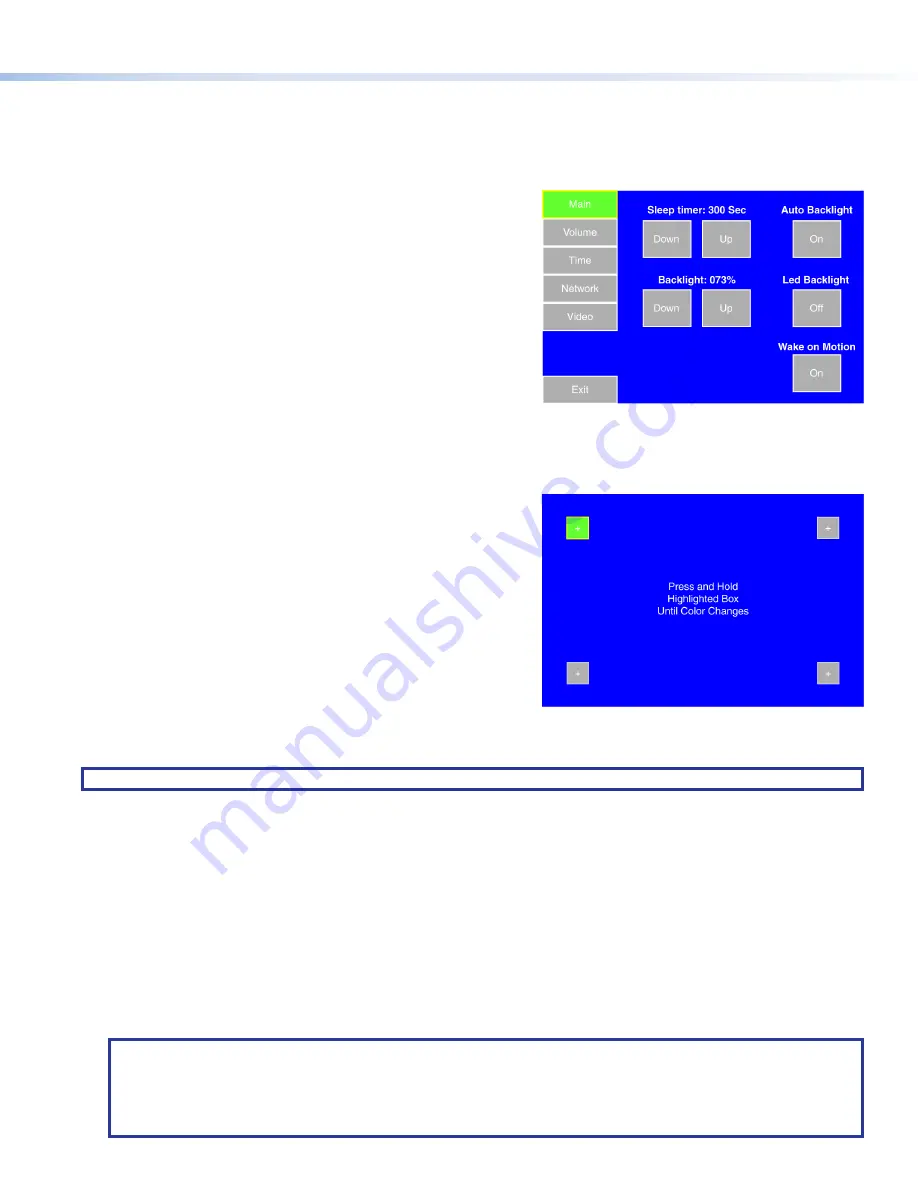
Configuring the TLP 700MV (Initial Setup)
Before using the TLP 700MV, it is essential to configure it using the on-screen menus. There are five different screens (Main, Volume,
Time, Network, and Video) that can be selected by pressing the appropriate button at the left side of the screen. There is also an Exit
button at the bottom left corner of the screen for leaving the menus.
Setup Menu
Press the recessed
Menu
button to activate the top-level menu screen. The
menu opens at the
Main
Setup Page.
Touch an area of the screen to bring it into focus and use the
Up
and
Down
buttons or the volume control knob to adjust the value. Some options
have a single button and toggle between
Off
and
On
when the button is
pressed.
Use the different menu pages to adjust the following options. For
more details, see the
TLP 700MV and TLP 700TV User Guide
at
.
Main
(see figure 3) — Adjusts the
Sleep
timer
,
Backlight
,
Auto
Backlight
,
LED
Backlight
, and
Wake
on
Motion
functions.
Volume
— Adjusts the
Master
,
Click
,
Sounds
, and
Line
In
volume
settings.
Time
— Sets the correct time and date.
Network
— Sets the IP address and the subnet mask, and enables or
disables Dynamic Host Configuration Protocol.
Video
— Provides a small video preview window and the controls to set up
the video contrast, color, brightness, and tint.
Figure 3.
Setup Menu
Calibration Menu
While in the
Setup
menu, press the
Menu
button a second time to open
the calibration-screen. When all four points have been calibrated, the
screen reopens to the
Setup
screen.
Press
Exit
to close the on-screen menus.
Reattach the faceplate (see
Figure 4.
Calibration Screen
Reset Modes
The TLP 700 MV has four reset modes that can be initiated by pressing the
Reset
button.
NOTE:
See the
TLP 700MV and TLP 700TV User Guide
for additional details.
•
Factory Firmware Mode
— Hold the
Reset
button while applying power to reset the unit back to the base firmware shipped
with the unit.
•
Run/Stop Events Mode
— Hold the
Reset
button until the reset LED blinks once (3 seconds), then release and press
Reset
momentarily (less than 1 second) within 1 second.
This mode turns events on or off.
•
Reset All IP Settings Mode
— Hold the
Reset
button until the reset LED blinks twice (6 seconds), then release and press
Reset
momentarily (less than 1 second) within 1 second.
This mode resets the IP address, subnet, gateway, port mapping, and DHCP settings back to factory defaults. The reset LED
blinks 4 times in quick succession, confirming the reset and turning events off. If necessary, reset the IP address, using ARP and
the MAC address.
•
Reset Factory Defaults Mode
— Hold the
Reset
button until the reset LED blinks 3 times (9 seconds), then release and press
Reset momentarily (less than 1 second) within 1 second.
This mode causes a reset to factory defaults for everything except firmware.
NOTES:
•
The factory configured passwords for all accounts on this device have been set to the device serial number. Passwords
are case sensitive.
•
If the device is reset to default settings, the password will be the default password configuration. The default password
is extron.
3
Product Category




