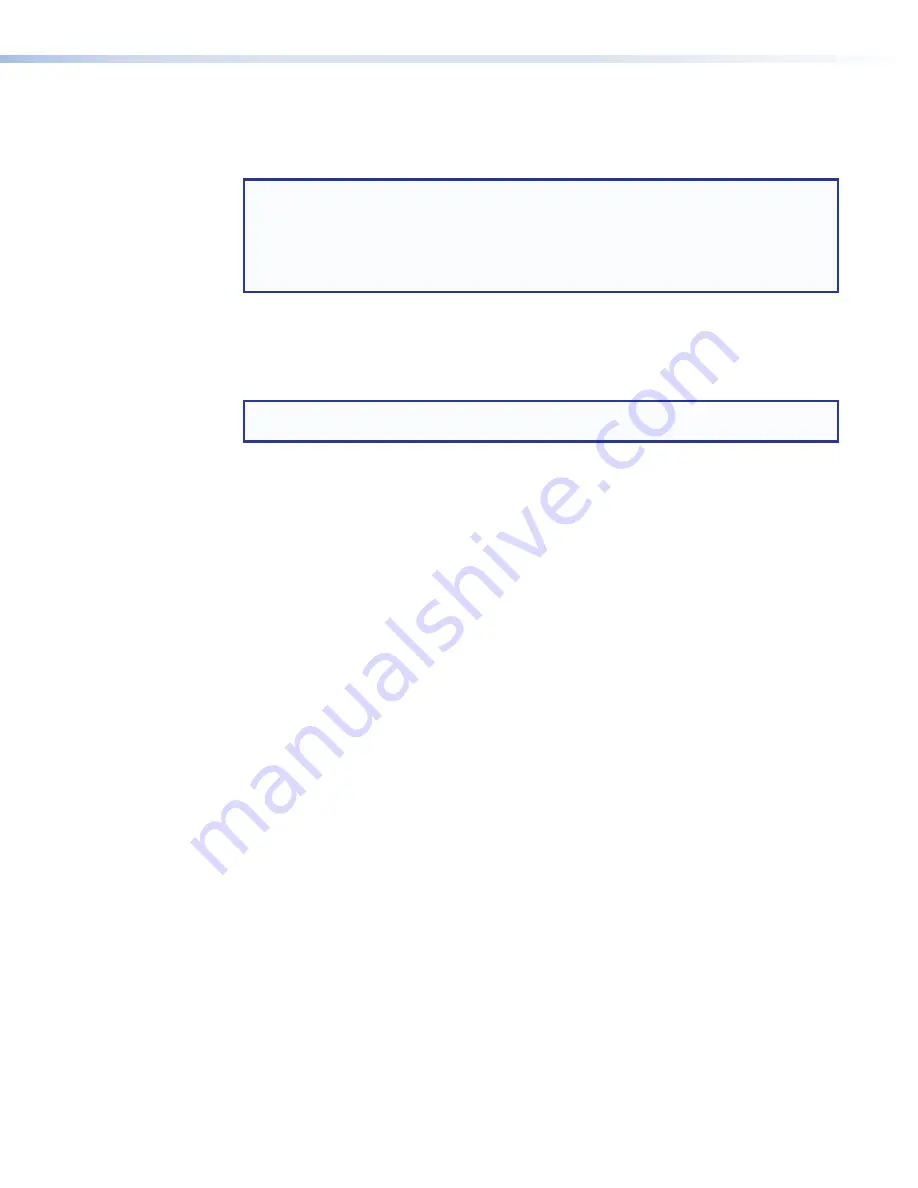
SMP 111 • Web-Based User Interface
56
Add a Network Share
Network servers or network-attached storage drives (network shares) can be added to the
file list so the SMP 111 can access files and folders stored on shared network resources.
NOTE:
The size of network shares is initially unknown and there can be significant
performance issues if the entire contents of every network share is indexed on every
filter or search request. To provide the best performance with available resources, the
searches and filtering for network shares is limited to the layer immediately below the
level that the user manually expands. If the user fully expands the share, then it is fully
indexed, searched, and filtered.
See the
SMP 111 Embedded Web Pages Help File
to add a network share using the Web
UI.
Upload and Download Files Using an SFTP Client
NOTE:
Recordings can be downloaded from SFTP client but recordings "cannot" be
deleted from client
Automatic file uploading to a network location (see
recording re-transfer (re-upload) option within the
Recording Calendar
page, and
the file upload option with this
File
Management
page satisfy most file transfer needs.
However, if there is a need to transfer files in to or out of the SMP 111 outside of those
controls, use an SFTP client utility.
To use an SFTP client utility to transfer files:
1.
Click the
File
Management
tab.
2.
Copy the URL from the
Accessing
Internal
Filesystem
panel. The
URL includes the SFTP protocol name (sftp), the address of the SMP 111, and
also the logical port number (default:
22022
) of the LAN port. For example,
sftp://192.168.194.28:22022
.
3.
Open an SFTP client program.
4.
Paste the URL from the SMP 111 into the host name or host address field of the SFTP
client program. If necessary, delete "sftp" from the URL and select SFTP from a different
field or menu and remove the port number from the URL and paste it into a port number
field.
5.
If an administrator username and password are set for the unit, enter those in the
appropriate fields in the SFTP client.
6.
Log into or connect to the SMP 111.
7.
Use the SFTP client software to copy files (recordings, logs, images) to and from the
internal storage folders on the SMP 111.
8.
Disconnect from the SMP 111 (close the SFTP session).






























