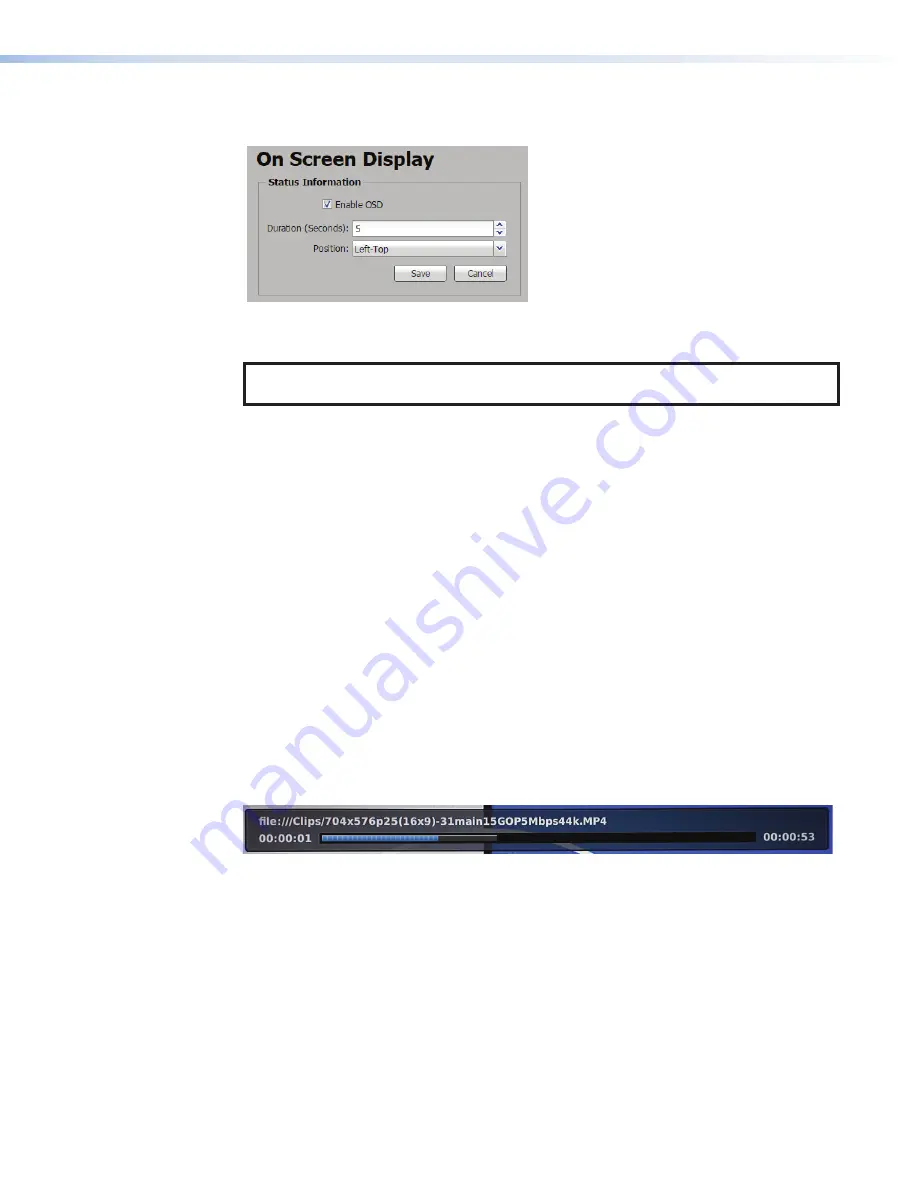
The
Status Information
panel (see figure 55) controls the timing and position of the
on-screen status that includes stream, network condition, and device information.
1
1
1
2
2
2
3
3
3
Figure 55.
On-screen Status Information Panel
1
Enable OSD
— Click this checkbox to enable the status information.
NOTE:
When enabled, the
Status
Information
panel is displayed only when a source
is loaded and for the duration set below.
2
Duration (Seconds)
— Set the time in seconds the status information is on screen
after the start of playback using the adjustment arrows or enter the time (in seconds)
directly. Default is 5 seconds, maximum is
500
seconds.
501
seconds = always on. The
IR remote can toggle it on or off.
3
Position
— Select the screen position from one of nine positions using the drop-down
list:
•
left-top (default)
•
center-top
•
right-top
•
left-center
•
center-center
•
right-center
•
left-bottom
•
center-bottom
•
right-bottom
Progress Bar Panel
The progress bar is similar to the information shown underneath the live confidence display
in the
Player
Control
panel. The bar (see figure 56) shows the clip or filename and current
playback location. The current playback position is at the left of the progress bar. The total
clip length is on the right when a clip is selected and its length is known. If the playback is a
network stream, the total length is not likely known and the total time is blank. If the current
selection is part of playlist, or channel list, the channel number and name (if any) is at the
upper right corner (
Ch 2
in figure 56).
&K60(&KDQ
&K
Figure 56.
Progress Bar OSD
The progress bar tracks the current playback position across the bar. Blue indicates the file
and gray indicates buffer fill.
SMD 101 • Web-based User Interface
57
Summary of Contents for SMD 101
Page 2: ......






























