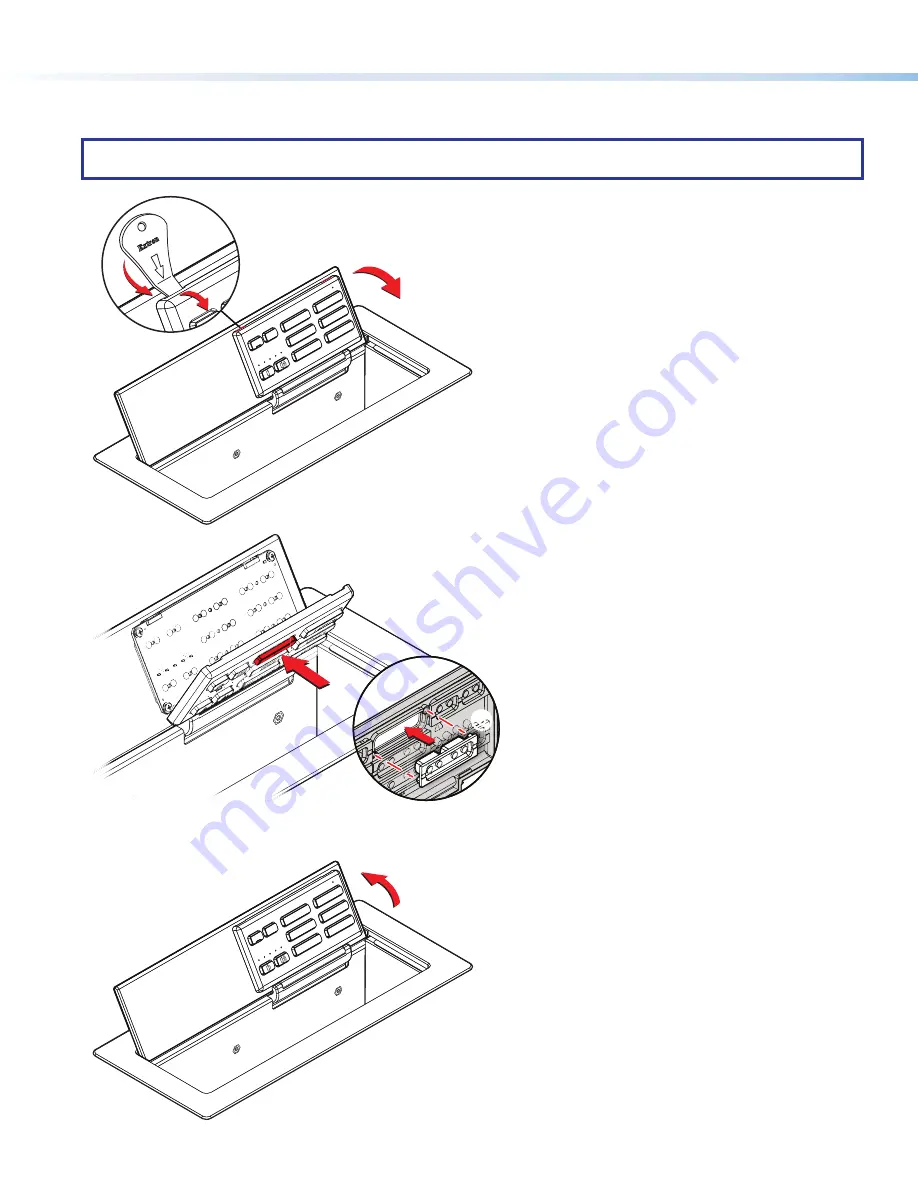
6
NBP 1200C • Setup Guide (Continued)
Step 5: Change Buttons (optional)
If desired, replace one or more buttons using available additional buttons. Optional button kits are available in various languages.
NOTE:
A custom button builder tool is available at
https://www.extron.com/article/custombuttonbuilder
where you can
order custom-labeled buttons for the NBP.
e
ON
OFF
PC
LAPTOP
MUTE
MEDIA PLA
YER
HDMI 1
HDMI 2
ON
OF
Extr
on
Extr
on
ron
21-785-01
LF
21
7
e
ON
OFF
PC
LAPTOP
MUTE
MEDIA PLA
YER
HDMI 1
HDMI 2
1
1
Insert the Extron removal tool into one of
the removal slots in the top edge of the button
panel. Carefully release the corner of the
panel.
1
1
2
2 3
3
4
4
2
2
Repeat step 1 to release the opposite corner
of the panel.
3
3
Tilt the lid forward to prevent the buttons from
falling out.
4
4
Pull the top of the button panel forward.
The panel is attached to the lid with a hinge that
allows access to the buttons without the panel
becoming completely detatched. You can now
return the lid to the fully open position.
5
5
From the front of the panel, press the button
until it is free of the panel.
6
6
From the back of the button panel, insert the
replacement button into the appropriate slot.
Ensure the text is in the correct orientation.
Align the two pegs on the button with the
holes on the button panel.
7
7
Press the button into the faceplate until
the pegs on the button are seated securely
in the holes.
8
8
Repeat steps 5-7 for any other buttons that
need to be replaced.
9
9
Tilt the lid forward to prevent the buttons
from falling out.
£
£
Press the top corners so that they snap back
into place, securely attaching the button panel
to the lid.
If the corners do not snap back easily, you
may need to adjust how the button panel is
seated in the hinge attaching it to the lid (
¤
).
6
6
5
5
7
7
9
9
£
£
¢
¢
£
£
¢
¢
Tilt the lid and the button panel backwards.
¤
¤
Back of
Button Panel














