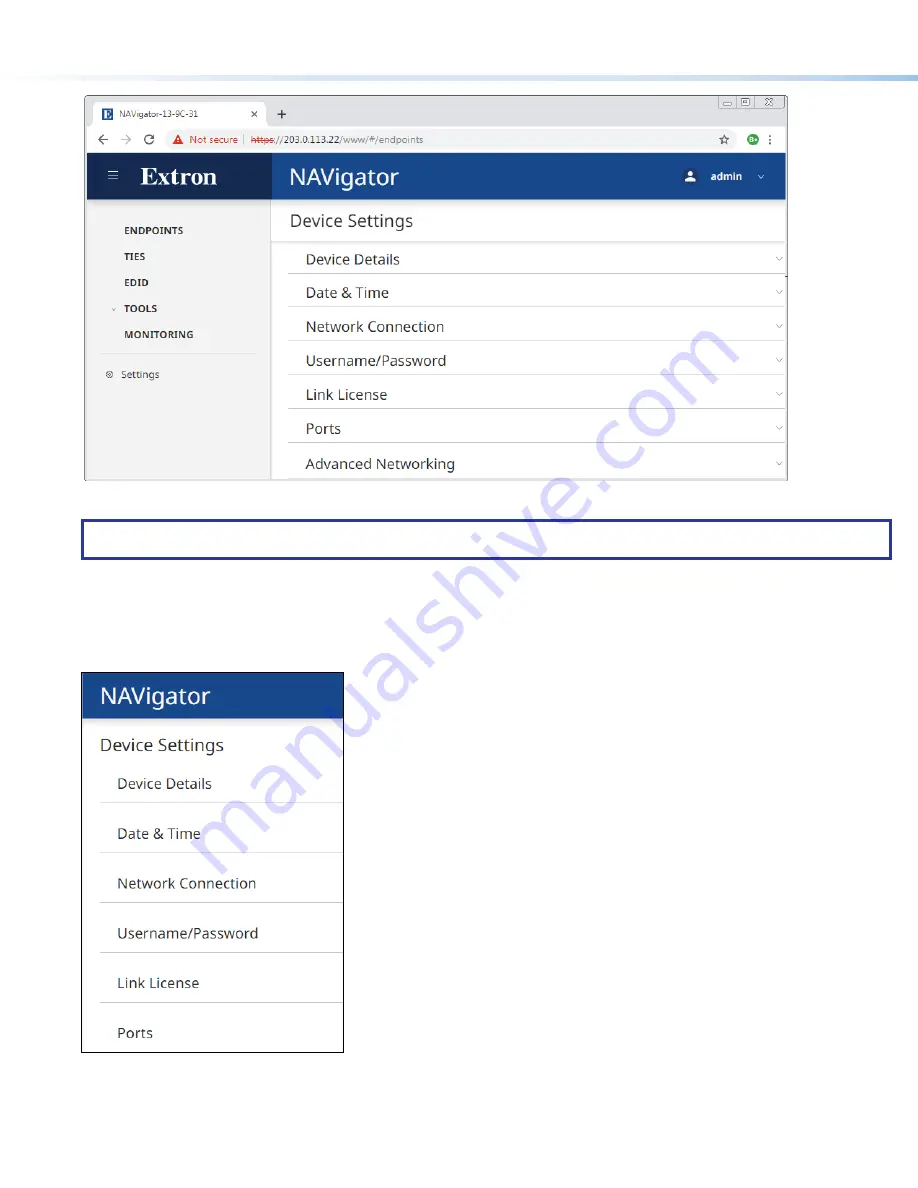
4
NAVigator • Setup Guide (Continued)
2
2
2
2
2
2
2
2
2
2
2
2
2
2
2
2
2
2
A
A
A
A
A
A
A
A
A
A
A
A
A
A
A
A
A
A
1
1
1
1
1
1
1
1
1
1
1
1
1
1
1
1
1
1
Figure 5.
Home Page
NOTE:
Detailed descriptions of communication, configuration, monitoring are provided in the
NAVigator User Guide
, available at
Network Connection settings
View and change connection settings as follows:
1.
On the home page, if necessary, click the Menu link (see figure 5,
1
). Click
Settings
(
2
). The Device Settings pane opens (see
figure 6).
1
1
1
1
1
1
1
1
1
1
1
1
1
1
1
1
1
1
Figure 6.
Device Settings Pane
2.
Click
Network
Connection
(see figure 6,
1
). The
Network
Connection
on the next page), showing
protected views of the network connection settings.










