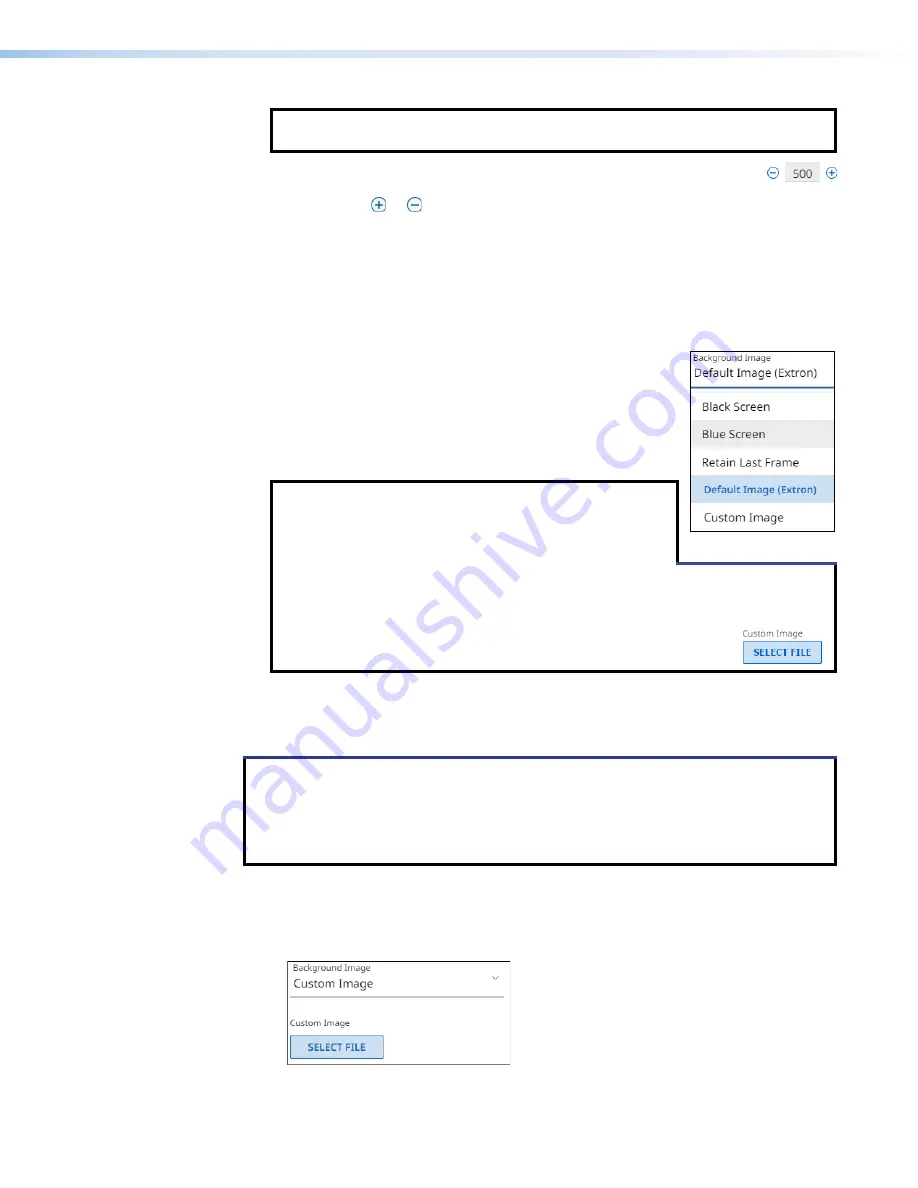
NAV SD 511 Scaling Decoder • HTML Operation
28
NOTE:
Allow
Audio
Only
(see
disabled to use a screen saver.
Screen
Saver
Mute
is
Enabled
,
see
Duration
field and edit it as
desired or click or to increment or decrement the delay (in seconds) of how long
the screen saver stays active and streaming, before muting sync to a display. The valid
range is from
1
to
500
(seconds) or
501
Always
on
.
When
Screen
Saver
Mute
), the duration automatically becomes
501
Always
on
.
After the duration expires, the decoder drops the active sync, allowing the monitor to
turn off or enter low power mode.
— Click the drop-down list to select
among the images to display as the screen saver.
Retain
displays the last frame of input data before the
Screen
shows a black screen.
shows a blue screen.
Default
Image
(
Extron
)
Custom
Image
displays an image of
To be available for selection, the custom image must
be manually uploaded into the endpoint (see “Upload a
custom image” below).
•
If you select the blue screen as the screen saver, the blue screen itself streams
to the decoder, but any enabled OSD does not. The OSD does output on the
encoder HDMI output (see
on page 7).
•
If you have not already uploaded an image, the pane displays
the
SELECT
FILE
button.
Upload a custom image
You can upload a custom image to use for the screen saver background as follows:
NOTES
:
•
A valid custom image must be in the .
png
file format with a maximum size of 4K
(4096 x 2160).
•
The custom image may be cropped but cannot be scaled. For example: if you
upload a 1080p image and the output is 4K, you will see black borders.
1.
On the editable
Screen
Saver
Configuration
pane (see
the
Background
Image
drop-down list and select
Custom
Image
(see figure 21,
1
). If
you have not already uploaded an image, the pane displays the
SELECT
FILE
button
(
2
).
1
1
1
1
1
1
1
1
1
1
1
1
1
1
1
1
1
1
2
2
2
2
2
2
2
2
2
2
2
2
2
2
2
2
2
2
Figure 21.
Upload a Custom Image, Steps 1 and 2






























