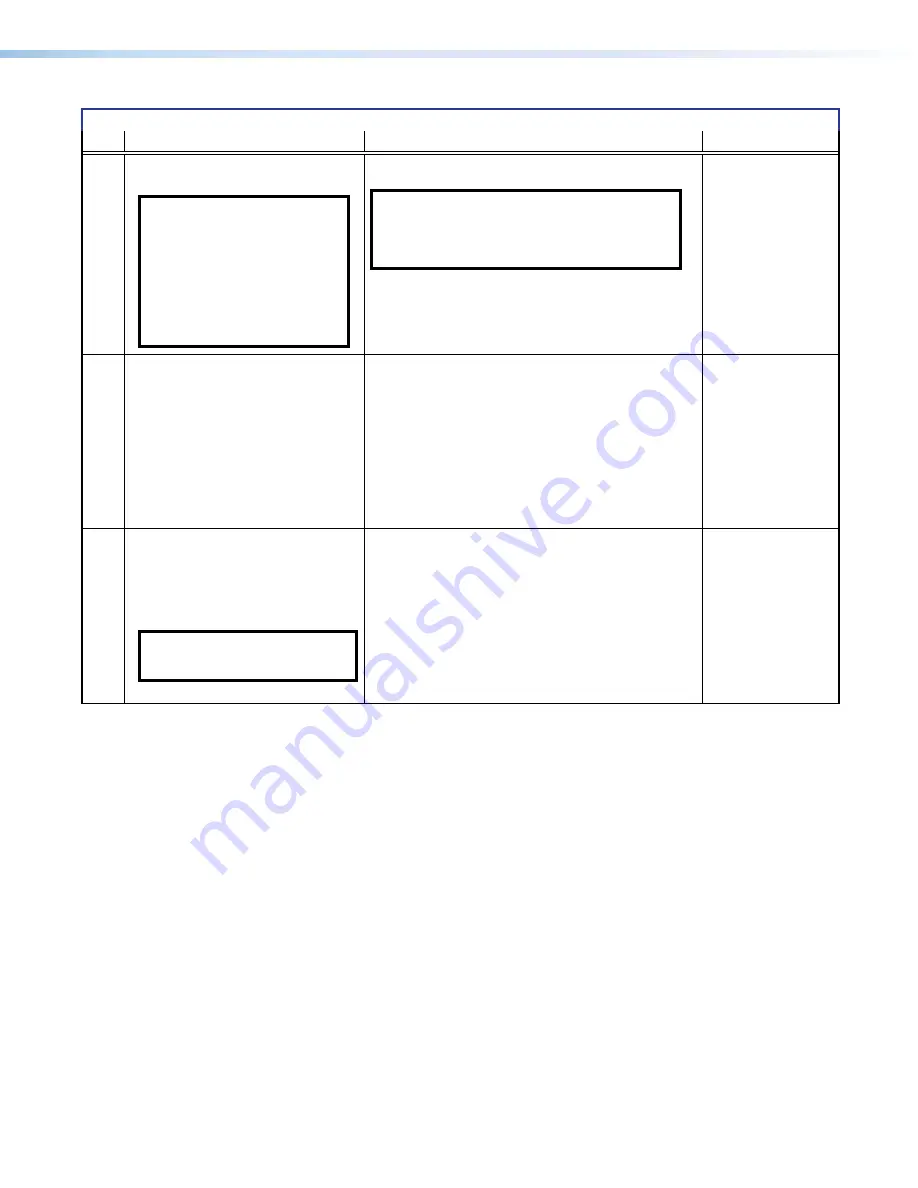
NAV E 101 DTP Encoder • Installation and Basic Operation
13
Reset Mode Comparison and Summary
Mode
Activation
Result
Purpose and Notes
1
Hold down the recessed
RESET
button
while applying power to the unit.
NOTE:
After a mode 1 reset is
performed, update the unit
firmware to the latest version.
Do not operate the unit firmware
version that results from the
mode 1 reset. If you want to use
the factory default firmware, you
must upload that version again
(see
on page 35
for details on uploading firmware).
The unit reverts to the factory default firmware.
All user
files and settings, such as IP settings, are maintained.
NOTE:
If
you do not want to update firmware, or you
performed a mode 1 reset by mistake, cycle power
to the unit to return to the firmware version that was
running before the mode 1 reset (see
on page 54 to find the firmware version).
Use mode 1 to return
the unit to the factory
default firmware version
if incompatibility issues
arise with user-loaded
firmware.
Mode 1 r
eset
4
Hold the
RESET
button for approximately
6 seconds, until the Reset LED blinks
twice (once at 3 seconds and again at
6 seconds). Then momentarily press
Reset
within 1 second
.
Resets all the IP settings without affecting the device
configuration. Mode 4:
•
Enables ARP capability.
•
Sets the IP address, subnet address, gateway address,
and port mapping to the factory default.
•
Sets the Multicast IP, stream number and device name to
the factory default.
•
Turns DHCP on.
The Reset LED blinks three times in succession during the reset.
Mode 4 enables you
to set IP address
information using ARP
and the MAC address.
Reset IP settings
5
Hold the
RESET
button for approximately
9 seconds, until the Reset LED blinks
three times (once at 3 seconds, again at
6 seconds, and then again at 9 seconds).
Then momentarily press
Reset
within
1 second.
NOTE:
Mode 5 reset reverts the
factory-configured username to
admin
and
password to
extron
.
Mode 5 performs a complete reset to factory defaults
(with the exception of the firmware):
•
Does everything mode 4 does.
•
Resets all settings with the exception of factory firmware.
•
Resets all IP options.
•
Removes all files from the unit.
•
Removes the initial serial number passwords and sets them
to
extron
.
The reset LED blinks four times in succession during the reset.
Mode 5 is useful if
you want to start over
with configuration
and uploading or to
replace events. Same
as the
command on page 61.
Factory r
eset






























