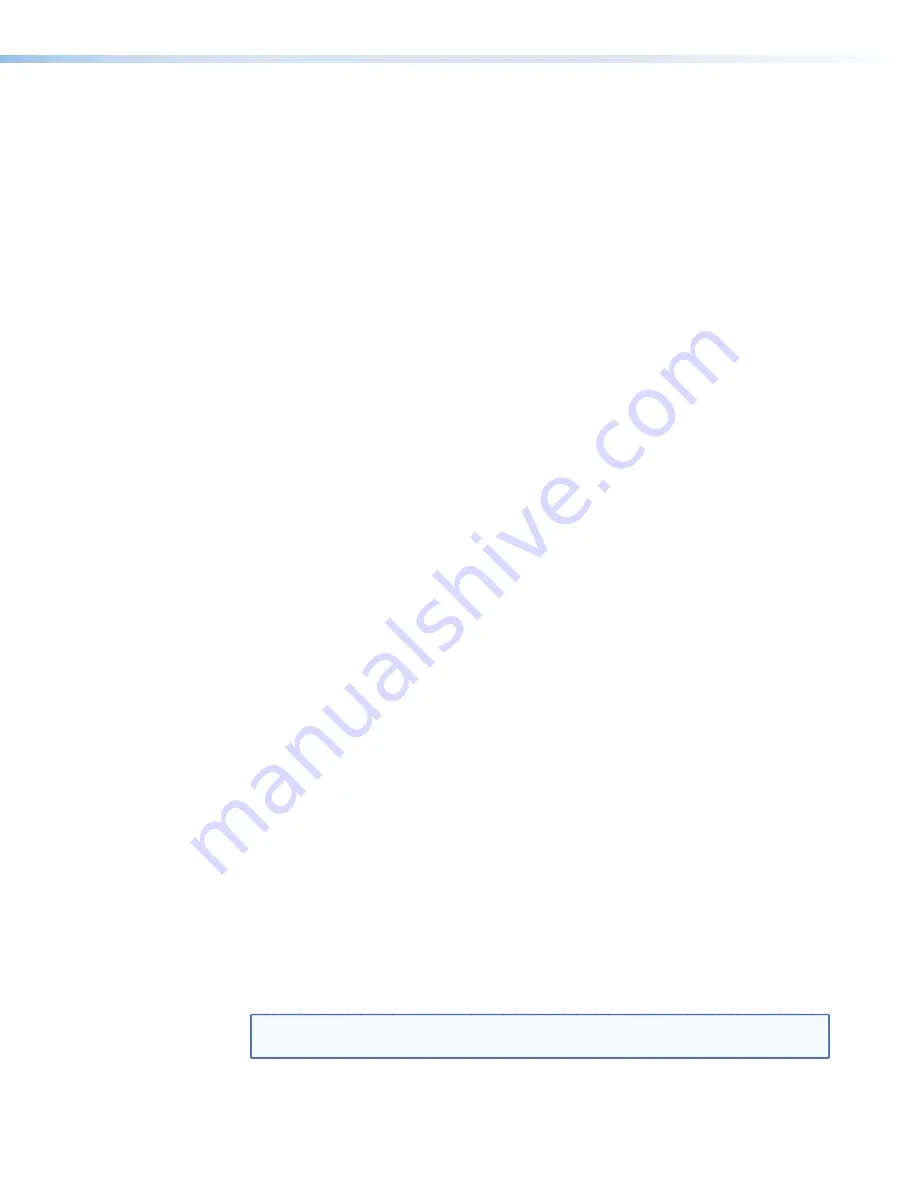
Optimizing Audio — An Overview
Audio optimization is performed using the DSP Configurator application. The application
provides audio level and DSP processing controls that include audio gain, dynamics,
filtering, delay, ducking, and feedback suppression, essential for setting up and
configuring audio systems.
When configuring an MLS 608 D Series device, DSP Configurator has four workspaces
from which you can configure and view processing blocks, mix-points, and audio and
video ties in the system. DSP Configurator defaults to the Audio & Video I/O workspace
when the application launches. You can access the workspaces using:
z
View menu
— From the
View
menu, select a workspace shown in the list (
Audio &
Video I/O, Audio I/O,
or
Video I/O,
or
Console View
).
z
Function keys
— Use the <F2> (for Audio & Video I/O workspace), <F3> (Audio I/O
workspace), <F4> (Video I/O workspace), and <F5> (Console View workspace) keys.
z
Hyperlinks
— From the Legend section of the GUI (graphical user interface), click a
workspace hyperlink.
Workspaces
The four workspaces are:
z
Audio & Video I/O workspace
— The following areas are available for
configuration:
z
Switcher in follow mode
z
Audio gain, trim, and volume controls
z
Audio DSP processors
z
Microphone mixer matrix
z
Presets (building and saving)
z
Audio I/O workspace
— The following areas are available for configuration:
z
Switcher in audio breakaway mode
z
All audio gain, trim, and volume controls
z
Audio DSP processors
z
Microphone mixer matrix
z
Presets (building and saving)
z
Video I/O workspace
— The following areas are available for configuration:
z
Switcher in video breakaway mode
z
RGB delay and video mute for computer inputs
z
MTP input and output control
z
Format selection and video mute for video inputs
z
Presets (building and saving - ties only)
z
Console View workspace
— This workspace provides an overview of all input and
output activity. From this view you can access a meter bridge and level controls for
input and output gain points plus the primary mix matrix.
NOTE:
See the "Workspaces Overview" section in the MLS 608 D Series book in the
DSP Configurator Help File
, for more information about these workspaces.
MLS 608 D Series • Operation
27






























