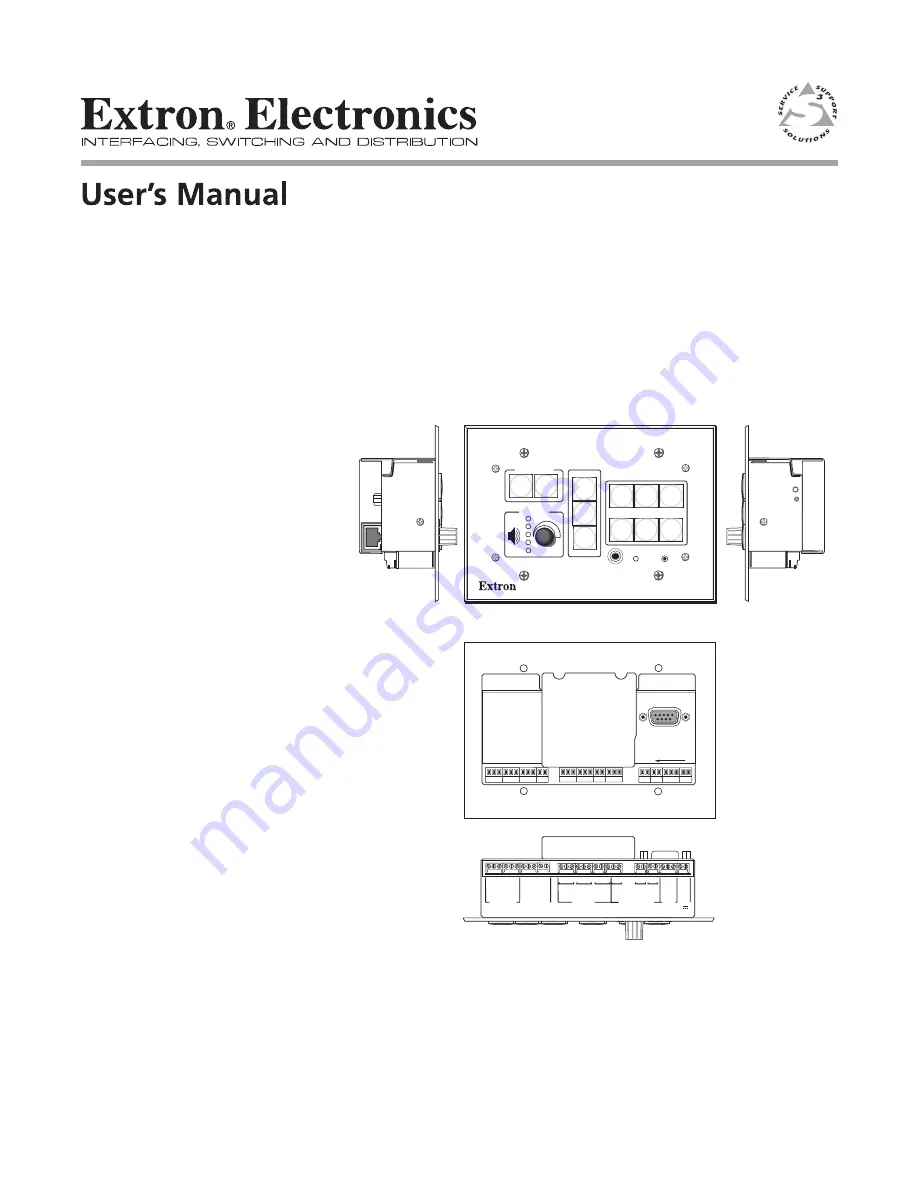
MLC 226 Series
MediaLink
™
Controllers
68-955-01
Rev. A
11 04
Check the Extron Web site (
www.extron.com
) for updates.
PRELIMINARY
HOST
CONTROL
R
1=D INPUT 2=Tx 3=Rx
5=GND, 38400, N, 8, 1
PRESS TAB WITH
TWEEKER TO REMOVE
PROJECTOR
RS-232/IR
RS-232 12V
CM/ IR SCP
A B C D E
C 1 2
A
RELAYS
IR/SERIAL OUT
MLS PWR
C 3 4
B
C 5 6
C
S G
A
S G
B
A B
S G
C
Tx/IR
Rx
GR
OUND
PWR SNS
GR
OUND
+12V OUT
Rx
Tx
GR
OUND
GR
OUND
+12V IN
+12V OUT
GR
OUND
CONT MOD
IR IN
SCP COM
LAN
PROJECTOR
MLC 226 IP
1
2
3
4
5
6
VOLUME
CONFIG
IR
ON
OFF
LIGHT
ON
LIGHT
OFF
LAPTOP
VCR
DVD
PC
AUX
VIDEO
LECTERN
PC
AUTO
IMAGE
Front
Rear
Right Side
Left Side
Bottom
(rotated 180 degrees)
















