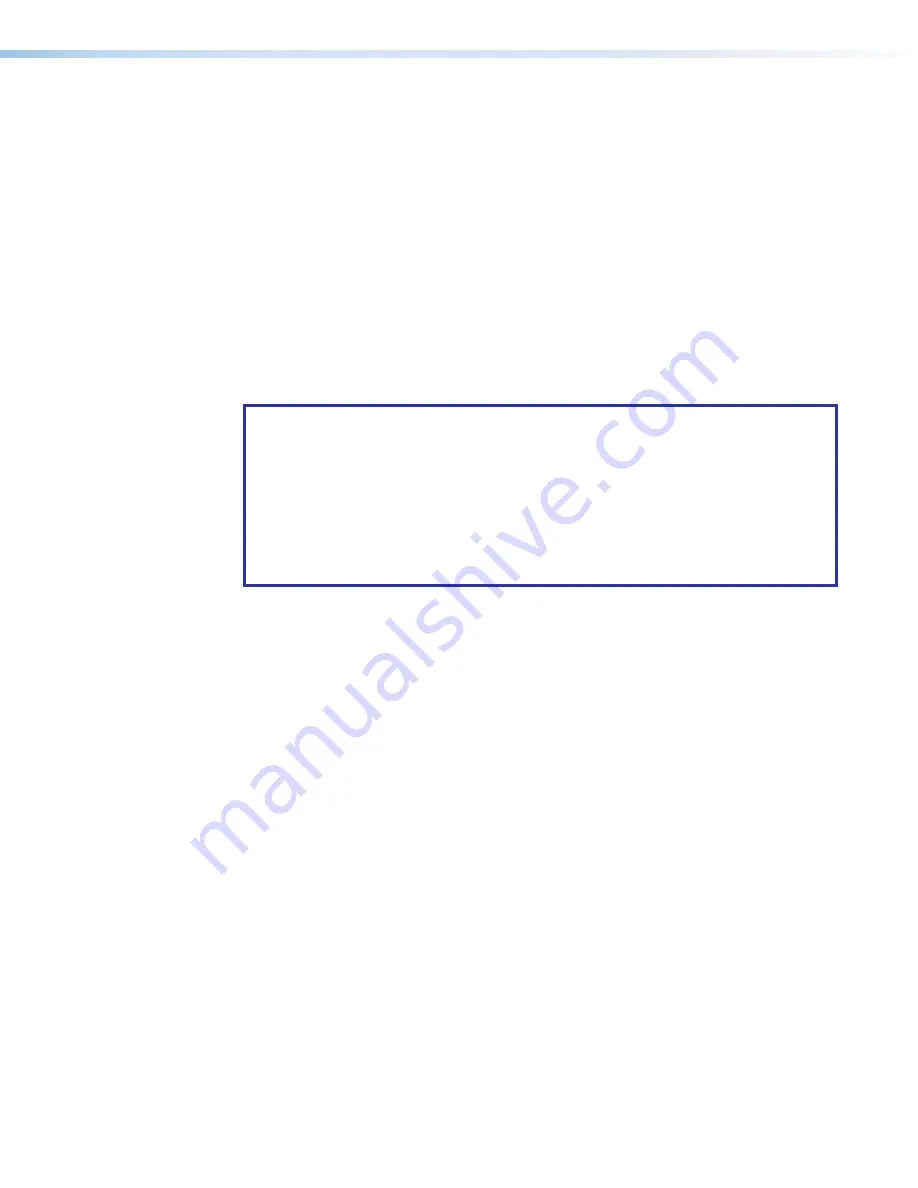
MGP Pro Series • Operation
39
Input Presets
The MGP Pro has 128 input preset slots, which can save signal type, input configuration
settings, picture control settings, and window text for any of the inputs. These presets can
be saved and recalled using the Windows-based control software (see the software help file)
or by SIS commands (see
Remote Configuration and Control
The following settings are contained in the input presets:
•
Input type
•
Input name
•
Film mode On/Off
•
Brightness
•
Tint
•
Horizontal start
•
Vertical start
•
Pixel phase
•
Contrast
•
Detail (sharpness)
•
Total pixels
•
Active pixels
•
Active lines
•
Color
•
Percentage of window filled*
*Image size and position are saved as a percent of the window, so that the input preset can
be used for any size window.
NOTES:
•
The 128 input presets are global, containing all of the settings for an input when the
MGP Pro is used with a matrix switcher. This allows a matrix switcher with multiple
types of video inputs to be connected to the MGP Pro to expand the number of
input video sources.
•
Each input should be switched into the MGP Pro, configured (window and image
sizing, position, color, tint, brightness, contrast, and text label), then saved as a
preset for recall by the control system when that input is sent from the switcher to
any of the four MGP inputs.
Additional Functions
Freeze Mode
The front panel Freeze button is the first button on the left. Press this button to freeze the
current image in the currently selected window. You can also freeze the windows using the
control software or SIS commands via an RS-232 or RS-422 connection.
If you switch inputs while a window is frozen, the freeze mode is cancelled and the image
from the new input appears in the window.
HDCP Authorization
The HDCP Authorized function allows the MGP Pro HDMI inputs to be able to report as an
HDCP authorized sink or a non-HDCP authorized sink (display) device to a source device.
This is especially useful for sources that encrypt their output even if the source material does
not require HDCP encryption, which would then prevent content from being displayed on
non-HDCP compliant displays.
For example, if you wanted to show a non-HDCP protected presentation from a PC using
the HDMI output of the PC, there is a chance that the PC will encrypt the HDMI, because
it can see that the MGP Pro HDMI input supports HDCP authorization. If you were going
to send only the HDMI output of the MGP Pro to a display (sink) that supported HDCP,
there would be no problem. However, if you wanted to use the MGP analog output to an
analog sink, the green HDCP notification screen would be displayed, due to the source
unnecessarily enabling encryption on its HDMI output.















































