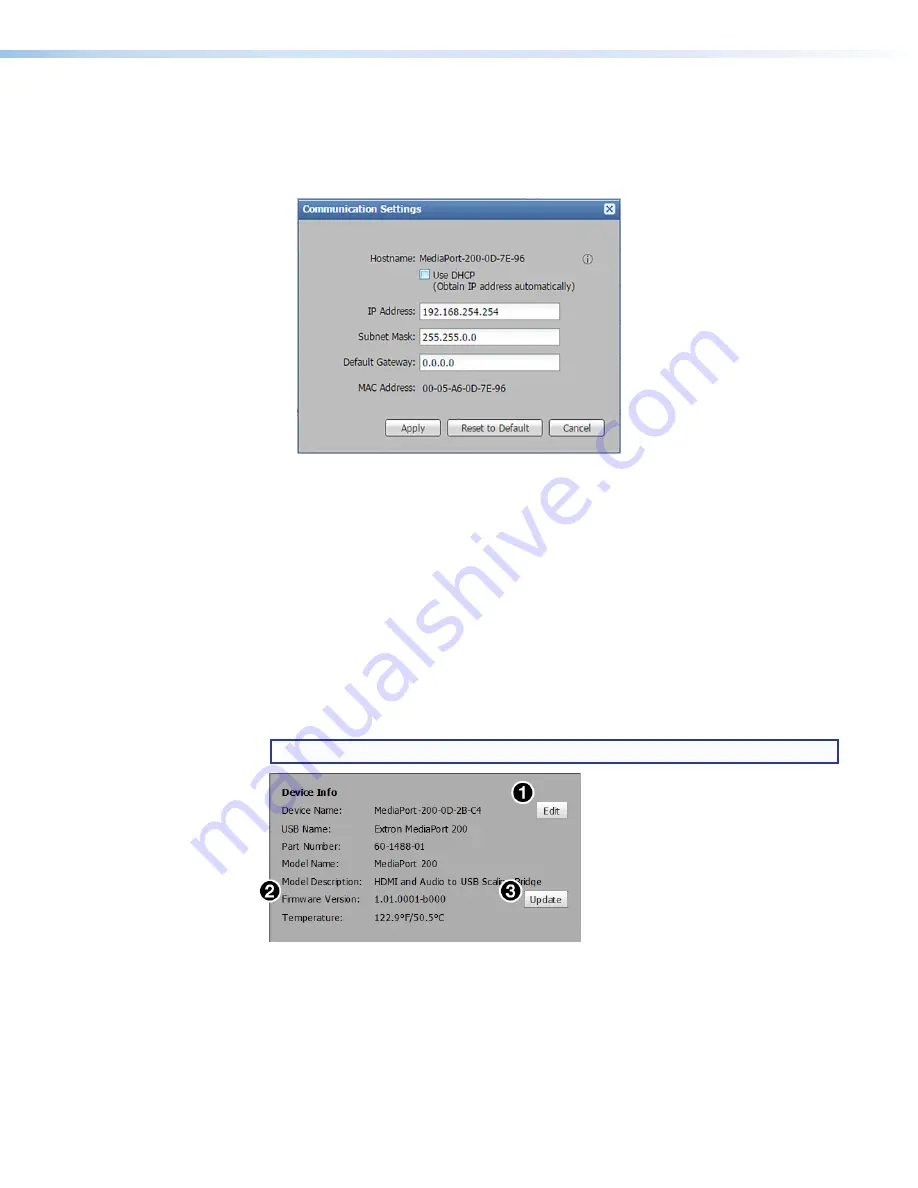
MediaPort 200 • Remote Configuration and Control
152
Communication Settings
— This panel contains the current TCP/IP and RS-232
connection settings.
To edit the TCP/IP settings:
1.
Click the
Edit
button. The following dialog box opens:
Figure 96.
Communication Settings Dialog Box
2.
Enter the desired settings in the
IP Address
,
Subnet Mask
, and
Default Gateway
fields (the Use DHCP checkbox must be cleared to edit these
fields).
Alternatively, select the
Use DHCP
checkbox to have the unit obtain its IP address
from a DHCP server.
To reset all addresses to their factory defaults, click
Reset to Default
, then click
Reset
on the confirmation prompt that opens.
3.
Click
Apply
to confirm the settings and close the dialog box.
Device Info
— Contains the name, part number, model name and description, firmware
version and build numbers, and the current internal temperature of the MediaPort
device. In this panel the device name and USB name recognized by Windows can be
viewed and edited. Firmware can also be updated from this panel.
NOTE:
Firmware can only be updated via TCP/IP connection.
Figure 97.
Device Info Panel
figure 96.
Communication Settings Dialog
figure 97.
Device Info Panel




















