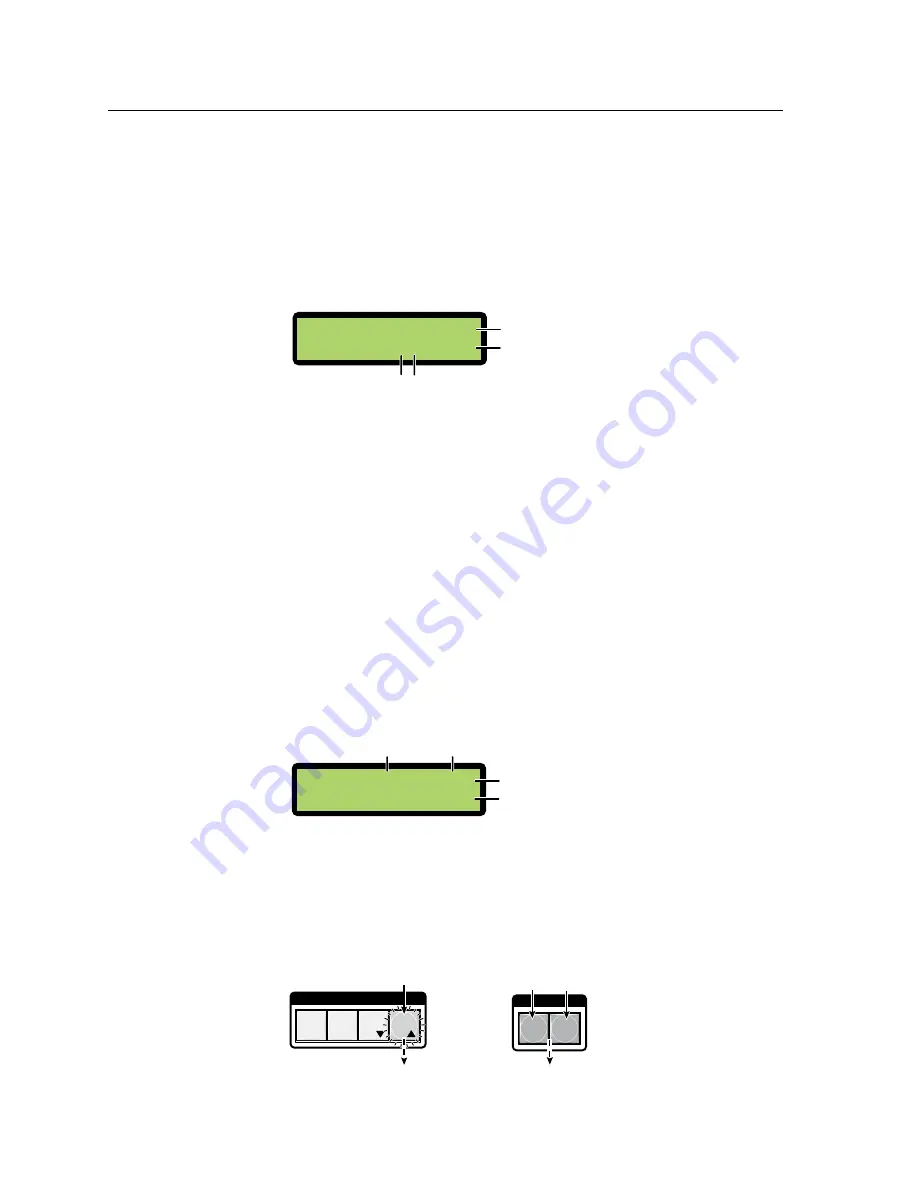
Operation and Setup, cont’d
ISM 824 Integration Scaling Multiswitcher • Operation and Setup
3-10
5
.
Press and release outputs 3 and 4 buttons (figure 3-9). The output buttons
flash
red
.
6
.
Press and release the Enter button (figure 3-9). Input and output buttons
extinguish. The audio from Input 8 is now tied to outputs 3 and 4, with the
video from Input 2.
N
The output buttons and the Enter button flashes for 30 seconds
only
and then
extinguishes. The Enter button must be pressed before it becomes unlit. If it
extinguishes before being pressed, repeat steps
3
and
4
.
7
.
Press View and observe the LCD display (see figure 3-10).
V
i
ew
Ti
es
V
=2322-33-
A
=2388-33-
Output 1 is still tied to Input 2 as video and audio
Outputs 2, 6, and 7 are still tied to Input 3 as video and audio
Outputs 3 and 4 are still tied to Input 2 as video, but now to Input 8 as audio
Video
Audio
Audio ties added
Figure 3-10 — Example LCD readout after adding audio ties
8
.
Press the Esc button to go back to the default display cycle.
N
Alternatively, to add a video tie to an existing audio tie
follow all the steps
above, deselecting the audio button instead of the video button at step
3
.
The input and output buttons light green.
Removing ties
Any video and audio, video, or audio ties can be removed from an existing tie.
An example of removing a set of video ties from an existing set of video
and audio ties
In the following example video is removed from an existing video and audio tie.
In this example, Input 3 is already tied to outputs 2, 6, and 7 as video and audio
(see figure 3-10). Video is to be removed from outputs 2 and 7.
1
.
Press View (lights
red
) and check the existing ties on the LCD screen
(see figure 3-11)
V
i
ew
Ti
es
V
=2322-33-
A
=2388-33-
Output 1 is tied to Input 2 as video and audio
Outputs 2, 6, and 7 are tied to Input 3 as video and audio
Outputs 3 and 4 are tied to Input 2 as video and to Input 8 as audio
Video
Audio
Existing video and audio ties
Figure 3-11 — Example LCD readout before removing video ties
2
.
Press and release the Esc button (see figure 3-12). The View button
extinguishes and the LCD goes to start-up mode.
I / O
C O N T R O L
PRESET
ENTER
ESC
VIEW
Step
2.
Press the Esc button to clear
all selections.
The Esc button
flashes
green
once
.
VIDEO AUDIO
The Video button is lit
green,
and
the Audio button is lit
red
when selected.
Step
3.
Press the Video button, the Audio button
or both to toggle on and off.
Figure 3-12 — Clear all pending selections, then select Video
Summary of Contents for ISM 824
Page 1: ...ISM 824 Integration Scaling Multiswitcher 68 1123 01 Rev A 02 08...
Page 4: ...ISM 824 Integration Scaling Multiswitcher ii...
Page 22: ...Introduction cont d ISM 824 Integration Scaling Multiswitcher Introduction 1 8...
Page 158: ...Ethernet Connection cont d A 8 ISM 824 Integrated Scaling Multiswitcher Reference Information...






























