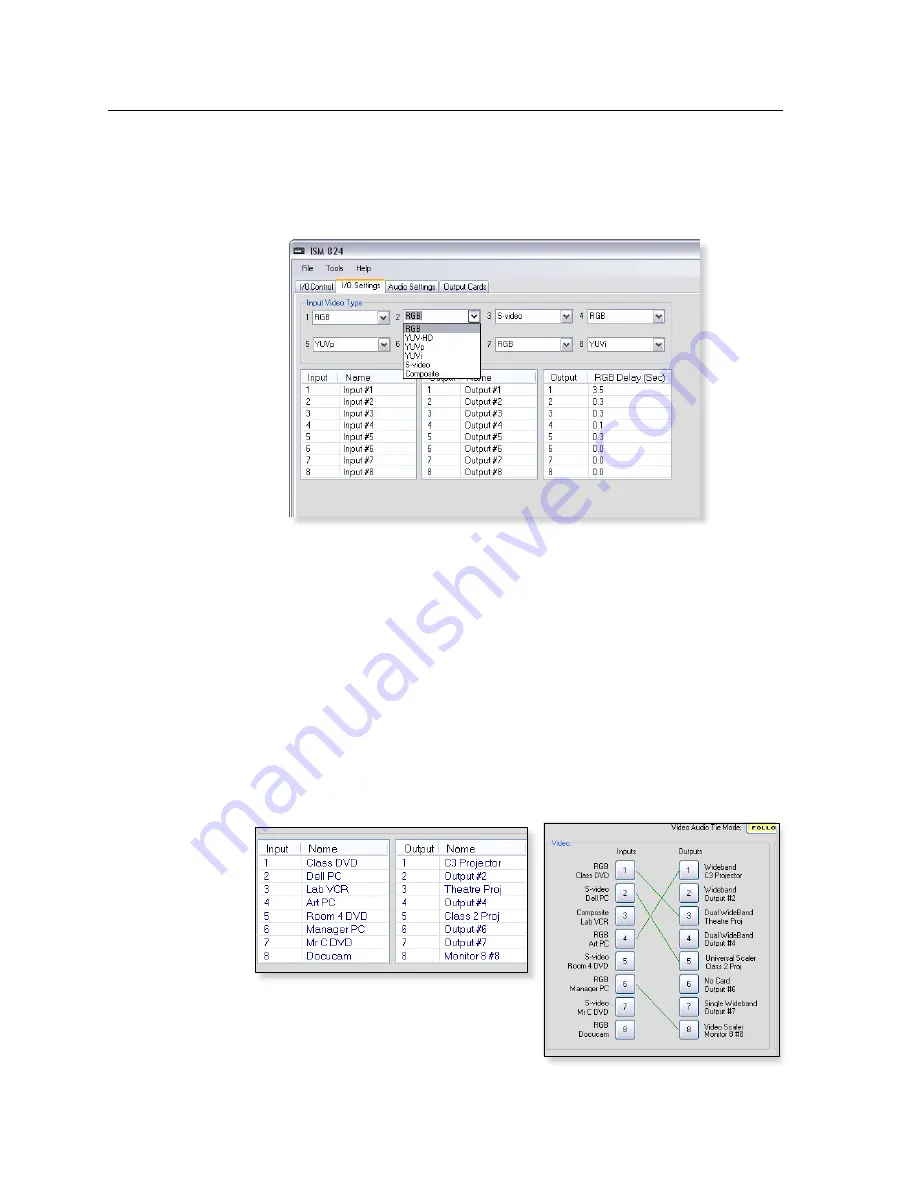
ISM 824 Multiswitcher Software, cont’d
ISM 824 Integration Scaling Multiswitcher • ISM 824 Multiswitcher Software
5-16
Configuring the input video signal type
To configure the input video type, do the following:
1
.
Click on the drop down box of the input number to be configured
(see Figure 5-24). A list of video types appears.
Figure 5-24 — Scroll down video type list and select
2.
Scroll down the list to the video type desired and click it . The list disappears
and the field displays the selected video type. The video type is then shown
on the I/O Control page alongside the video input button.
Creating or editing input and output names
To create or edit input and output names, do the following:
1
.
Click in the name field for an input or output, and type a suitable name. The
new names are shown on the I/O Control page alongside the video buttons,
with the signal type (see figure 5-25).
N
The name cannot be left blank or contain more than 12 characters, including
spaces. If the name is left blank, another window opens which informs the user
the name cannot be left blank, and will default to last valid input name.
The following characters are invalid: |, ~, {, }, [, ], <, >, ;, ?, @
Figure 5-25 — Enter a name for inputs and outputs
Summary of Contents for ISM 824
Page 1: ...ISM 824 Integration Scaling Multiswitcher 68 1123 01 Rev A 02 08...
Page 4: ...ISM 824 Integration Scaling Multiswitcher ii...
Page 22: ...Introduction cont d ISM 824 Integration Scaling Multiswitcher Introduction 1 8...
Page 158: ...Ethernet Connection cont d A 8 ISM 824 Integrated Scaling Multiswitcher Reference Information...






























